11 Tips to Get the Best Battery Life on a Mac Notebook
Mac have excellent battery life, but as long as it’s simple, you can get the best battery performance from MacBook, MacBook, Air, or MacBook Pro.
The primary goal here is to reduce overall power consumption on the Mac laptop and we’ll cover a few different techniques to do this. For casual Mac users simply reducing screen brightness is typically more than adequate to get great battery life, so the tips below are intended for true road warriors who demand the absolute best battery life possible out of their portable Macs.
1: Reduce Screen Brightness
The simplest tip can save some of the most Apple a1280 laptop battery life. Reducing screen brightness to 50% or less provides a massive boost to battery life. On most newer Mac keyboards, the F1 and F2 keys allow for brightness adjustment, aim for the lowest value you can tolerate for maximum battery life.
2: Disable Bluetooth
Both searching for available Bluetooth devices or broadcasting a Bluetooth signal can drain battery, disable Bluetooth if you don’t use it. Open System Preferences and click on “Bluetooth”, uncheck “On”.
3: Turn Off Wi-Fi if You’re Not Using It
If you’re doing something that doesn’t require internet use, turn off wireless networking and you can pick up a nice boost to battery life. The easiest way to do this is to click on the Wi-Fi menu and choose “Turn Wi-Fi Off”.
4: Disable or Reduce Keyboard Illumination
For Macs with backlit keyboards, reducing the keyboard illumination or turning it off completely can help to lengthen battery life. Open System Preferences, click on “Keyboard” and uncheck “Illuminate keyboard in low light conditions”
5: Eject Disks from the DVD Drive
For MacBook and MacBook Pro users with a SuperDrive, eject any disks to prevent needless access and drive spinning.
6: Avoid the FaceTime / iSight Camera
FaceTime, Skype, Google Hangouts, and Photo Booth are a ton of fun, but the front-facing iSight/FaceTime camera is a major battery hog. Avoid using anything that taps into the Macs front facing camera and you’ll avoid major battery drain.
7: Quit Unused Applications
Leaving unused apps open in the background use both RAM and CPU cycles, both of which cause power usage and directly impact battery life. Quit any applications that are not actively in use, and try to keep running apps to a minimum to prevent any usage of Virtual Memory.
8: Close Unused Browser Windows & Tabs
Even inactive web pages can use a lot of system resources by running complex scripts, ads, videos, or other page elements. Remember to close unused browser tabs and windows and you’ll avoid draining battery unnecessarily.
9: Enable “Click To Plugin” in Web Browsers
Flash and HTML5 movies can use a lot of CPU cycles thereby causing substantial battery drain, enabling these ClickToPlugin features let you selectively load plugins by clicking them, thereby preventing unnecessary plugins and videos from loading.
10: Use an Ad Block Plugin
Going beyond ClickToPlugin, using an ad blocking plugin for the preferred web browser can make a substantial difference in battery life by preventing unnecessary movies, Flash, HTML5, JavaScript, and other page elements from loading. You can find a good list of ad block plugins here – and yes we’re a website supported entirely by advertising revenue, but using ad blockers can make such a big difference in Apple 15 inch macbook pro Battery performance we’d be doing a disservice to our readers to not mention their utility.
11: Use the Battery Indicator Menu
Use the battery indicator menu to show you remaining battery life, this helps to give you battery feedback on settings and usage habits, plus you won’t be caught off guard if you’re suddenly at the tail end of battery drain.
If you enjoyed this, don’t miss our tips to get the best battery life with an iPad or some more general tricks to maximize battery life on iOS devices, including iPhone.
Did you enjoy this post? Why not leave a comment below and continue the conversation, or subscribe to my feed and get articles like this delivered automatically to your feed reader.

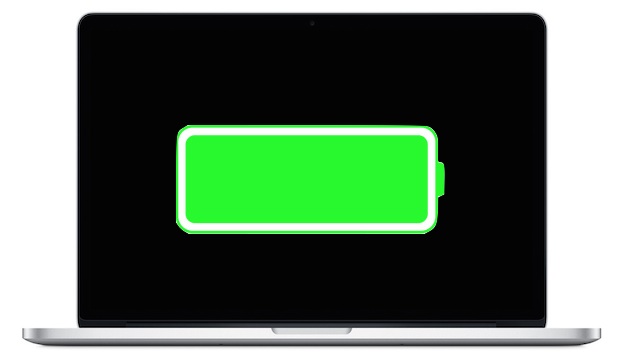
Comments
No comments yet.
Sorry, the comment form is closed at this time.