How to boost your notebook’s battery
Battery technology has made great progress over the past few years, but few laptop computers can last a whole day between charging.
There are some steps you can take to stretch out HP 468816-001 Laptop Battery life for as long as possible when you’re away from a power socket, and while this list of tips won’t have a dramatic effect, they will still make a noticeable difference.
Tip 1: Reduce the screen brightness
The bright lights behind a laptop screen are one of the biggest power drains, so keep the brightness low when running on battery alone.
Laptops have keyboard shortcuts to adjust screen brightness, usually accessed by pressing the Fn key, so learn them and use them.
On Windows 10, you can open the Action Centre and select the brightness icon to reduce it.
Tip 2: Reduce the screen time-out and set standby time
Set the screen to turn itself off after one minute or so of inactivity. In Windows 10, search for Power options from the Start menu then select Power and sleep settings.
From each drop down box, reduce the time it takes for your PC’s screen to turn off and how long it should wait until fully entering sleep mode. A couple of minutes of inactivity is a reasonable time.
Tip 3: Turn off Wi-fi
Unless you’re connected to a wireless network when you’re out and about, turn off your laptop’s Wi-fi wireless network connection – it’s another power waster.
On Windows 10, the quickest way to do this is by opening the Action Centre and clicking the Wi-fi icon.
Tip 4: Turn of Bluetooth
Likewise, Bluetooth is a big drain on battery when not in use.
In the Action Centre, you can click the Bluetooth icon to switch it off.
Tip 5: Close unused applications
Just because Windows can run several applications at the same time doesn’t mean you should. Keeping several applications open at once places an extra burden on the laptop’s processor and uses up valuable memory.
Windows will start to use hard disk space as ‘virtual’ memory when the laptop’s actual memory is full, and this too uses extra power. Close any applications and web browser tabs that aren’t being used, and consider a memory upgrade if your laptop only has 2GB RAM – this will make it feel a bit faster, too.
To find out how much RAM your PC has, simply search ‘RAM’ on the Start Menu and click View RAM info.
Tip 6: Keep cool
Laptops usually have no problem keeping cool when they’re working hard, but having fans spinning to suck fresh air through the case take their toll on battery life. So always ensure your laptop is well ventilated when running on Hp 484170-001 notebook battery power and that any vents on its sides and underside aren’t obstructed.
Keeping these vents free from accumulated dust also helps ensure the laptop’s cooling system runs efficiently, which in turn improves battery life.
Tip 7: Unplug peripherals
It goes without saying that not using an unplugged laptop’s built-in CD or DVD drive when running on battery power will extend battery life, but so will unplugging any other peripherals.
Anything plugged into a USB port, for example, uses a small amount of power, so use the trackpad when you’re on the move rather than plugging in a mouse. Disconnect USB flash drives as soon as you’ve finished using them, too.
Tip 8: Carry the mains adapter with you
One sure-fire way to make your laptop last longer when you’re away from home or work is to plug it into a power socket. It’s surprising how many businesses will let you do this if you ask, and some trains and planes also have mains sockets just for this purpose.
This does mean carrying the power adapter with you when you go out, but the bit of extra weight could be well worth it if you’re likely to be away for longer than your battery might last.
Tip 9: Check your battery’s age
Finally, if your laptop battery doesn’t seem to last as long as it used to, it could be that it’s nearing the end of its life. All rechargeable batteries have a finite lifespan and this is reduced each time it’s recharged.
If your laptop is more than a couple of years old and you frequently use it away from mains power, then the battery could be on the way out as the constant recharges and drains take their toll. A new replacement will work wonder.
Did you enjoy this post? Why not leave a comment below and continue the conversation, or subscribe to my feed and get articles like this delivered automatically to your feed reader.

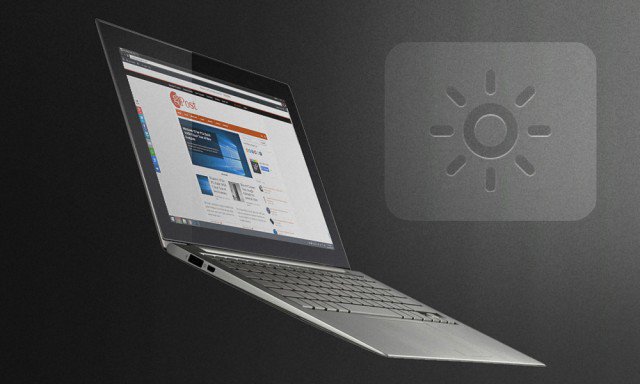
Comments
No comments yet.
Sorry, the comment form is closed at this time.