How to understand batteries in Mac notebooks
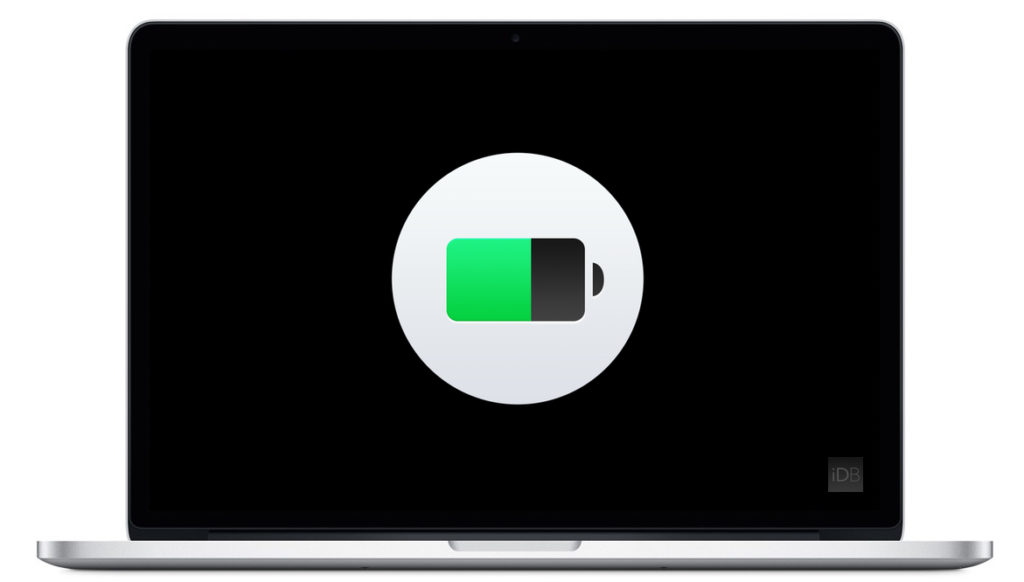
MacBook、MacBookAir and MacBookPro computers are equipped with lithium polymer batteries to provide maximum battery life in compact space. To understand battery technology and battery life, it is good to understand common battery terms:
- Cycle count: Batteries are expected to function for a certain number of cycles. This number represents the sum of total and partial discharge cycles throughout the life of the battery.
- Full charge capacity: Measured in mAH (milliampere-hours), this refers to the amount of power the Apple 15 inch macbook pro Battery is capable of containing, less the energy required to shut down the device. This number lowers as the battery becomes depleted with usage and age.
- Remaining charge capacity: This number represents the current amount of power left in the battery as measured in mAh (milliampere-hours). Using the computer when not connected to AC power will cause this number to lower as power is depleted from the battery.
- Consumed / depleted: Consumable parts are those that deplete over time as their internal components are used. Batteries, due to their chemical components, are considered consumables, and over time they lose their ability to hold a charge. If the cycle count on a battery exceeds its expected limit, the battery is considered consumed.
- Defective: Batteries are considered defective when they stop working due to a defect in materials or workmanship, or due to a manufacturing defect. Defective batteries are covered under Apple’s one-year limited warranty and extended-service contracts.
- Load: The amount of activity being performed by a task or tasks. Certain power-intensive processes place a heavier load on the battery and result in a much-reduced runtime per charge.
Setting up your Mac for the first time
When you set up your Mac for the first time, some activities—like setting up Mail and Photos, downloading your files from iCloud, and indexing your files with Spotlight—can use more power than your Mac requires in general use.
If you have a large amount of data to transfer over Wi-Fi, it might take a few days for your Mac to finish its setup process. It’s best to keep your computer connected to a power source during this time. Once setup is complete, the battery life will begin to reflect the regular activities you perform on your Mac.
The battery status menu
Your primary resource for viewing battery status is the battery status menu. It shows you how much charge your battery has and whether it’s currently charging. This menu is at the right side of the menu bar:
The battery status menu also tells you if your display or any apps are using significant energy. Click Display Brightness if it’s listed under Using Significant Energy, and your display dims to 75% brightness. Also consider closing any apps that are listed to save Apple a1278 laptop battery power.
To see the health of your battery, hold the Option key and click the battery icon in the menu bar to reveal the battery status menu. You’ll see one of the following status indicators:
- Normal: The battery is functioning normally.
- Replace Soon: The battery is functioning normally but holds less charge than it did when it was new. You should monitor the health of the battery by checking the battery status menu periodically.
- Replace Now: The battery is functioning normally but holds significantly less charge than it did when it was new. You can safely continue using your computer, but if its lowered charging capacity is affecting your experience, you should take it to an Apple Store or Apple-authorized service provider.
- Service Battery: The battery isn’t functioning normally. You can safely use your Mac when it’s connected to an appropriate power adapter, but you should take it to an Apple Store or Apple-authorized service provider as soon as possible.
While some third-party apps report on battery health conditions, the data reported by these apps may be inaccurate and isn’t a conclusive indication of actual diminished system run time. It’s best to rely on the information reported in the battery health menu, described above.
Did you enjoy this post? Why not leave a comment below and continue the conversation, or subscribe to my feed and get articles like this delivered automatically to your feed reader.

Comments
No comments yet.
Sorry, the comment form is closed at this time.