Learn these tips to solve battery problems on apple and Windows devices
A battery is not only the battery, it has its own characteristics and properties. This is why your life depends on the battery from the battery type. For example, two kinds of rechargeable battery is now the most popular lithium ion and lithium polymer. The old nickel cadmium is out of date.
One thing is constant: a battery goes through a certain number of discharge cycles before you can give up on it. You can remove a battery to “prolong” its life when you aren’t using a laptop for a long time. But for everyday use, it’s not a practical idea.
The better option is to become a master of battery management. Here are two resources that will help you tackle your battery woes on Apple devices and Windows machines.
Battery Saving Tips From Microsoft
Windows 10 has a new Battery Saver feature that automatically manages the power when it falls below 20% (default). Microsoft Support has a detailed page that guides you through the feature with more tips.
The Battery Saver squeezes out more time by limiting background activities and reducing the brightness of the screen among other things. You can control these settings and maximize the use of your computer’s battery.
Remember, Windows 10 has many settings to save the machine’s battery life. Work through all of them and tell us what works for you in the comments.
Battery Saving Tips From Apple
Apple has a more comprehensive support page that covers all the battery facts for its range of devices. For instance, pay attention to the temperature and moisture of the room where you work from. It’s one of the more obvious steps you can miss when you want to prolong the life of your Apple device.
Of course, it may not be that easy to control in the real world. But you can stay aware of the battery’s status with the help of a little icon in the menu bar on top. Check the Battery Status with a click on the battery icon.
Here, you can see basic information about the battery’s, and a list of apps that are chomping on a large portion of the power supply. You will usually find Chrome here if you have multiple tabs open.
Go to the Activity Monitor for a more specific idea of the apps eating a power lunch. You can access it from Applications > Utilities > double-click on Activity Monitor.
Now, click the CPU, Memory, Energy, Disk and Network tabs to see which programs are consuming the most resources in the respective areas. Quit the greedy ones.
Little things like Spotlight indexing may make your computer run hot and affect the Apple a1280 laptop battery. So, work through all the battery saving tips for your MacBook and manage them before problems crop up.
Keep Your Devices Updated
Companies are designing better ways to prolong battery use. It is the Holy Grail of today’s electronics. The support pages supplied by Microsoft and Apple are good reference points to grab the knowledge before you unbox your device.
Did you enjoy this post? Why not leave a comment below and continue the conversation, or subscribe to my feed and get articles like this delivered automatically to your feed reader.

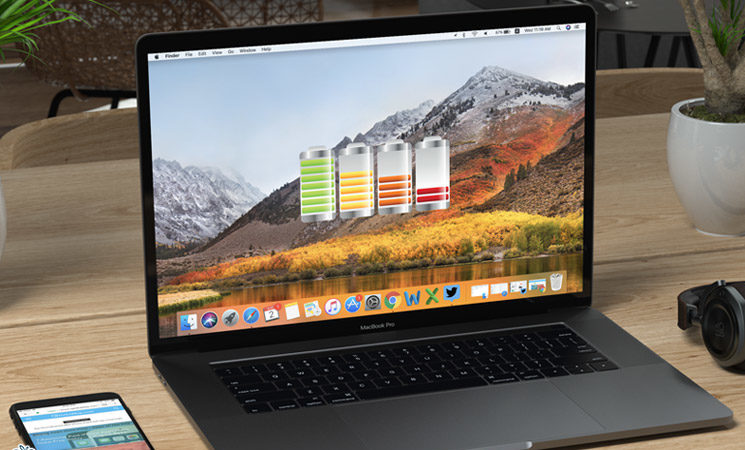
Comments
No comments yet.
Sorry, the comment form is closed at this time.