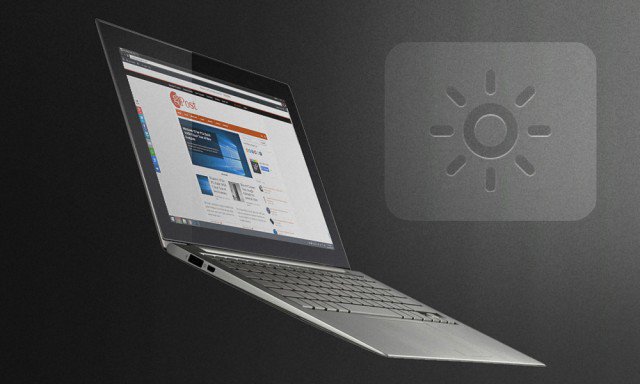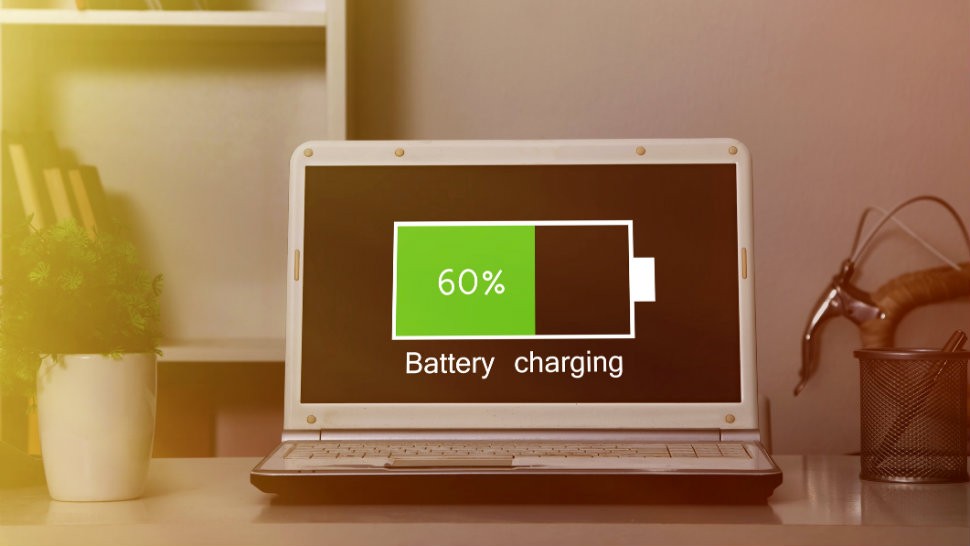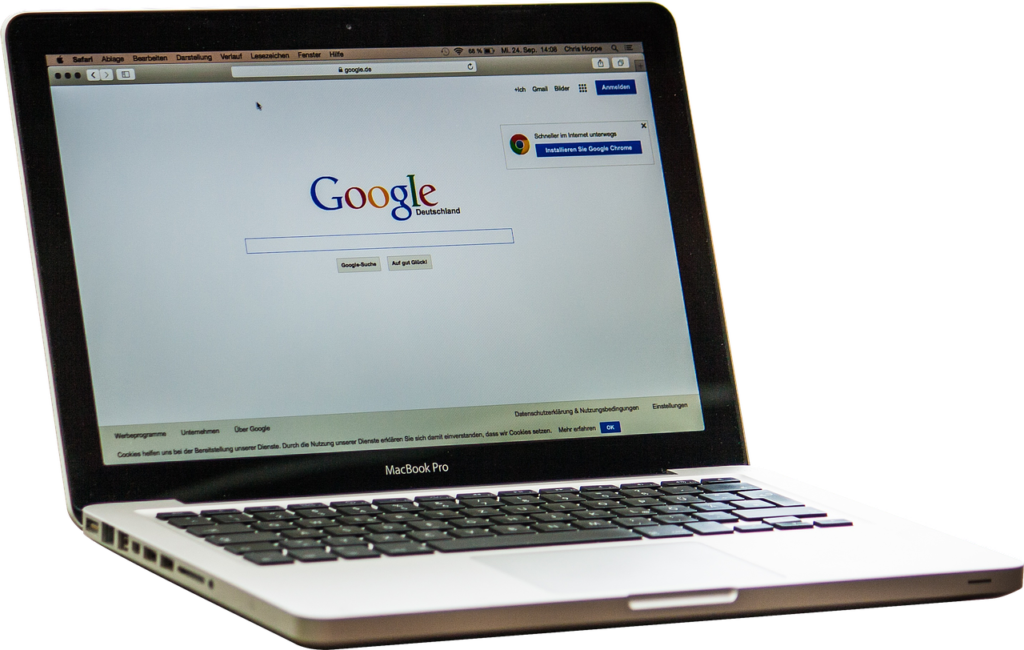How to boost your notebook’s battery
Battery technology has made great progress over the past few years, but few laptop computers can last a whole day between charging.
There are some steps you can take to stretch out HP 468816-001 Laptop Battery life for as long as possible when you’re away from a power socket, and while this list of tips won’t have a dramatic effect, they will still make a noticeable difference.
Tip 1: Reduce the screen brightness
The bright lights behind a laptop screen are one of the biggest power drains, so keep the brightness low when running on battery alone.
Laptops have keyboard shortcuts to adjust screen brightness, usually accessed by pressing the Fn key, so learn them and use them.
On Windows 10, you can open the Action Centre and select the brightness icon to reduce it.
Tip 2: Reduce the screen time-out and set standby time
Set the screen to turn itself off after one minute or so of inactivity. In Windows 10, search for Power options from the Start menu then select Power and sleep settings.
From each drop down box, reduce the time it takes for your PC’s screen to turn off and how long it should wait until fully entering sleep mode. A couple of minutes of inactivity is a reasonable time.
Tip 3: Turn off Wi-fi
Unless you’re connected to a wireless network when you’re out and about, turn off your laptop’s Wi-fi wireless network connection – it’s another power waster.
On Windows 10, the quickest way to do this is by opening the Action Centre and clicking the Wi-fi icon.
Tip 4: Turn of Bluetooth
Likewise, Bluetooth is a big drain on battery when not in use.
In the Action Centre, you can click the Bluetooth icon to switch it off.
Tip 5: Close unused applications
Just because Windows can run several applications at the same time doesn’t mean you should. Keeping several applications open at once places an extra burden on the laptop’s processor and uses up valuable memory.
Windows will start to use hard disk space as ‘virtual’ memory when the laptop’s actual memory is full, and this too uses extra power. Close any applications and web browser tabs that aren’t being used, and consider a memory upgrade if your laptop only has 2GB RAM – this will make it feel a bit faster, too.
To find out how much RAM your PC has, simply search ‘RAM’ on the Start Menu and click View RAM info.
Tip 6: Keep cool
Laptops usually have no problem keeping cool when they’re working hard, but having fans spinning to suck fresh air through the case take their toll on battery life. So always ensure your laptop is well ventilated when running on Hp 484170-001 notebook battery power and that any vents on its sides and underside aren’t obstructed.
Keeping these vents free from accumulated dust also helps ensure the laptop’s cooling system runs efficiently, which in turn improves battery life.
Tip 7: Unplug peripherals
It goes without saying that not using an unplugged laptop’s built-in CD or DVD drive when running on battery power will extend battery life, but so will unplugging any other peripherals.
Anything plugged into a USB port, for example, uses a small amount of power, so use the trackpad when you’re on the move rather than plugging in a mouse. Disconnect USB flash drives as soon as you’ve finished using them, too.
Tip 8: Carry the mains adapter with you
One sure-fire way to make your laptop last longer when you’re away from home or work is to plug it into a power socket. It’s surprising how many businesses will let you do this if you ask, and some trains and planes also have mains sockets just for this purpose.
This does mean carrying the power adapter with you when you go out, but the bit of extra weight could be well worth it if you’re likely to be away for longer than your battery might last.
Tip 9: Check your battery’s age
Finally, if your laptop battery doesn’t seem to last as long as it used to, it could be that it’s nearing the end of its life. All rechargeable batteries have a finite lifespan and this is reduced each time it’s recharged.
If your laptop is more than a couple of years old and you frequently use it away from mains power, then the battery could be on the way out as the constant recharges and drains take their toll. A new replacement will work wonder.
Nab a Deal on a Refurbished Premium Notebook
If you want to save a lot of money at the next time you buy a laptop, it’s a good first step to look at the refurbished laptop. When you choose the rotating equipment, you can put more cash in your pocket, and any respectable retail transaction will add a warranty period, to ensure that you won’t be a dud.
To help save you time and money, we found seven superb refurbished deals that all include manufacturer warranties. Now let’s dive in, and find your next laptop.
Acer Spin 5 13.3-inch 2-in-1 Laptop for $449 (Coupon code: SPIN50)
If your budget is tight, the Spin 5 from Acer is easy to recommend. It features a seventh-generation 2.5GHz Intel Core i5 CPU, 8GB of RAM, a 256GB solid-state drive, and a 1080p screen. Even better, the integrated multitouch support lets it essentially double as a large tablet.
Dell Latitude 13 7370 13.3-inch Laptop for $899
Need a business laptop that’s tiny enough to bring with you just about anywhere? The 13.3-inch Dell Latitude 13 7000 should be right up your alley. The high-res 3,200-by-1,800 display enjoys a nearly bezel-free design, the dual-core Intel Core m7 CPU is energy efficient, the 512GB solid-state drive is spacious, and it even ships with a license for Windows 10 Pro.
HP Spectre x360 15.6-inch 4K 2-in-1 Laptop for $849.99
For those of us who need a large screen, the 15.6-inch Spectre x360 from HP is an excellent value. And because the screen features touch sensitivity, in-plane switching, and a native resolution of 3,840 by 2,160, the benefits are much greater than simple square footage.
Dell Latitude 12 5289 12.5-inch 1080p 2-in-1 Laptop for as low as $699 (Coupon code: LAT5289)
On the other end of the spectrum, the tiny Latitude 12 is a highly portable powerhouse. With a full HD touch screen, a dual-core 2.8GHz Intel Core i7 processor, 16GB of RAM, a 128GB SSD, and a beefy four-cell Dell latitude e5520 notebook battery crammed into this miniature laptop, you’ll even be able to get work done on the most cramped of coach flights.
HP ZBook 15u G4 15.6-inch 1080p Workstation Laptop for $1049 (Coupon code: ZBOOK150)
Ready to go all-in with a desktop replacement? Well, the ZBook 15u G4 mobile workstation is a smart choice. The three-cell battery provides up to 10 hours of battery life, it features a powerful dual-core 2.7GHz Kaby Lake CPU, the 512GB solid-state drive gives you plenty of space, and the 16GB of DDR4 memory provides for superior multitasking.
Dell Latitude 14 7480 14-inch Business Laptop for $1099
The Dell Latitude 14 7480 is an incredible workhorse laptop that weighs in at three pounds, and measures 7/10ths of an inch thick. The 14-inch display benefits from a quad HD resolution of 2,560 by 1,440, the four-cell Dell latitude d640 laptop battery provides solid battery life, and the built-in Thunderbolt port allows for easy expansion.
Samsung Galaxy TabPro S 12-inch Windows 10 128GB Tablet with Keyboard Cover for $429 (Coupon code: TABPROS120)
If you’re primarily looking for a tablet, the Windows 10-based Galaxy TabPro S is a worthwhile investment. It provides up to 10.5 hours of battery life, benefits from a 1440p Super AMOLED touch screen, and includes a respectable 128GB of internal storage. Better yet, the included keyboard cover enables a full-on laptop experience whenever you see fit.
Use Your Gaming Laptop and Play On Battery Power? Is It Possible?
Today, we are looking into two common questions about the game notebook computer: how is the battery performance? How long do these laptops last in the game? We will also discuss whether the battery life can be extended in any way, and if the less powerful system can last longer? We have some great Apple data for apple for you, so it should be interesting to learn, and there is a common problem as a laptop buyer.
The reason we say apples-to-apples is that we have the rare opportunity of testing two essentially identical systems where only the discrete GPU is different. This will let us test how the GPU difference impacts battery life and playability when you are not plugged in to the wall.
Our test bed consists of two Acer Predator Triton 700 systems, both have typical laptop hardware like a Core i7-7700HQ CPU, a 1080p display, and 512GB SSDs. One machine has a GeForce GTX 1060 6GB, while the other has a GeForce GTX 1080 Max-Q.
Both use the same cooler and largely the same other hardware. The only other difference is the 1080 Max-Q model has 32GB of RAM instead of 16GB, and a higher refresh 120Hz display with G-Sync. Both systems have batteries approximately 50 Wh in size, which is fairly small for a gaming laptop.
As a reference, the three gaming laptops we recommended in our Best Laptops feature these past holidays had 50 Wh, 62 Wh and 48 Wh sized batteries, in the Asus ROG Zephyrus, Asus ROG GL502VS and Acer Predator Helios 300, respectively. Meaning the Triton 700 we are testing with does have a small Asus a32-k52 laptop battery that is nonetheless not out of the norm for slim gaming laptops.
So when gaming on battery there are a couple of different performance modes you can choose from using the GeForce Experience utility. Called Battery Boost, this setting limits the performance of games to a frame rate of your choice between 30 and 60 FPS when enabled.
The idea is that you can cap a game’s performance, leading to lower GPU usage and less battery drain for potentially longer gameplay on battery.
But there’s one critical thing to note here: even when Battery Boost is disabled, you will never achieve the same level of performance as when plugged in. This is down to simple battery physics: the battery can’t provide the 180 to 230 watts that the charger provides, and even if it could, it’d likely run at dangerously hot levels and last for about 15 minutes.
So when gaming on battery, there is a significant power limit no matter what settings or tweaks you make, just keep that in mind.
To explore just how significant the performance drop is, I ran the Triton 700s through our standard laptop GPU benchmarks on Acer as07b41 notebook battery and compared the results to the plugged-in numbers I gathered earlier. As you can see in these charts, the performance drop is huge in most cases. Games that were running at 60 FPS or above now struggle to reach 20 FPS, and across the board, games that were playable on both systems with ultra detail settings are now utterly unplayable when you pull out the charger.
The average performance drop for the GTX 1060 was 66.8 percent in average framerates, and 69 percent in 1% lows. This means that on battery, the GTX 1060 model has roughly one third the performance it has on the charger. The GTX 1080 Max-Q is hit a bit harder, with an average drop of 71% in average framerates, and 78 percent in 1% lows, for around one quarter the performance it had previously.
Now of course, when connected to a charger, the GTX 1080 Max-Q does hold a significant performance advantage over the GTX 1060: across the games tested, that lead is around 40 percent. However on battery, with a crippling power limit in place, that lead is cut and the results are… interesting.
When looking at average framerates, the GTX 1080 Max-Q still holds a performance lead, though it’s been reduced to 21 percent on average when on battery. But when looking at 1% low framerates, the average result is within a few percent of the GTX 1060. This leads to some intriguing observations.
In some situations, it appears the GTX 1080 Max-Q runs more efficiently than the GTX 1060, allowing higher performance under similar power limits, which is why the 1080 Max-Q is still faster than the 1060 on battery in average frame rates. However, the 1080 Max-Q model suffers from horrendous stuttering under this power limit in a handful of titles, in particular Rise of the Tomb Raider, Watch Dogs 2 and Prey.
In these games there are regular one to two second periods where the framerate dips to under 5 FPS, even when you turn down the quality settings to achieve a more playable average framerate on battery. The regularity of these pauses suggests the system is struggling under the power limit, with small fluctuations in battery output potentially causing the GPU to starve of power for brief moments.
So while the GTX 1080 Max-Q can be faster at times on battery in otherwise very similar systems, it’s the GTX 1060 that delivers more consistent performance on battery, without the same stuttering concerns. In either case, the performance drops are significant enough that you’ll have to turn down the quality levels to low in most games just to achieve frame rates above 30.
The other question is how long do gaming laptops actually last while gaming on battery. This is a difficult question to answer in general considering the wide variety of hardware and battery capacities, but we’ll first look at some data from the Triton 700 and then I’ll discuss the situation a bit more generally.
The first game I tested with was Mass Effect Andromeda, because it scales down nicely and allows you to achieve more than 60 FPS on the lowest settings on battery with these systems. This gives us a good idea of how Nvidia’s Battery Boost technology works to enhance the battery life of these systems.
With the GTX 1060 system running at full performance, I achieved 52 minutes of gaming, which is short though not unexpected for a gaming system. Here the game runs at around 100 FPS in the area I tested with and at the lowest settings at 1080p. Capping the game to 60 FPS using Battery Boost didn’t have a massive effect, increasing play time by just 9 minutes for a 17% gain. However, the real gains are seen in capping the game to 30 FPS; now the laptop lasted just shy of twice as long, which is a huge gain. Of course, you will have to put up with a console-like experience at low detail levels, and even then you won’t get 2 hours of life here, but it does show the advantage of Battery Boost.
On the other hand, the GTX 1080 Max-Q model isn’t as affected by Battery Boost. It achieved around the same gameplay duration with Battery Boost disabled, at a slightly higher level of performance, however capping the game to 60 FPS only increased the battery life by 6 percent, and capping to 30 FPS led to just a 26 percent increase. Going from 100+ FPS to 30 FPS for just 13 minutes more gameplay in this situation isn’t ideal.
It’s a similar story with Watch Dogs 2. Here the game set to 1080p and the low preset, achieved around 42 FPS in the test area on both systems, and it was surprising to discover the GTX 1080 Max-Q model lasted a good 9 minutes, or 23 percent longer. However when capped to 30 FPS, it’s the GTX 1060 that outperformed the GTX 1080 Max-Q by 20 percent, using its efficiency when underutilized to just hit the 60 minute mark. The GTX 1080 Max-Q barely improved in stamina when Battery Boost was activated to reduce performance by 27 percent.
The final game I tested with is Civilization VI, which like a lot of strategy games is great for playing on the go. With the performance uncapped, the GTX 1060 model hovered around 45 FPS in a late-game save with everything at the lowest detail level. Surprisingly it managed to last 65 minutes at this performance, and incredibly, capping the game to 30 FPS boosted this result to 108 minutes. In other words, a 33 percent reduction in frame rate led to a 66 percent increase in stamina, which is excellent from this system. And Civilization VI is very playable at a locked 30 FPS.
Civilization VI also lasts longer than normal with the GTX 1080 Max-Q, but it’s again a title where Battery Boost’s 30 FPS cap has no significant impact on battery life.
In general, these battery life figures are quite low, and that’s a product of the mere 50 Wh battery inside the Triton 700. Many other larger and heftier gaming laptops feature larger batteries, in the 75 to 100 Wh range, and those typically last between 1 and 3 hours in games. Yeah, that’s still not ages, but it’s a little better than these numbers.
I will say, though, that if you are planning on utilizing Battery Boost you should also enable V-Sync, as for some reason you get nasty tearing in some games with V-Sync disabled and Nvidia capping the frame rate to 30 FPS.
If you’re thinking of buying a gaming laptop and want to play games away from the power outlet, based on these tests I’d recommend a few things: 1) pick and choose the game carefully, something closer to a eSports title that doesn’t rely so heavily on sheer GPU power will do better, 2) don’t get something too powerful, as you won’t be harnessing the extra power and it likely won’t last as long compared to a less powerful system.
The GTX 1060 provides a decent mix of plugged-in power and battery stamina when capped to 30 FPS, though if you want to do a lot of gaming on battery, something like a GTX 1050 or 1050 Ti could be a better option. No matter the situation though, don’t expect to get a lot of performance out of a system running on battery power.
List of Notebook and Tablet Recalls – 2018 and Earlier
There are billions of laptops and tablets in the wild, most of which are completely safe to use. However, manufacturers sometimes find that there is a defect in their products, which can cause fire or other disasters. Usually these problems are due to the failure of the battery, the charger or the power line. But whatever the reason, if you have a defective machine, you need to contact the manufacturer to get a new unit or a new part.
Find out if your laptop or tablet has been subject to a recall by checking our list of recent recalls below. We’ll update this page every time a new recall happens.
Lenovo ThinkPad X1 Carbon Recall
Company: Lenovo
Recall Date: Feb. 6, 2018
Affected Laptops: The recall includes ThinkPad X1 Carbon 5th Generation laptops labeled 20HQ, 20HR, 20K3 and 20K4.
The details: An unfastened screw inside the laptop can damage the battery, causing it to overheat and possibly catch fire.
Built between: December 2016 and October 2017.
How to recall: Follow instructions here to enter your machine type and serial number, which are found on the bottom of the laptop. If your laptop is one of the affected models, Lenovo recommends that you “immediately stop using” it and contact Lenovo Services or an authorized Warranty Services Provider to follow up.
Barnes & Noble Nook Tablet 7 Power Adapter Recall
Company: Barnes & Noble
Recall Date: Feb. 1, 2017
Affected Tablets: Nook Tablet (7-inch) with model number BNTV450. The adapter bears model number TPA-95A050100UU and manufacture date 201610.
The details: The casing of the power adapter sold with the Nook Tablet (7-inch) can break, posing an electric shock hazard.
Sold between: November 2016 to January 2017
How to recall: Register here for a free replacement adapter. You’ll get a prepaid UPS label to return the recalled adapters to Barnes & Noble, and a replacement will be shipped to you.
HP, Compaq Battery Recall (January 2017)
Company: HP
Recall Date: Jan. 25, 2017
Affected Laptops: Batteries from HP, Compaq, Compaq Presario, ProBook, Envy and Pavilion notebooks, as well as battery packs sold on their own. Affected batteries are black and have bar codes that begin with one of the following: 6BZLU, 6CGFK, 6CGFQ, 6CZMB, 6DEMA, 6DEMH, 6DGAL or 6EBVA.
The details: This recall began in 2016 and expanded in 2017. The U.S. Consumer Product Safety Commission (CPSC) advised anyone with an affected battery to remove the battery and use the laptop only on AC power. The recall affects units in the United States, Canada and Mexico. HP received a report of one overheating that resulted in “melting and charring … causing about $1,000 in property damage.”
Sold between: 101,000 batteries sold between March 2013 and October 2016
How to recall: Those who need replacement batteries can call HP at 1-888-202-4320 or go to this page to see if their notebooks are affected.
Microsoft Surface Pro Power Cord Recall
Company: Microsoft
Recall Date: Jan. 21, 2017
Affected Laptops: Surface Pro, Surface Pro 2 and Surface Pro 3
The details: If the AC cord “is wound too tightly, twisted or pinched over an extended period of time,” the machine could overheat. Depending on local regulations, you’ll want to dispose of, or recycle, your cord.
Sold between: all Surface Pro AC power cords sold before March 15, 2015, in the U.S. and Canada and before July 15, 2015, in order markets.
How to recall: To see if you qualify for a free replacement and to begin the exchange process, please visit this page.
Sony Vaio Laptop Battery Recall
Company: Sony Vaio
Recall Date: June 16, 2016
Affected Laptops: Sony Vaio laptops from 2013, with Sony vgp-bps8 laptop battery packs that feature the model number VGP-BPS26 and part numbers 1-853-237-11 and 1-853-237-21
The details: The battery packs were made by Panasonic and may overheat, risking burns and fire. The CPSC estimates that about 1,700 battery packs units are affected in the United States and 21 in Canada.
How to recall: Users affected by the recall should stop using their devices and call Sony toll-free at 1-888-476-6988, or contact the company through online support.
MORE: Which MacBook Should You Buy? MacBook vs. Air vs. Pro
Apple MacBook USB Type-C Cable Recall
Company: Apple
Recall Date: Feb. 16, 2016
Affected Laptops: 12-inch MacBooks sold through June 2015. Affected cables are stamped with the text “Designed by Apple in California. Assembled in China.” and don’t include a serial number.
The details: Some cables included with the laptop through June 2015 suffer from a “design issue” that causes the laptop to charge either sporadically or not at all.
Sold between: Apple recalled cables included with the laptop through June 2015.
How to recall: Those who provided a mailing address when registering their MacBooks should have already gotten replacements by now. If you haven’t received a replacement cable, make a trip to an Apple retail store (consider making a Genius Bar reservation), find an authorized service provider or contact Apple support directly via this page. You will need your MacBook’s serial number, which is on the bottom of the laptop.
Toshiba Laptop Battery Recall
Company: Toshiba
Recall Date: March 30, 2016
Affected Laptops: Various Toshiba Portege, Satellite, and Tecra laptops. Batteries that have part numbers that begin with G71C
The details: In January of 2016, Toshiba issued a recall for overheating Toshiba satellite pro a120 Battery packs. The CPSC promoted the recall on March 30, 2016, after it received four reports of the power supplies overheating and melting.
Sold between: June 2011 and January 2016
How to recall: Users can download a utility that the company released to see if their notebook’s battery is part of the recall. Or, if you know your Toshiba notebook’s part and serial numbers, you can find out if you’re affected by typing that information into this page. If that’s not enough, you can call Toshiba’s toll-free line (866-224-1346) with further questions.
Nvidia Shield Tablet Recall
Company: Nvidia
Recall Date: July 31, 2015
Affected Laptops: You’ll need to dive into your Shield tablet’s settings menu to find out if it’s one of the affected models. First, though, make sure your software is up to date. Then, select Settings, then About Tablet and then Status. If you see “B01” under the Battery tab, your Shield Tablet is fine. If you see “Y01,” however, you’ve got an at-risk Shield.
The details: Nvidia announced a voluntary recall of the 8-inch Android slate due to battery issues that cause the device to overheat, creating a potential fire hazard.
Sold between: From the slate’s July 2014 launch to July 2015
How to recall: After following the above steps, tap “Y01” and you’ll receive a recall notice and serial number. Then, head to this website to apply for a replacement.
Lenovo ThinkPad Battery Recall (March 2014)
Company: Lenovo
Recall Date: March 28, 2014
Affected Laptops: Certain batteries in and made for the Edge 11, Edge 13, Edge 14, T410, T420, T510, W510, X100e, X120e, X200, X201 and X201s notebooks. Affected batteries have one of the following part numbers on their white bar code sticker: 42T4695, 42T4711, 42T4798, 42T4804, 42T4812, 42T4822, 42T4828, 42T4834, 42T4840 or 42T4890.
The details: The CPSC issued a recall for a small number of the Chinese notebook maker’s battery packs, saying they can overheat and pose a fire hazard. Some 34,500 battery packs in the U.S. were affected. Lenovo had received reports of batteries overheating, damaging the computers and “nearby property.”
Sold between: October 2010 through April 2011
How to recall: Contact Lenovo for a free replacement at (800)-426-7378 from 9 a.m. to 5 p.m. ET Monday through Friday or through the company’s website
HP, Compaq Laptop Power Cord Recall (August 2014)
Company: HP
Recall Date: Aug. 26, 2014
Affected Laptops: All laptops with LS-15 power cords. Look for “LS-15” on the HP Pavilion dv6000 Series Laptop AC Adapter end of your cord, which plugs into the power brick. In total, 5,577,000 units in the U.S. and 446,700 from Canada are included.
The details: At the time of writing, HP received 29 reports of these power cords overheating, melting or charring. In two of those cases, people reported suffering minor burns. Consumers made 13 claims of minor property damage.
Sold between: The power cords accompanied computers and accessories sold at HP.com and authorized dealers between September 2010 and June 2012.
How to recall: Contact HP via the toll-free hotline the company created for this recall (877-219-6676), which is open between 10 a.m. and 7 p.m. ET, Monday through Friday. You can also visit this HP web page to request a replacement.
The Quest for the Next Great Ultralight, Ultrathin Notebooks
With the launch of Dell’s latest XPS 13 and Lenovo X1 carbon, the next ten year super personal computer was boosted on 2018 CES.
In 1981, when I first started in the industry, laptop computers did not exist. But then IBM introduced the IBM PC, which consisted of a base computer, a monitor that sat on top, and a connected full-size keyboard. It started the PC revolution and prompted Compaq to introduce a rival a mobile clone.
Also known as a luggable, Compaq’s mobile computer was much like a portable sewing machine. When I first started traveling with one in 1984, it barely fit in the overhead bin. The first true clamshell laptop came from Toshiba with the T1100 in 1985. Since then, hundreds of similar devices have been introduced; some weighed as much as 10 pounds and were up to 3 inches thick.
But the product that had the most influence on future laptop designs, introduced 10 years ago, was the MacBook Air. When Steve Jobs pulled the MacBook Air from a 9-by-13-inch envelope, people in the room gasped and then cheered. Since then, Apple has morphed the MacBook Air design into the current MacBook line of laptops, which is still one of the best slim and light devices available today.
That MacBook Air, more than any other laptop, pushed other PC vendors to develop ultrabooks. From that point on, the race was on to create the thinnest and lightest laptop with a powerful processor and long Toshiba pa3534u-1brs laptop battery life.
The next decade of ultralight PCs got a boost at CES 2018 with the introduction of Dell‘s newest XPS 13, which won numerous awards at the show. It has an optional 4K display that is extremely sharp and vibrant. On the inside, a new dual-fan cooling system allows the 8th-gen Core-powered laptop to offer better sustained performance than competitors.
I have been testing the new XPS 13 for several weeks now; I love its high-definition screen and the keyboard is one of the best I’ve used on any laptop. Even though it’s light and thin, this is a workhorse that competes with laptops that are much larger and heavier.
I’ve also been testing Lenovo’s X1 Carbon, a powerhouse that rises to the top when it comes to high-end PCs in this category.
Cheaper laptops abound, but if you can swing a high-end slim PC, the Dell or Lenovo laptops are the new best of breed. Like the MacBook Air in 2007, these laptops will be the gold standard for at least the next 3-5 years.
Help and tips with getting more out of your notebook battery
Below are suggestions and suggestions that can be followed to help extend or make your laptop battery longer after each charge.
Used power saver or recommended setting
Open the power settings by clicking the battery icon in the Systray. Make sure your laptop is set to either Power saver or xxxx Recommended where “xxxx” is the name of the company of the laptop (e.g., HP Recommended).
Decrease brightness
Decrease the brightness of your screen as much as possible by adjusting the power options as mentioned above.
Disconnect any accessories
Any external accessory such as a USB device, external backup, etc. is going to draw power from the computer. Make sure to unplug any of these devices when on battery. Using the touchpad instead of a USB computer mouse can also help battery life.
Keep your computer running fast
Make sure your computer is running at its peek performance by following the below suggestions. A computer that is running more efficiently is going to take less power.
- Make sure you’re computer has all the latest updates and driver updates.
- If you’re running Windows that you’re defragging the computer frequently to keep the hard drive from having to work too much.
- If you have an antivirus scanner on the computer make sure its scheduled scans are not going to be running while it’s running off of the Hp 485041-003 laptop battery.
- When working off a laptop try limit how much you multitasking you do. The more programs that are open the more processing it’s going to take.
- Lower the screen resolution.
Use hibernate instead of using standby
When closing the lid or pressing the power button make sure it’s set to go into hibernation instead of standby. When in standby the laptop is still using some power.
Don’t use or if available disable hardware peripherals
Try to avoid using the CD, DVD, or Blu-ray disc drive in the computer while running off the battery. If you want to listen to a CD, rip the audio from that CD to the computer and play the MP3 files.
Also, make sure to disable wi-fi if you’re not planning on using it.
Third-party battery utilities
Consider third-party battery utilities such as BatteryCare that can give you additional status and information on your battery.
Battery slice or extra battery
If your battery life still is still insufficient after following the above steps, you may want to consider getting an extra battery or battery slice.
Keep the battery healthy
Replace the battery
If after following the suggestions above your battery still doesn’t hold a charge it’s likely its capacity is depleted. We suggest replacing the battery.
We’ve Changed Our Notebook Tests to Serve You Better
At Laptop Mag, our goal is to provide the most helpful, comprehensive product recommendations. Our notebook reviews always pass through our homemade, real world tests, and some of the comprehensive benchmarks.
As the market changes, we want to update the suite of tests we run better reflect how laptops are being used. As of today, we are making a few major improvements we’d like you to know about.
New Battery Test
As of February 1st, 2018, Laptop Battery Test 2.0 will now be the endurance benchmark we use for all laptop reviews (we will not be modifying reviews published before that date). Like our original test, version 2.0 involves continuous surfing over Wi-Fi until the laptop runs out of charge. However, we’ve upped the screen brightness from 100 to 150 nits and changed the location of the web pages that the system visits and changed the time between refreshes.
Where the original test visited the home pages of 50 popular sites on the Internet for 33 seconds each, the new test loads a dozen custom pages that we’ve stored on a local webserver. Some of the pages are plain graphics and text while others have streaming videos or WebGL animations, such as this fish aquarium. The test remains on these more active pages for two to three minutes to simulate a user actually watching the content.
We chose to move from visiting the live Internet to a surfing via a server in our New York lab in order to eliminate the potential for a connectivity variations or content changes on the pages we visit to influence our results. We increased the brightness, because most users run their laptops at much brighter settings than they did in the past.
Because of the increased brightness, overall Apple a1175 laptop battery life dropped an average of 3.8 percent (or 18 minutes) on laptops that had run the original test. Some systems fared much worse while a handful actually performed better.
Excel and Video Transcoding Tests
We’ve replaced our original spreadsheet macro test, which ran a VLOOKUP macro in OpenOffice Calc with a nearly identical test that uses Excel 2016.
Also, all mainstream laptops and above will run our new video transcoding test, which uses Handbrake to convert a 4K movie to 1080p.
New Laptop Categories
One critical component of our reviews is the ability to compare the current laptop’s test scores with the category average. While we used to categorize laptops by size (ultraportable, mainstream, desktop replacement, etc), we now group them by price and market position.
To calculate the 12-month category average, we assign each laptop to one of the following:
- Budget: Low-cost laptops (currently under $400)
- Mainstream: $400 to $800
- Premium: $800 or more
- Chromebooks
- Workstations: Extra-powerful Laptops that are designed for high-end tasks such as 3D modeling or 4K video editing.
- Entry-LevelGaming: Under $1,300
- Mainstream Gaming: $1,300 to $2,000
- Premium Gaming: $2,000 or more
We may tweak the price ranges slightly as market conditions change.
Bottom Line
These changes are just one part of our never-ending process of refining our test methods so we can empower you to make the best decision.
The Best Accessories for Your Dell XPS 13
The Dell’s XPS 13 is one of our favorite laptops, and it’s great in itself. But with a few accessories, you can be more efficient, have a spare power supply during a trip, and even replace a strange camera. With these extra things, you and your XPS 13 can handle anything.
How do I know how much battery life my notebook has left?
It is important to pay close attention to the state of the battery when using a notebook computer and a netbook. According to your operating system, this can be done in several different ways.
Windows 10
In Windows 10, you can find out how much Dell latitude e6400 laptop battery power you have by clicking on the battery meter icon located in the Windows Notification Area in the bottom right-hand corner of your screen.
Windows 8
In Windows 8, you’ll need to access the Desktop Environment by pressing the Windows button on your tablet or the Windows key on your notebook. When you get to the desktop, click on the battery icon in the Windows Notification Area in the bottom right-hand corner of your screen.
Windows 7, Vista, and XP
In Windows 7, Windows Vista, or Windows XP, click on the battery icon in the Windows Notification Area in the lower right-hand corner of your screen.
macOS
In macOS, click the battery icon in the menu bar at the top of your screen.
The icon displays the condition of the battery, tells you if the battery is being charged or drained, lets you know how much time is left to fully charge or drain the battery, and provides a list of any programs that are consuming a lot of power.
To configure the power consumption of your laptop, select Open Energy Saver Preferences… from this menu to bring up the Energy Saver options (which are also accessible from your System Preferences).
These options give you fine-grained control over how your laptop uses power. You can use the Battery / Power Adapter buttons to create separate configurations for when the laptop is plugged in and using battery power.
Linux GUI
Operating systems that use the Linux kernel can have many different types of GUI. Every Linux GUI is a little different, but most of them have a system tray and a menu bar with a battery icon.
For instance, the GUI of the Ubuntu operating system (pictured) has an icon very similar to the icon in macOS X. Clicking on the icon will provide you with specific information about the battery’s status, and access to various Energy Saver options.
If your OS has a different GUI and you cannot locate the battery meter or power management options, consult your documentation, or the official website of your OS.
Linux Command Line
From the Linux command line, you can use the acpi utility to display information about your Dell latitude e6320 battery provided by the ACPI (Advanced Configuration and Power Interface) daemon. The acpi utility is a quick and easy way to check how much charge your battery has left.
It is usually not installed by default, but it can be installed using most Linux package managers. For instance, on Ubuntu or Debian systems, the acpi utility can be installed with APT, using the command:
sudo apt-get install acpi
Once installed, you can run the command without any options to display how much power your battery has left:
acpi
Battery 0: Unknown, 96%
For more options, you can view the acpi manual using the command:
man acpi
Viewing battery life on the battery itself
Some laptops have a power indicator on the physical battery itself. In the example shown above, pressing the button marked with the finger symbol would illuminate the lights to indicate the amount of battery charge remaining.
Note: To access this type of battery function, you may have to first remove the battery from the computer.
Good Place To Buy A Notebook
For a few times, we used hand counting to write on paper, thinking with our thoughts and sending letters by envelopes. Then a hurricane named “technology” appeared. Before blowing these habits to us, it provided us with a magic solution — computer!
A device of wonderful utility, a personal computer has grow to be a portion of everyday life. The portability related with laptops is an added benefit.
Right from materializing of enterprise objectives for businessmen to serving as a medium of information (by way of Online) and assignment creation platform for students to a source of entertainment for homemakers, and more utilities, laptops have touched the lives of all.
Gone are the days when not everyone could buy laptop. That is since it was pricey and there were not numerous players inside the field. With time, the circumstance changed and demand for these devices elevated manifold. Much more producers cropped up and also the cost went down. Just like mobile phones, laptops are right now owned by many a person.
The price tag of a laptop varies as per the configurations and added functions. The more would be the features, the more is the cost. Battery life is a single important aspect that quite a few a purchaser requires into account when planning to get a laptop. Within this case, a higher price can fetch you a laptop with a long Hp 484170-001 laptop battery life. Whilst around the move, you can function for hours together devoid of worrying about acquiring it charged. You’ll find also smaller sized versions of laptops available within the marketplace, termed as netbooks which have a high battery life, say 5 to seven hours. Apart from being low cost, you could carry these laptops in tiny bags or in purses; such may be the portability and handiness. And these laptops are lightweight too.
Together with laptops, laptop accessories also saw an equal development momentum. No matter if it truly is laptop covers or skins or hardware upgrades meant for enhancing your laptop’s performance, you’ll find lots of selections inside the market place that you could select from. In case you are not comfy placing your laptop in your lap, you are able to invest in laptop stand that can be positioned as per your comfortability and comfort. The keyboard is often adjusted in such a manner that you won’t feel the burden on your hands and arms even though you use it for hours collectively. When not in use, you could simply store away your laptop stand. If you would like to go a little above simplicity, you may acquire laptop stand that is certainly flexible in design with multi-configuration facility. It comes with an assortment of hinges and locking mechanisms. The greatest advantage of this stand is that you could adjust it the way you desire as per your functioning situations.
Irrespective of whether you must upgrade your operating program or have your systems memory expanded, set up gaming software or get new higher high-quality head phones you realize you might have come to the right spot. You may browse by way of a vast collection of accessories and components and determine at ease as to that will suit you greatest. DCA also provides specialist tips should you cannot make a decision which configuration is going to be the very best for you personally. Laptops and Desktops offer you greater outputs when upgraded routinely, and as computer software is constantly enhanced, you’ll find that there is much more it is possible to do with your system, for those who retain up with the demanding requirements of new and enhanced computer software.