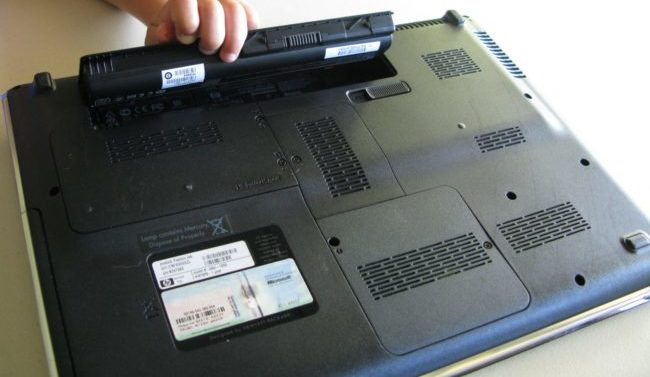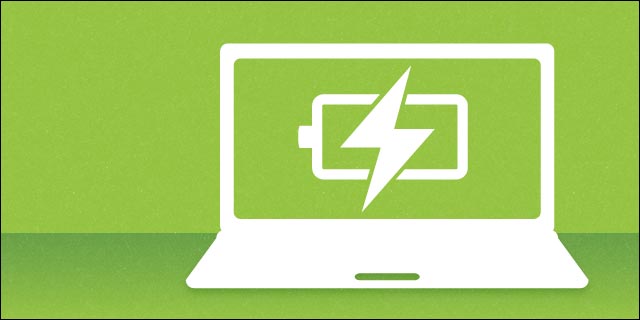The range of Makita G- battery power tools is rapidly expanding, suitable for home and work
G-series battery is another option for Makita professional lithium ion platform. It distinguishes the Makita quality, power tools and horticultural machinery used by the landlord to serve the consumer market on a battery platform.
The new Makita G-Series has been designed especially to meet the needs and aspirations of home owners and ambitious young tradesmen requiring traditional Makita-quality power tools but at an affordable level of performance and purchasing capacity.
In the G-Series range of machines, the legendary Makita quality of materials and engineering is faithfully maintained whilst the specification and performance factor is tailored to match the lower budget and less stringent applications of home owners, competent DIYers, trade apprentices and trainees who are not yet able, or have the need, to purchase professional-level Makita power tools.
“In essence we are bringing an entry-level range of Makita power tools to the market to meet the expectations of many householders and young tradesmen who will aspire to have a full inventory of cordless professional Makita power tools or garden machines but, at this time in life, may not be ready to make that investment,” says Kevin Brannigan, marketing manager, Makita UK.
This lithium-ion battery platform also fills the void that will be left due to the withdrawal of Ni-cad battery power tools from 2017. New UK legislation will come into effect by the end of this year whereby manufacturers cannot supply tools with nickel-cadmium batteries due to the negative environmental impact from the disposal of cadmium, so the Li-ion Makita G-Series range offers affordable quality products without damaging the environment.
Produced to quality standards far exceeding that of DIY products, the G-Series range offers a comprehensive catalogue of tools at an attractive market price. Both 14.4V and 18V tools are included in this expanding Makita range – drills, drill drivers, impact drivers, jigsaws, garden hedge-trimmers and line-trimmers – already offer a foretaste of this expanding Makita range. The G-Series battery is identifiable by the white or grey top section and offers a 1.3Ah MAKITA 9122 Power Tool Battery capacity and a 60-minute charge time with the DC18WA battery charger. The G-Series is a stand-alone platform not compatible with the Makita LXT range of cordless tools and chargers.
There is no compromise on Makita performance standards. For example, the 18V G-Series powered drill driver, the Makita DF457DWE, generates 42Nm of torque and is easily capable of boring a 13mm hole in steel. It has 2-speed gearbox, 16 torque settings, keyless chuck, electric brake and variable speed control by trigger action and weighs just 1.7kg. The 14.4V impact driver, the TD126DWE, will deliver 3,000 impacts per minute and with up to 135Nm of tightening torque can comfortably handle M12 high tensile bolts.
“We produce a world-leading brand of professional power tools for the construction and engineering industries and now we bring this quality engineering into the domestic and entry-level trade markets to deliver Makita performance at home. Out go ‘DIY toys’ and with the Makita G-Series you have real quality designed for the home-user or entry level trade-user markets. We know power-tool engineering and we have designed a range to fill a gap in the market for consumers who require quality and reliability. The Makita G-Series tools meet these aspirations,” says Mr Brannigan.
How to recondition notebook batteries
Laptop batteries, like other rechargeable battery groups, may eventually lose the ability to complete the full charge. However, in the process of regeneration, it can still be done unless the cells of these batteries are replaced, starting from zero. There are five ways to repair a laptop battery.
5 Ways To Recondition Laptop Batteries
- Insert the battery into the laptop first. Before doing this, make sure that your laptop is plugged into the electric circuit and is fully charged. Once you already inserted the battery, determine the laptop’s “battery light” indicator. Once the indicator is 100% charged, restart your laptop.
- Disable your laptop’s hibernation settings temporarily. If you’re using Windows XP, click the “Start” button from the taskbar then click on the “Control Panel”. Click the “Power Options” button from the control panel then select the “Hibernate” tab. Uncheck the “Enable Hibernation” option then finally click “OK”.
- Make sure that the battery is already discharged. In Windows XP, click the “Performance and Maintenance” options found in the Control Panel. Select the “Power Options” then “Power Schemes”. Under the Power Schemes option, enable its settings under the “Plugged In” and “Running on Batteries” by putting a small note. Set all the options to “Never” from its drop-down lists before finally clicking the “OK” button.
- Unplug the laptop, but do not turn it off. The laptop must be turned on until the battery is 100% discharged. You’ll be able to find out if the battery is completely discharged once the laptop’s power or standby light automatically blinks or shut down.
- Plug in the laptop after few minutes. Allow it to fully charge for the second time before restarting. Enable your laptop’s Hibernation and Power Scheme settings.
- Laptop battery reconditioning is proven essential in prolonging the life of its cells. However, it is only proven in accordance with the techniques that are necessary to follow. The techniques are explained through these four tips.
4 Tips Laptop Battery Reconditioning
- Determine the type of your Hp pavilion dv4 laptop battery. The battery type is usually printed on its case. Most battery packs are made from Lithium-Ion (Lion), Nickel Metal Hydride (NiMH) or Nickel Cadmium (NiCd). Laptop batteries with Lion are more sensitive in reconditioning while the NiMH and NiCd ones can create a “reminiscence effect” when reconditioned.
- Discharge the battery immediately. When you discharge your laptop’s battery in a matter of seconds, the terminals in the batteries start to utilize a “resistive circuit” effect, which is crucial in discharging the power stored from the laptop safely.
- If possible, place the battery in the freezer. Put first the battery in zip lock bag in order to ensure its safety from any contact caused by moisture from the freezer. This is a unique yet hassle-free way of removing the battery’s unnecessary reminiscence effect.
- Discharge and freeze the laptop’s battery again until its cells are 100% discharged. The number of times you discharge and freeze them, the higher chances of improving the battery life and its performance on your laptop.
How to Save Your Notebook After a Spill
When your notebook often travels with you, when you find yourself working in a plane, a car, a train or even a local Internet bar, you will realize that wherever you go, it poses a new threat to the safety of your laptop. The best way for your laptop to survive is to follow these 10 steps to clean up the spillovers and protect your laptop from further damage.
10 Steps to Saving Your Laptop After a Spill
- First and foremost, turn it off. Time is of the essence here, so if need be, go ahead and do a hard shutdown. If you can, remove the Toshiba pa3533u-1bas laptop battery as if liquid reaches the battery, it will short out.
- Next, remove any cables, external drives, removable bays, and external network cards. You don’t want your laptop to be connected to anything.
- Then quickly, but carefully, blot up excess liquid with a soft cloth – preferably a lint-free absorbent fabric. Be sure not to use a wiping motion as that just pushes the liquid around. This is where that “just in case” cloth comes in handy.
- Blot up the liquid that may have gotten on the removable media.
- Tilt the laptop from side to side to allow the liquid to drain out. Do this gently; do not shake the laptop.
- Place upside down so that any excess liquid that you couldn’t reach will drain out.
- If you have access to one, use a blow dryer on the coolest setting or can of compressed air to get into those nooks and crannies. Carefully dry the laptop with the cool air while still upside down to let the liquid drain. Pay special attention to the keyboard and the parts you removed. Keep the blow dryer or compressed air moving.
- The minimum recommended drying time is one hour, but it leaving the laptop to dry for at least 24 hours is preferred.
- Once your laptop has had time to dry, reattach the removable components and start up the laptop. If it starts up with no problems, then run some programs and try using the external media to ensure that everything is working properly.
- If the laptop does not start up or there are other problems, it is time to take your laptop to a certified repair service. If your laptop is still under warranty, you should follow those procedures first.
Other Tips for Saving Your Laptop
- Unless you’re a computer professional, do not take apart the casing. This can void your warranty and you could damage internal components.
- Water is the easiest liquid to clean up on a laptop. It is generally a case of moving quickly to ensure water doesn’t get into the internal casing.
- Other liquids, especially those that are sugar-based, will make things sticky and harder to clean up. They also tend to pose a greater threat of erosion to delicate parts of the laptop than water. Use a slightly damp warm cloth to clean up sugar-based liquids and fight the stickiness.
This upgrade will extend the life of your MacBook Air for many years.
Battery technology has improved over the past few years, but rechargeable batteries always lose electricity as time goes on.
Apple claims their laptop batteries can complete 1,000 full “charge cycles” before experiencing any degradation, but if you’ve been using your MacBook Air regularly, you might be noticing it already.
If the only problem with your older computer is the battery, there’s no reason to spend the money on a new one. Instead, you can buy a replacement Apple a1322 laptop battery and fix the problem yourself.
I’m recommending Egoway’s battery replacement pack because it’s positioned as a kit; instead of just selling a battery, Egoway also includes a set of instructions and the two screwdrivers you’ll need to perform the upgrade. It might not sound like a big deal, but Apple uses proprietary screws that are difficult to get out without the right tools.
Performing this upgrade won’t be tremendously difficult, but it will require that you take part of your computer apart. iFixit has a set of step-by-step guides for every MacBook Air Apple a1281 battery replacement, and I cannot recommend their guides highly enough. If you’re not comfortable performing this upgrade yourself, consider looking up a local computer repair shop, or asking a more tech-savvy friend.
Regardless of who does the upgrade, fixing problems with your existing computer will always be a more economical choice than buying a new one. My final word of caution is that performing this upgrade will void your Applecare warranty if you have one. On the other hand, Egoway’s battery comes with its own 18-month warranty, which would be a coverage improvement if you’re working with an older machine that doesn’t have Applecare.
A full list of MacBook Air models this battery is compatible with is listed below. I hope your upgrade goes smoothly.
The 12 Most Anticipated Notebooks of 2018
If you follow the laptop market, or just consider buying this year, you have a lot of expectations in the next 11 months. From groundbreakingly, thin laptop computers always connect 2 to 1 to the most powerful mobile gaming platform, and 2018 is an epic year for mobile computing.
Based on our experience viewing laptops at CES and on our knowledge of what’s ahead, these are the most-anticipated laptops of 2018 (so far).
Should I remove my notebook battery when using the AC adapter?
When you use a laptop and get into a power outlet, it’s a good idea to plug in a AC adapter to power your laptop. Your laptop battery takes advantage of the power outlet and saves battery conditions when no power outlet is available. When using the AC adapter to power the laptop, you can connect the battery to the laptop.
Benefits of keeping battery in a laptop
There is no need to remove the battery and keeping it in has benefits.
First, If the battery is not fully charged, leaving the battery connected with the AC adapter allows the battery to be charged to full capacity if plugged in long enough.
Second, having a Dell inspiron 1525 laptop battery backup is great for power outages and brownouts. If either were to occur, you would not lose any of your data because your laptop will switch to the battery backup.
Finally, even when fully charged, leaving the battery connected while using the Dell Inspiron 1525 Laptop AC Adapter will not damage the battery. Over time, all batteries will eventually lose their abilities to power a laptop and need to be replaced. That’s normal for a battery and not a side effect of using the AC adapter with the battery connected.
When should the laptop battery be removed?
Removing the battery from a laptop is only necessary if you need to do a hard reset or when replacing internal hardware. Other than that, the battery should always stay inside the laptop.
Note: Like all devices with batteries if you do not plan on using the laptop for over a year it is still a good idea to remove the battery.
How to Maximize Average Notebook Battery Life
The average laptop battery life is a very close concern for every professional.Suppose you make a professional or academic speech at a company, with a lot of preparation, so you can show your skills. When you arrive at the conference hall, after a long journey, a huge audience is amused by the eyes. If you observe that a laptop battery dies in a few minutes, what will your expression look like? If you are a passionate professional, this is the biggest mess in your life. Even before people carry out such activities, maintaining the highest amount of charge in the equipment, and even some accidental problems may cause the above confusion. So, is it a good decision to try to maximize the average battery life of your laptop? If you agree with us, you can try to execute the following tips in the device and experience the useful differences.
When we buy cheap laptops, how long does a laptop battery last? Battery life of such laptops are not as good as the high-end laptops. The estimated average battery life of the continuously used laptop is around 3.5 to 4 hours and this short period is mainly due to the modern graphic-intensive operating systems and applications.
Tips to Improve Average Laptop Battery Life
1. Low Down the Brightness
The first basic step to be taken to minimize the power usage is to reduce the brightness of backlight, this will be helpful to improve the average Toshiba pa3533u-1bas laptop battery life. Adjust the brightness to the lowest tolerable range with the help of Display Settings tool in the Control Panel. You can also click the Change advanced power settings option to set the level of brightness when the laptop is in the dimmed state. A laptop can often get 20 percent or more battery life by saving power through this method.
An additional task you can do is to select an appropriate place for work i.e. working in a normal bright room with low backlight is more preferable than working in too bright environment with low backlight, which may even get those ugly specs to your eyes.
2. Switch Off the Screensaver
Although with less amount of contribution in battery saving, switching off the screensaver of laptop may do a little in increasing battery life.
3. Defragmentation: Two Way Beneficial
This effectively works out in two ways: minimizing power usage and hard drive maintenance. The periodic defragmentation of data helps in quick access to the data with simultaneously reducing the work of hard drive. The quicker the moving hard drive works lesser is the load placed on the battery.
4. Weed Out Suckers to Improve Average Laptop Battery Life
Wash out the unnecessary programs running in the taskbar. Bring up the Windows Task Manager (in Windows) through Ctrl-Alt-Del and end up the tasks that are not in use. A better option is to launch the System Configuration Utility from Run “msconfig”, select Tab: Startup and uncheck the programs which you don’t wish to launch.
Web browsers are particularly prone to this problem due to the multiple plugins and rendering engines. You must also confirm that Windows Update and other software updates are not attempting to download large software patches. Disabling automatic Windows Update functions outright makes no sense, but periodically checking on your network usage for unexplained spikes may stop large file transfers.
5. Chuck Sleep, Just Hibernate
Unlike sleep mode, the hibernation mode shuts the laptop completely down after saving the current status. Whereas the sleep mode, along with turning off the display and hard drive, lets the memory active while the processor slows down.
6. Temperature Matters
Temperature is a silent and unexpected killer. Prevent your laptop from getting in contact with direct sunlight. The extreme heat kills off battery slowly. But, that doesn’t mean it must be kept somewhere in cold place. Both, extreme high or extreme low temperature is equally dangerous to laptop and its battery life.
7. Run in Updated Versions
It is but obvious that the newly designed and launched software and applications are often efficient and less resource consuming. Hence, use newer versions or keep on regularly updating the system.
8. Charge Up to Increase the Average Laptop Battery Life
When a computer is unplugged, running down its battery completely before recharging may extend battery life. A full initial charge is must. A new Toshiba pa3383u-1bas notebook battery should always be charged for 24-hours in its first use. After its use, ensure the charge is up to 40% and pack it up. Also, you may remove the battery if not in use for a long period of time and do not forget to charge it full when the battery is back in the laptop.
It is commonly mistaken that the laptops left plugged into AC power shorten the battery life. The myth is lithium cells used in modern laptops will either catch fire or explode if overcharged which is totally false. It is very important when considering buying a laptop what type of battery is provided. When we buy cheap laptops, battery life is not as good as the high end laptops. Some laptops have a great battery life so while buying you’ve to choose laptop wisely. Lithium ion batteries stop charging once they reach full capacity. If it’s not a Li-ion battery, the process of full discharge and recharge of the battery, at least monthly, is suggested.
9. Unplug External Devices
Surprisingly, the externally plugged devices, especially USB devices are the biggest power consumers. Begin disabling unnecessary wireless capabilities such as Wi-Fi, Bluetooth and built-in data modems along with external mouse and speakers, attached iPod and even other PC cards. Depending on your laptop model, you may be able to use Device Manager to disable unnecessary devices and ports. Also, never leave any CD/DVD in the drives. Such leftovers consume in high proportion of battery power.
10. Mute the Sounds
Turn of the speakers when not needed. The installed sound schemes also suck the battery; thus, minimize the use of multimedia applications.
11. Shift to Local
Avoid the usage of files directly on the external drives. Rather transfer the data to the hard drive of your laptop or run using virtual drives. This reduces the plugging of external drives to your device, hence minimizing the battery power usage.
12. Go for More RAM
An appropriate quantity of RAM in your device decreases the load on the hard drive. Consequently, this shortens the access to the power consuming hard drive. Even though an extra bit of RAM eats up more power, the amount consumed is compensated by the reduced access to the hard drive.
13. Fight the Memory Effect
The problem of memory effect is basically for the Ni-MH batteries- based old laptops. The term relates to the loss of battery charge when it’s repeatedly recharged after partially being discharged. Thus, in order to overcome the problem, the battery must initially be fully discharged and then later, completely recharged.
14. Work on the Least
The minimal use of graphic intensive applications will definitely contribute to boost up the battery life. Working on MS word or spreadsheet rather than simply passing the time on games may help in one or the other way. It’s better to work only on one or two programs at a time.
The last and the best way is to visit Power options in the Control Panel. Most laptops have special green settings that cut down on power usage while extending battery life. The Power Options menu offers both simple and advanced settings that include in brief all the plans mentioned above.
Conclusion – How to Improve Average Laptop Battery Life
Practicing all these habits on a regular basis will give the battery in your laptop a long and prosperous life. Get it down in your schedule very this moment and let your laptop live a happy and healthy life.
Gaming notebooks are cheap and portable at CES 2018
Buying laptops traditionally means price, graphic performance, weight and battery life. Do you want a powerful game notebook with a long battery life? I’m sorry, six pounds, brother. Do you want to find a portable, cheap laptop to take part in the activity? Forget to play games or edit video.
CES 2018 marks a turning point, however. With the arrival of Intel’s eighth-generation Core with RX Vega M graphics and recent models with NVIDIA’s shrunk-down Max-Q graphics, owning a powerful laptop no longer means sacrificing your back in order to do more than two hours of gaming. At the same time, you won’t need to pay a fortune for a lightweight model that’s also a decent gaming machine.
To be sure, the trend started in late 2016 with the arrival of powerful, lightweight laptops like the Razer Blade that used mobile versions of NVIDIA’s GTX 10-series chips. That trend has accelerated rapidly, however, with recent tech from both AMD and NVIDIA.
Archrivals Intel and AMD announced their surprising team-up late last year. Intel’s eighth-generation, Core H series microprocessors integrate a custom AMD graphics chip, GDDR 5 memory and the CPU all onto one chipset via Intel’s Embedded Multi-Die Interconnect Bridge (EMIB).
The resulting silicon frees up about three square inches of space, yet with speed a hair better than NVIDIA’s GTX 1050 mobile card (perhaps around the level of the GTX 1050 Ti) in the laptop GL configuration. GH chips suitable for small desktops or larger laptops can run a bit faster than NVIDIA’s 1060 Max-Q, Intel claims. The latter has enough power for VR, and to prove it, Intel unveiled Hades Canyon, the world’s smallest VR NUC, during its CES 2018 keynote.
Perhaps more importantly, Intel claims the chipset consumes a lot less power than current offerings with similar performance. The entire GL package, with a Core i7 8706G CPU, RX Vega M graphics and GDDR5 memory, sips just 65 watts, while NVIDIA’s GTX 1060 Max-Q chip uses about the same without counting the CPU.
HP‘s new $1,360 Spectre x360 15 convertible (above), unveiled at CES 2018, is the first PC to exploit the tech. Even with the weight premium of a 2-in-1 shell and 4K touchscreen, it has a slim 19.8mm profile and weighs just 4.6 pounds. Yet according to Intel and AMD, it should deliver graphics performance somewhere between dedicated NVIDIA GTX 1050 and 1060 graphics — not bad for a single chipset.
Another new model boasting Intel and AMD’s chip combo is Dell‘s XPS 15 two-in-one, which starts at $1,300. Like the Spectre (kind of a bad name choice now), it’s a convertible with a 4K touch display that’s 16mm and weighs 4.3 pounds.
The power and size savings pay dividends. While a smaller 14-inch Razer Blade gaming laptop with NVIDIA GTX 1060 graphics weights 4.1 pounds, you’d be lucky to get four to five hours of battery life on the 4K model.
However, Dell’s and HP’s models benefit not only from lower power consumption but also more space to put larger batteries. Assuming their claims are accurate, the XPS 15 two-in-one offers up to 15 hours of Dell xps m1530 laptop battery life while the Spectre x360 can run for 13.5 hours and get to a 50 percent charge in just 30 minutes. Both models are also considerably cheaper than the $1,899 Razer, too, despite having larger 4K 15-inch screens.
We’ll likely see more models roll out over the next few months with the Intel/AMD chips, and manufacturers should easily be able to get regular, nonconvertible models well under four pounds for even less money.
At the same time, laptops that tap the full potential of NVIDIA’s Max-Q graphics started to appear earlier this year. Max-Q offers nearly the same performance as regular NVIDIA GTX graphics but in a lighter, more power-friendly size.
NVIDIA CEO Jen-Hsun Huang drove home those points while flaunting Gigabyte’s $2,200 Aero 15x laptop during NVIDIA’s keynote at CES 2018 (above). “OK, can you guys see this? This has four times the performance of a MacBook Pro,” he said. “Twice the performance of the highest-performance game console. This is what a latest-generation gaming laptop looks like.”
The Aero 15x squeezes NVIDIA GTX 1070 Max-Q into a 19mm, 4.6-pound size. Yet, its performance isn’t that far below the 7.6-pound Alienware 15 R4 with NVIDIA GTX 1070 graphics, and it blows that model away in terms of battery life (7.9 hours versus 5.7 hours of 4K-video-viewing time).
Moving down a bit in weight and performance, Acer revealed the $1,699 price tag for its 13.5-inch fanless 2-in-1 Switch Black Edition at CES, with an eighth-generation Intel Core i7 chip and NVIDIA GeForce MX150 CPU (the “first ever fanless PC with discrete graphics,” Acer claims). While that combo won’t give you quite the performance of the Vega or Max-Q chips, it weighs in at just 2.5 pounds, shockingly little for a convertible with discrete graphics. If that’s too much to spend, other MX150-equipped models like the Acer Aspire E15 are as little as $700.
All of this will make 2018 a very good year for you, the demanding Windows 10 gamer, virtual reality user, video editor or graphic artist. The current and upcoming models will give you lighter weight and/or cheaper choices, whether you want a maxed-out gaming machine, a detachable 2-in-1 with discrete graphics or a lightweight laptop that can game and edit 4K video.
Even if you just do web and documents and plan to game here and there, why get a model with integrated graphics when there are better options? For years, I’ve dreamed of an affordable laptop I can take to a trade show to edit posts and videos without worrying about battery life, then game or use for VR afterward. By CES 2019, it might be unusual to see a laptop without those capabilities.
This Is the Best Chromebook to buy today that you should known
There has never been a better time to buy Chromebook than it is now. Not only has Chrome OS matured a lot, because it appeared in 2011, but Chromebook manufacturers are making the best Chromebook with their serious and competitive prices at the most affordable prices.
Portability, ease of use, battery life, affordable prices, great performance, support for running Android apps — these are just some of the reasons why Chromebooks are perfect for students, office workers, travelers, working from home, or just browsing the web and checking email.
Convinced but not sure which Chromebook to buy? First, we recommend reading up on these things to consider before buying a Chromebook. If you’re still on board, which you probably will be, then you can’t go wrong with any of the following strong options.
Best Chromebook Overall: ASUS Chromebook Flip C302CA
While Chromebooks, in general, are known for being great value purchases you won’t regret, the ASUS Chromebook Flip C302CA takes it to a completely different level. Despite a midrange price, the C302CA offers top-tier performance and features as long as you opt for one of the two Intel Core models, not the Intel Pentium model.
The Intel Core m3 model comes with 4GB of RAM and 64GB of storage while the Intel Core m7 model comes with 8GB of RAM and up to 128GB of storage. But in terms of overall value, the Intel Core m3 model wins out. If you’re doing anything that requires 8GB of RAM, it probably won’t be on a Chromebook to begin with — 4GB is more than enough.
The beautiful 12.5-inch 1080p touchscreen can rotate all the way back and turn into a makeshift tablet, which is nice when you want to run Android apps. And best of all? It comes with an aluminum body — rare at this price point. It’s one of the few things we can say you’ll buy and won’t regret.
Best Chromebook for Android Apps: Samsung Chromebook Pro
Supports Android apps? Yes, stable channel.
The Samsung Chromebook Pro is a top contender if your main concern is a Chromebook that specializes in running Android apps. It has a 12.3-inch touchscreen with a 2400 x 1600 resolution, which is stunning for day-to-day activity. Astute readers will notice that it isn’t a typical 16:9 resolution — indeed, this particular Chromebook has a squarish 3:2 design.
Why pick a Samsung Chromebook Pro over an ASUS Chromebook Flip C302CA? Because it comes with a stylus and the larger resolution provides a better app experience. The performance is on par with the C302CA (Intel Core m3 model), so it’s up to you to decide whether the display and stylus are worth an extra $50.
Other important specifications include: Intel Core m3 processor, 4GB of RAM, 32GB of storage, an aluminum chassis, and a weight of 2.38 pounds, which is great when you’re on the go. All combined, it’s one of the best Chromebooks for Android apps.
Best Chromebook Workstation: Acer Chromebook 14 for Work
In the past, dropping over $500 on a Chromebook would’ve been misguided, to say the least. After all, the entire selling point of Chromebooks was being able to buy a functional laptop for a close-to-tablet price, right? Well, that just isn’t true anymore.
With the exploding landscape of full-featured web apps and the introduction of Android apps to Chrome OS, Chromebook workstations are becoming a popular option for workers. If you want a productive workstation, then you need tip-top performance.
Of all the best Chromebooks for performance, the Acer Chromebook 14 for Work strikes the best balance between price, speed, and build quality. The Intel Core i5 and 8GB of RAM are rare sights to see in Chromebooks, but are the reason why this model is so powerful. The “For Work” line of Chromebooks is also battle-tested to survive drops and prolong Acer as07b41 laptop battery life.
Best Chromebook for Travel: ASUS Chromebook C202SA
Supports Android apps? Yes, stable channel.
You might think a Chromebook for travel would focus all on lightweight portability, but what you really want is a small body (i.e. it fits easily into any sized bag) and a robust build (i.e. it can be jostled around and suffer abuse without fear of breaking).
That’s why the ASUS Chromebook C202SA is a solid pick for travelers. It has an 11.6-inch screen, which we normally don’t recommend but do make an exception for travel, and a lightweight 2.65-pound body that’s perfect for carrying around.
As for having a robust build, the C202SA is ruggedized with reinforced rubber guards to help protect against bumps and drops and a spill-resistant keyboard to save you when you accidentally splash coffee or tea while working.
Performance-wise, it’s average: 4GB of RAM, 16GB of storage, and up to 10 hours of Asus a32-k52 notebook battery life. But that’s okay because you don’t exactly need raw power and speed when traveling. Learn more about why Chromebooks are great for travel.
Best Bargain Chromebook: Acer Chromebook 15 (CB5-571)
Supports Android apps? Yes, stable channel.
If you want to spend the least on a Chromebook while still getting a lot of value, then you’re looking for the Acer Chromebook 15. It’s one of the best models you can buy for under $300.
Most noticeably, it has a 15.6-inch 1080p screen with an IPS display, which is itself pretty impressive for the price. The Intel Celeron 3205U processor (similar to a Broadwell Core i3), 4GB of RAM, and 32GB of storage combine to provide an excellent experience that tops even more expensive Chromebooks. It also has some of the biggest speakers I’ve ever seen on a budget laptop. The 9-hour battery life is a bit disappointing but not a deal-breaker.
The only major downside is that it weighs 4.85 pounds, making it the heaviest Chromebook ever made. Though it may not be ideal for traveling or lugging to class, it’s tolerable for casual home use on a desk or even on a laptop tray. However, for people with big hands, it’s a pretty great device.
Getting Started With Your New Chromebook
If you aren’t ecstatic about any of the above, know that there are dozens of other awesome Chromebook models out there to explore. Learn how to pick and buy a Chromebook, do your own research, and find the one that best Chromebook for you.
Once you have a Chromebook, we highly recommend our collection of tips and tricks for first-time Chromebook users. You’ll also want to know these nifty Chromebook keyboard shortcuts as well as these steps to making your Chromebook more secure.
Help Me, Laptop: What’s the Best Dell Notebook for a Business Major?
If you want to go back to school and need a new laptop, we guess you have a simple priority. First of all, you need a light and small machine that is dragging all day, so the size and weight are important.
So, when forum user Spacemarine2142 wrote us this request, we came to our decision easily:
Hey guys,
I am a business major, and I will be entering my junior year after this semester. I recently traded in my old Alienware 17 R4 for a $1,000 Dell gift card. Since then, I’ve been scanning Dell’s website, trying to find out what will be the best laptop for Microsoft Office programs, presentations, as well as note taking. Personally I was looking at the Dell Latitude 5290 2 in 1, but 2 in 1s and laptops are out of my realm of knowledge. Are there any other Dell laptops that are good options?
I’m not looking to spend more than an extra $600 after the $1,000 gift card ($1,600 total after tax (tax rate is 7%). It must also be lightweight and easy to use, and I’m looking for something somewhat small as well. I’m interested in 2-in-1s for using them with the Dell Active Pen.
Well, Spacemarine2142, we’ve found just the laptop for you to grab before you go back to school. When it comes to small, lightweight Dell 2-in-1s with enough power for the Microsoft Office suite, the XPS 13 2-in-1 with Dell xps m1530 laptop battery is probably the right Dell for you.
Specifically, I think you should grab the high-end model with a 13.3-inch QHD (3200 x 1800) InfinityEdge touch-screen display, a 7th Generation Core i7-7Y75 CPU, 8GB of RAM and a 256GB SSD.
It costs $1,552 after your 7-percent tax rate. So this convertible not only fits your budget, but at 0.54 inches thick and 2.7 pounds, it probably fits very easily into your bag.
Best of luck in the new semester!
Have laptop woes and need advice? To get answers fast, head straight to the Laptop Tech Support Forum for the latest tips from our resident experts and your fellow community members.