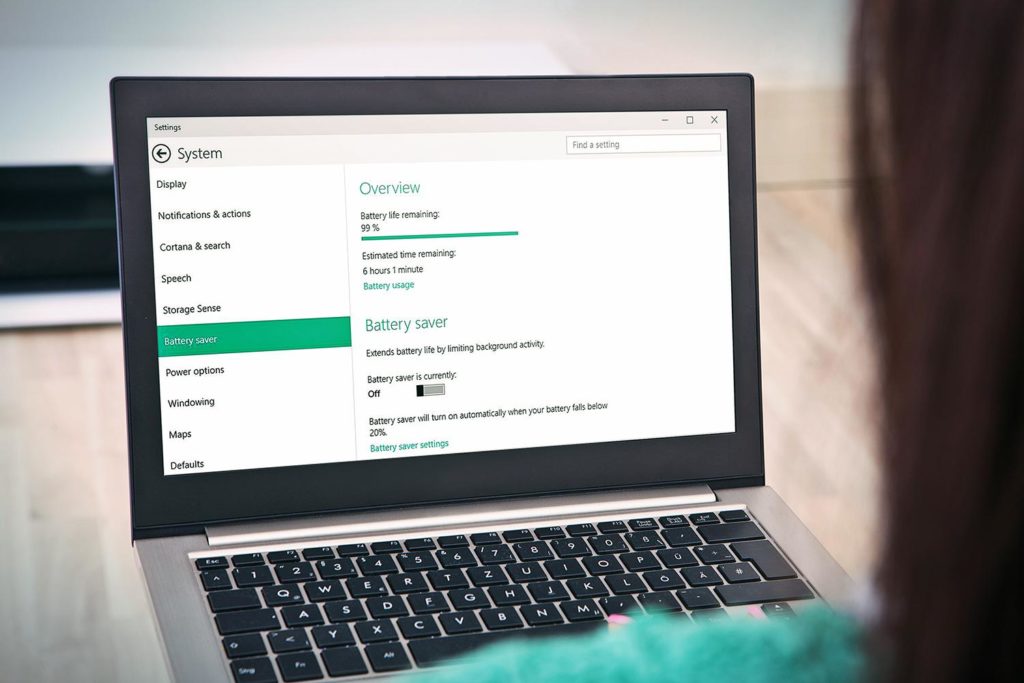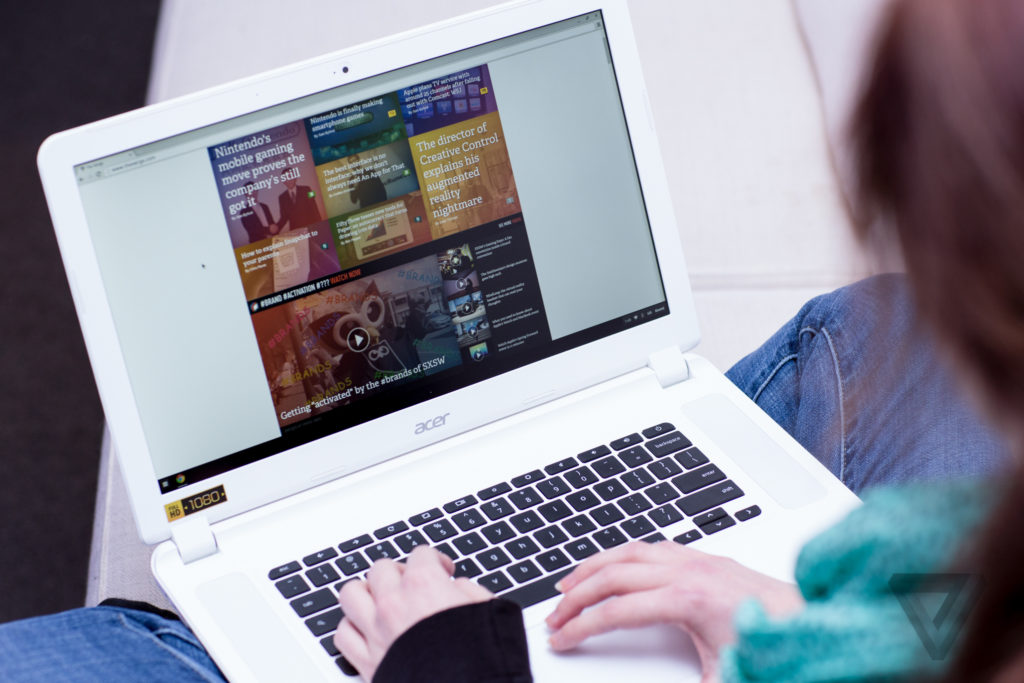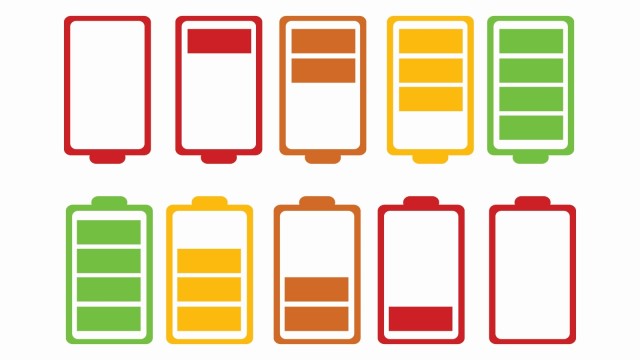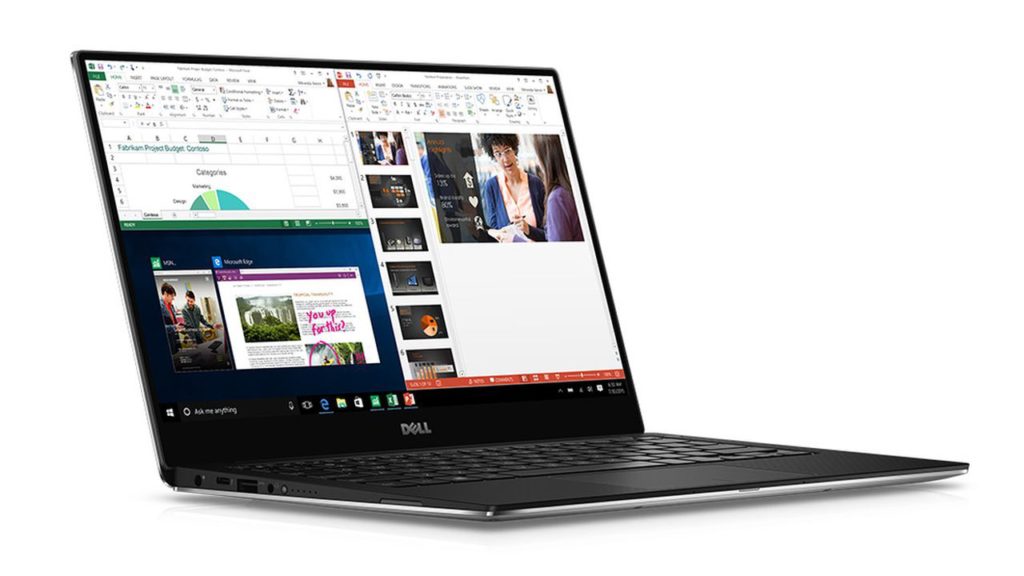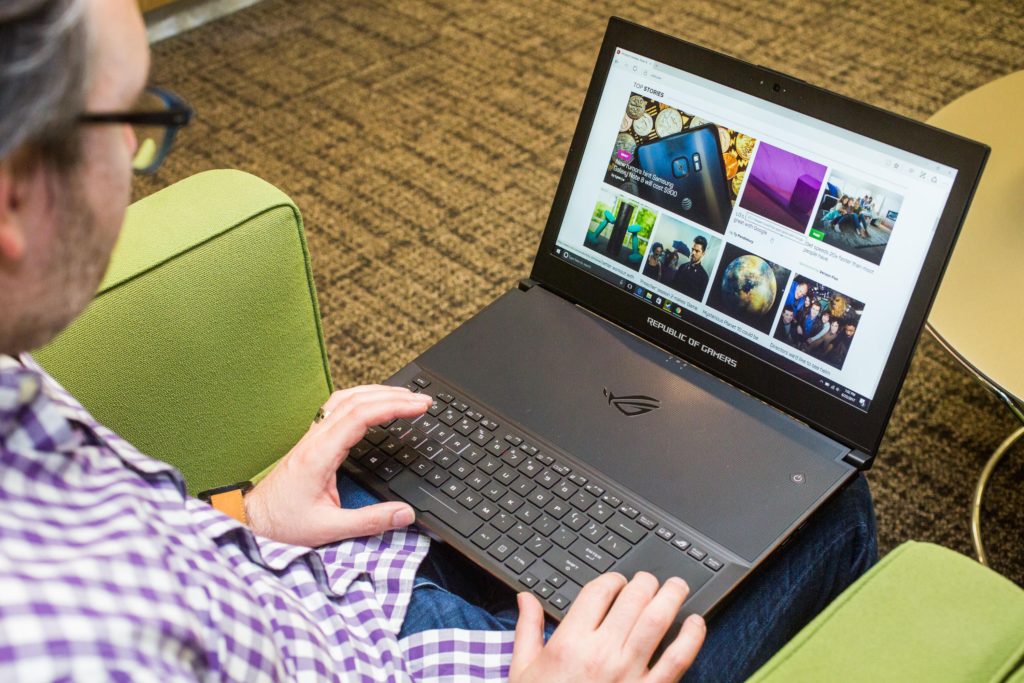The new Windows 10 machines include an all-new Spin 5 convertible 2-in-1, a new Switch 7 Black Edition detachable 2-in-1, and a refreshed Swift 5 laptop, each with the new 8th Gen Intel Core processors. A new Chromebook 15 model brings a large-screen option to fans of Google’s Chrome OS platform. Finally, Acer is introducing the newest member of the Aspire line of AIO PCs with the Aspire S24, its slimmest-ever model, that also makes use of Intel’s newest technologies.
How to Increase Windows Laptop’s Battery Life
A few years ago, a laptop had an average battery life of more than three hours. It’s stressful to watch your laptop run out of your life while you’re moving. But with the latest improvements, you can get more than ten hours of battery life. So you can even watch the entire Bourne movie marathon from New York to Paris. Don’t always put your laptop on the socket. There are some ways to squeeze more life out of your laptop battery.
How to Extend Windows Laptop’s Battery Life?
1. Lower Your Screen Brightness
More the screen brightness, more the battery consumed by your laptop. To decrease it, click on the battery incon on the system tray and select “More power options”.
Then expand Display. Experiment with different brightness levels by sliding the screen brightness from left to right.
2. Turn off Backlit Keyboards
If your laptop has a backlit keyboard, it will certainly help you see keys in a dark room, but it’s also sucking juice out of your battery. You will save some power by turning off that light. Every laptop has its own way of enabling or disabling its keyboard backlight, but the method usually involves hitting a Function key on the top row of the keyboard.
3. Avoid Using Screensavers
You left your PC for sometime without any activity. Screensaver starts playing after some time. It consumes the battery so it is better to turn it off.
Right click on your desktop and select “Personalize” > click on “Screen Saver” > click on Screen Saver drop down and select “None” > click “OK”.
4. Disable Unnecessary Startup Applications
Some applications unnecessarily get added on the startup menu thereby increasing system’s booting time. For example programs like Adobe reader, Zune, iTunes and Google desktop search start by default and keep running in the background.
5. Remove External USB Devices
USB devices are known to drain the battery. If any USB device (external hard drive, pen drive, mouse), memory card, iPhone is connected and you are not using it, then remove it.
6. Add More RAM
Windows comes with virtual memory feature in which it uses hard disk memory when it runs out of RAM. This feature ultimately results in usage of hard disk and load on Hp pavilion dv4 laptop battery. To avoid this you should increase your RAM according to your requirement.
7. Avoid Running CD/DVD
If you are running your laptop on battery then avoid using CD/DVD because it draws more battery power. It’s better to rip DVD and then watch it when the laptop’s on battery.
8. Disable Aero Feature
Turn off the Aero feature to save your battery resources.
Right click on your desktop and select “Personalize” > click on “Windows color” at the bottom > uncheck the box next to “Enable transparency”.
9. Adjust Visual Effects
It’s better to switch Visual Effects to best performance setting. Type “adjust performance” and press “Enter”.
In performance options window, go to “Visual Effects” tab. Now select the option “Adjust for best performance”. It will turn off all the effects that enhance the visual performance of your PC.
10. Turn off Scheduled Tasks
Your virus scanner and disk defragmenter, along with auto updates from the likes of Apple and Google, are scheduled to run themselves on a regular basis—often without your knowledge or consent. Set these tasks to run only on AC power so they don’t eat up precious juice running your hard drive, CPU and wireless while you’re unplugged.
To see the scheduled tasks and time when they occur, open Start menu and type “Task scheduler” in the search box. Press “Enter”. It will open the task scheduler window.
Are Sealed-in Notebook Batteries a Good Idea?
When Apple launched its new MacBook recently, it was touted twice as long as battery life, but noted that laptop batteries are sealed, and that no user switching is standard on laptops.
The MacBook Air and Dell‘s Adamo knock-off of it also use sealed-in batteries, but the MacBook Pros are the first mainstream laptops to take this leap. Given Apple’s influence on PC makers, sealed batteries may become more prevalent. Is that such a good idea?
At first blush, the idea of a non-removable battery in a laptop seems ill advised. After all, batteries are absolutely key to laptops, and everyone has had a laptop with a battery that just won’t hold a charge, requiring you to be no more than five feet from an outlet. In those cases, it’s simple to buy a new battery and install it in a few seconds.
Why sealed-in batteries trouble users and IT The most common complaint about having a sealed-in battery revolves around being on a long-distance flight or waiting in an airport lobby where no power plugs are available, where even a five-hour Apple a1278 laptop battery may not be enough to get you through. In those cases, having a spare battery in your bag can mean the difference between finishing the report you’re writing (or the movie you’re watching) and having to entertain yourself with the final 30 minutes of “Bride Wars” on an off-color overhead screen.
There’s also the case of those who work in remote locations — such as war zones — where wired power may not be readily available. In extreme cases, the ability to swap batteries there can mean life and death.
More prosaically, sealed-in batteries create a hassle when a battery fails, as the laptop must be returned to the vendor, causing significant delays to users and more overhead for IT to manage. Likewise, some batteries can swell over time, and if the battery is fixed into the computer, it may damage sensitive parts.
So why seal batteries in at all? Given the potential problems, why would vendors seal in batteries?
Simply put, if a laptop manufacturer doesn’t have to worry about a removable battery compartment, the design of a laptop is simpler. Without the inset for the battery, the connectors, the catches, the support frame, and so on, a battery can take on different physical forms and be larger than their removable counterparts. That means there’s less need to design around the battery’s shape and location.
Also, with the deletion of the battery case and the separator for the battery compartment, the laptop becomes slimmer and lighter — even as the battery size can increases, providing longer battery life. These are not minor trade-offs, especially if you have to constantly lug a laptop around an airport.
Another fact to consider is that today’s laptop batteries are far more advanced than those of just a few years ago. The old nickel-cadmium batteries were slow to charge and prone to “battery memory” issues that occurred if you weren’t careful to fully charge and discharge them (essentially limiting how many times you could juice them). The first issue meant you likely needed to swap between two batteries, so one could charge independently; the second issue meant you likely had to replace a battery during your laptop ownership. In both cases, you needed to be able to easily remove the battery.
But today’s batteries, such as the lithium-polymer cells in the MacBook Pro, charge quickly and can handle a much greater number of charge cycles. That lessens the need to swap out batteries — Apple is counting on that to be true, claiming that the batteries will be good for at least five years, which is longer than vendors expect most people to keep their laptop.
The combination of modern battery technology such as lithium-polymer and the greater capacities allowed by sealing them in also reduces the need to swap out a battery in flight.
How to handle the legitimate issues that sealed-in batteries create Still, the risk remains that a battery fails or you need it to run longer than it is capable of. A sealed-in battery leaves you stuck in both cases.
Or does it? You may not be able to swap out a dead battery for a charged one in flight, but you can still use an external battery to power the laptop. These external batteries connect to the laptop’s power jack, and are roughly the same size as a spare internal battery.
Sanho, for example, sells such Apple a1322 notebook batteries for MacBooks; they also let you plug in USB devices, such as iPhones. They connect via a power cord, so you don’t need to place the external battery right next to the laptop (which would be impossible on most airlines’ tray tables). The lowest-capacity version costs $200, or $40 more than the equivalent Apple internal battery. Battery Geek offers a similar product that works on a variety of PC and Mac laptops.
When batteries fail or swell and need to be replaced, it can be trickier to deal with them. Typically, you send the laptop back to the manufacturer to have the battery replaced, often at no charge. (In the case of a swelled battery, which is often caused by water intrusion, the laptop may be damaged and need further repairs or complete replacement.) In a business environment, that means IT will need a few spares to loan out as the laptop with the failed battery is out for repair.
A better option may be to swap out the failed battery with a working one from another laptop, so your user isn’t delayed much in working. Despite being sealed in, the batteries are often user-removable. For example, although Apple requires that battery replacement be conducted by Apple-certified technicians, replacing a fixed battery in a MacBook Pro or MacBook Air requires only a #000 Phillips screwdriver and a few minutes at best. Theoretically, you could send the spare laptop that now has the failed battery installed to Apple for repair, hoping Apple doesn’t notice the swap, say you’ve voided your warranty, and thus not replace the battery. If you’re friendly with an Apple tech, you might quietly inquire about how Apple would treat such warranty “flexibility.”
Why I’m comfortable with sealed-in batteries My own experience with laptops leaves me at ease with the idea of sealed-in batteries.
I bought a spare battery for my two-year-old 17-inch MacBook Pro a month after I got the laptop, as I was about to head across the United States. On transcontinental flights, it’s fairly hard to drain a battery of that capacity. On my trip, I never did break out the spare, and to this day it sits unused on a shelf in my office.
I also own an original MacBook Air, the first Mac with a sealed-in battery. After 18 months of daily use and 325 cycles, the battery capacity is down to 94 percent, but it still lasts nearly three hours on a full charge. I haven’t needed more time than that, even on long flights. If I did, I’d get an external battery and be done with it.
My Dell D800 is another large laptop that has the original battery — and no spare. The lack of a spare for that laptop has never been an issue, either, and I use laptops like they owe me money.
I also know that if the sealed-in batteries are not up to snuff, the manufacturer is on the hook for battery replacements that are costlier than just shipping a new battery to the user. So they have a strong incentive to make sure the technology works.
Given today’s technology, it should make no difference whether the battery is user-replaceable. The benefits of current battery technology — extended runtime, weight reduction, and better overall design — simply outweigh the occasional need for a spare battery. And the few who do need spare batteries can get an external one.
If the foray into using sealed-in batteries by Apple and Dell are successful, don’t be surprised to see more manufacturers join the club.
Caring For Your Laptop Battery
The PC world has gained popularity when laptops come out. These have changed the way we work and production, and we can expect their demand to continue to grow rapidly because they provide convenience. Laptop computers have become a good alternative to desktop computers, which make our work more efficient, whether we’re on the desk or on the road.
Laptops while possessing the same power capabilities as desktops, namely, they can hook up to a power cord, also use batteries. This makes them more mobile and convenient than desktops because they can be used outdoors and on the road. Laptop batteries need unique care and maintenance.
Examining laptop batteries
Laptop batteries allow the device to power-up when there is no direct electrical power source. Laptop batteries are not self-charging however and do require a power outlet in order to recharge. That essentially means that while the batteries boast of their independence from regular power sources, they are totally dependent on them for recharging. Most batteries will run about 2-3 hours but that depends on the activity.
Care for your laptop battery
With all the convenience that laptops provide, there is still the issue of batteries running down. As sophisticated as batteries are, they still operate like regular batteries and are unable to sustain a charge for more than 3 hours. Batteries can also be quite expensive.
How to care for your laptop battery
This is not entirely difficult and can be done at least once a week. Many believe that charging the Asus a32-f3 laptop battery after it has been fully drained extends its life span. If you are unsure about how and when to do this, it is recommended that you consult your manual when you purchase a laptop.
Caring for your battery guarantees that it will last longer and perform better. While many people may not necessarily adhere to charging the regiment of caring for their batteries, those that do experience the benefits in the long run.
Where can you get a new battery?
There are numerous places where one can buy a Asus A42-G73 battery. The Internet is replete with websites which deal exclusively with laptop accessories. Here one would simply input one’s laptop make and model and the system would reveal the exact model of battery that suits their particular laptop. Another common-sense method of procuring a laptop battery or have one repaired is to contact the customer service department for the manufacturer of your particular laptop. Places like eBay are also as excellent source of batteries.
Theodore is blogger and writes for a couple of blogs about pink dell laptops and pink laptop skins.
Acer’s New Chromebook 15 boasts aluminum design and 12 hours of battery life
When Chromebooks first appeared there was a lot of uncertainty over whether they’d be around for very long. Who’d buy a laptop that required an Internet connection in order to function? But the features and functionality continued to improve, and new models keep appearing such as this updated Chromebook 15 from Acer.
he new Acer Chromebook 15 brings a massive 15.6-inch 1080p IPS display to the world of Chromebooks. The screen is available in touch-screen and non-touch configurations, and just above it sits an HD webcam with a wide 88-degree field of view. The laptop itself is mostly constructed of aluminum – the top cover and the palm rest, to be more specific – giving it a modern look and durable feel. The upward-facing speakers next to the backlit keyboard should deliver even and unmuffled audio quality no matter where you place the laptop.
If the large full HD display (with touch and non-touch options) wasn’t enough to tempt you, Acer combined it with a claim of 12 hours of Acer as07b41 laptop battery life (the previous model only manages nine hours). Another nice-to-have is upward-facing speakers either side of the full-size keyboard for clear audio.
As for connectivity, Acer included 802.11ac Wi-Fi, two USB 3.1 Type-C ports with an adapter allowing for charging, two USB 3.0 ports, Bluetooth 4.2, headphone jack, and an SD card reader supporting up to 128GB SDXC. The HD webcam embedded above the display offers an 88 degree field of view.
Acer will begin selling the new Chromebook 15 from October in North America, with a range of models expected to be available. There will be a choice between dual-core Celeron or Pentium processors, touch or non-touch display, 4GB or 8GB of RAM, and 32GB or 64GB of eMMC storage. Regardless of model, Android apps are supported through the Google Play Store on the laptop.
The 8 Best Notebooks to Buy in 2017 for Under $500
It wasn’t long ago that the “under $500” batch of laptops were thought to cheaply made,with poor battery life and underpowered processors. But in 2017, it can’t be inconsistent with the facts, and there are a lot of affordable laptops that can make you wonder why you even need to pay for the latest gadgets.
Over the past three years in particular, many people are now recognizing that the processing power on offer in modern budget laptops far exceeds their daily requirements. All of the laptops on our list can be used to browse the Internet, play high-definition movies and edit office documents without skipping a beat. For many consumers, this is more than enough.
From the sleek Asus F556UA-AB32 to the Asus Transformer Book T300CHI that will double as a tablet, here are the best laptops under $500.
Best Overall: Asus F556UA-AB32
The Asus F556UA-AB32’s sleek black matte finish feels much more premium than its price point would suggest. It runs on Windows 10 and includes a 2.3 GHz Intel Core i3 processor, a 15.6-inch screen with 1920 x 1080 resolution, one USB 2.0 port and one USB 3.0 port and one USB3.1 Type C port. The 802.11ac wireless capability means that you’ll have super fast Internet connectivity, while the 4 GB of RAM and 1,000 GB hard drive will allow you to store plenty of files, songs and movies. One of the downsides is that the laptop weighs 5.1 pounds, but all things considered it delivers the oomph you’re looking for in the under $500 space. Plus, the price includes a one-year international warranty with one-year accidental damage protection, just in case you drop it or spill something on it.
Runner-Up, Best Overall: HP Pavilion x36o
If our overall winner doesn’t strike your fancy, turning your eye to the HP Pavilion x360 might be a good idea. Released at the tail end of summer 2016, the newest generation of the X360 introduces a well-performing machine at a sub-$500 price point. The 13.3-inch HD IPS 1366 x 76-pixel display is paired with a 6th generation Intel Core i3 2.3GHz processor, 6GB of RAM and a 500GB hard drive. At 3.6 pounds, the x360 is still portable even as it adds a full chassis to turn the display a full 360-degrees to enter tablet mode.
Featuring Windows 10, the x360 offers a full range of capabilities and power that you’d expect from a higher-priced machine. The combination of the processor and RAM provide plenty of horsepower to run multiple tabs in any browser alongside streaming music and Word processing. When it comes to all that work, the x360 offers just over 6.5 hours of Hp pavilion dv6 laptop battery life, which is lower than the ultraportable average, but a tradeoff for a 2-in-1 machine that offers above-average display and a solidly built frame.
The TrueVision HD webcam takes color-accurate photos while including digital microphones that are perfect for Skype phone calls. Additionally, HP has included multi-touch gesture support with the touchpad that pairs nicely with the keyboard, and it feels as sturdy as the computer itself. Unfortunately, Amazon’s write-up notes the x360 includes Ethernet support, but early reviews have said this is not accurate.
Best for Creatives: Acer Aspire E 15 E5-575G-57D4
When it comes to creative work on a laptop, finding a machine that handles day-to-day work can be challenging until you find the Acer Aspire E-15. Powered by a 7th generation Intel Core i5 3.1GHz processor, 8GB of RAM and a 256GB SSD drive, the Acer brings more than enough power to the table to handle applications such as Photoshop or video editing. Additionally, the inclusion of a NVIDIA GeForce 940MX graphics card with 2GB of independent memory will aid in both entertainment and productivity needs.
All this work is done on a 15.6-inch full HD 1920 x 1080-pixel matte display which helps reduce glares and reflections. Utilizing an external mouse to aid in more fine-grain Photoshopping is welcomed thanks to a bevy of ports, including one USB 3.1 Type C, two USB 3.0 and an SD slot. As a bonus, you’ll even find a DVD drive, though it could have been removed to make the Acer slightly lighter. At 5.3 pounds, the Acer is no Ultrabook and even though it has a 12-hour battery life, there’s still a good chance this computer isn’t moving from a desk.
For the creative types that focus on editing video, the inclusion of Acer’s TrueHarmony speakers offers a rich audio experience that helps limit audio distortion and includes enough volume to fill a room. And if you’re working remotely, the HD webcam will help you jump on Skype and talk to your colleagues or clients anywhere in the world.
Best 2-in-1: Asus Transformer Book T300CHI
Competition in the Windows 10 2-in-1 space heats up more and more every day, but it’s the Asus Transformer Book T300CHI that steals the spotlight. The inclusion of a fan-less Intel Core M processor, full-size keyboard cover and 12.5-inch 1080p touchscreen display offers exceptional value. The T300 comes with 4GB of RAM and a 128GB SSD, as well as Windows 8.1. At 12.38″ x 7.52″ x .63″ and 1.59 pounds, the T300 offers no additional ports save for the microUSB charging opening. When you attach the keyboard, the aluminum-based T300 build jumps to 3.2 pounds all while feeling far more expensive than its actual asking price.
As a 2-in-1, the 1920 x 1080 touchscreen display showcases clear and crisp text and offers a fantastic movie-viewing experience, while the included SonicMaster speakers are good enough for traditional use. The six hours of battery life means t’s a good idea to keep a charger nearby if you’re on the road.
Best Budget: Asus E402MA
If budget is your chief concern and you’re willing to make a few sacrifices, the Asus E402MA may be the laptop for you. It is one of the cheapest notebooks out there, yet it still sports a 14” display capable of a 1366 x 768 resolution, 64-bit Windows 10 operating system, full-size keyboard and a Asus A42-G73 notebook battery capable of running for around seven hours between charges.
The 32 GB hard drive is a bit tight, especially considering Windows 10 alone will take up nearly half of that space, and with only 2 GB of ram you’re not going to be able to run more than one or two applications concurrently without noticing a slowdown in responsiveness. Consider the E402MA just enough computer to get the job done, but excellent value for money.
Best Design: Samsung Chromebook Plus Convertible Touch Laptop
Samsung has made many well-designed electronics in the past, including high-end laptops, TVs and smartphones. So we’re not entirely surprised to see a cool new entry from Samsung in the budget laptop arena. Say hello to the Samsung Chromebook Plus, a hybrid laptop/tablet that lets you use it in nearly any way you can imagine.
The Samsung Chromebook Plus measures 8.72 x 11.04 x .55 inches and weighs 2.4 pounds. It has a 12.3-inch LED screen that rotates 360 degrees and it is made with Gorilla Glass 3 to be more durable. On the inside, this machine has 4GB of DDR3 RAM and 32GB of flash memory storage, which will keep your apps and browser tabs running smoothly.
Chromebooks have gotten much more powerful and versatile in the last few years. They still run the Chrome OS and center around using the browser or Google Play Apps, but the experience is much more seamless now. This model is no exception and can do nearly anything a Windows PC can do, so we have no problem recommending it.
Runner-Up, Best Budget: HP Notebook 15
The latest edition of the HP Notebook 15 is a surprising Windows 10 laptop that packs a lot of features into a sub-$300 machine. This laptop may not impress power-hungry users, but it will do the job for casual users that need to accomplish basic tasks in a timely fashion.
The Notebook 15 has a 15.6-inch screen with 1366-by-768 resolution, a 500 GB hard drive, an SD media card reader, a DVD/CD burner, as well as a VGA webcam with a digital microphone. For ports, there’s one Ethernet, one HDMI, two USB 2.0, one USB 3.0 and a headphone/microphone combo jack. One of the standout features of this model is its 4GB of RAM, which is incredibly important for keeping your machine running smoothly and not something we often see on models in this price range. (Usually you’ll see models with a paltry 2GB of RAM, which is often not enough to keep things running at a fast clip.)
This machine measures 10 x 15.1 x .9 inches and is a little heavy at 4.74 pounds, so it’s probably not one you’ll want to carry around everywhere. It would make sense as a home or work laptop that’s mostly used in one place. Thankfully, it does offer 5.5-hour battery life, so if you do need to take it anywhere, it shouldn’t be a problem.
Best for Portability: Microsoft’s Surface 3
Microsoft’s Surface 3 has the perfect combination of power, portability and popularity. The magnesium-alloy body holds a 10.8-inch 1920 x 1280 display, Intel Atom Z8700 processor, 2GB of RAM and a 64GB flash storage drive. The Intel Atom processor can’t match up to the Pro’s Intel Core-series, but it offers more than enough speed to perform all the daily tasks you want and then some. With Windows 10 on board out of the box, it’s pretty much “touch” and go right when you receive the Surface 3 in the mail.
Microsoft has positioned the Surface 3 as a tablet that can replace your laptop and portability is a central piece of that argument. At 1.37 pounds before the keyboard, the Surface 3 feels premium and now includes a more user-friendly Micro-USB charging port. The adjustable kickstand on the rear works at three separate angles. Perhaps the lone drawback of the Surface 3 is the separate purchase of the keyboard.
Portability aside, the Surface 3 retains a slew of ports to help you not miss a beat while traveling, including a microSD card reader for extra storage and MiniDisplay port for connection to a larger monitor. Microsoft includes a one-year subscription to Office 365 alongside a bevy of other applications that are must-haves. Additionally, with 10 hours of battery life, there’s enough juice for a full day at work and Netflix at night.
In The Dark When It Comes To Notebooks? These Tips Can Shed Some Light!
You can easily find laptops online and offline. However, they are not all equal, so if you have special needs, do your research. The following article brings together some online techniques to help you make informed purchase decisions for laptop computers.
You can often find great laptop deals from home shopping networks. Such sites let you make monthly payments and do not require credit checks. You might get a very nice laptop for payments of approximately a hundred dollars monthly.
Look online for good discounts and coupons before you purchase a laptop. There could be none out there, but you should still search for them. You could find out later you were able to save money.
Consider what you will be using your laptop for before you start shopping. This will help determine which price points you should be looking at. If you are a casual Internet surfer, you don’t need as good a laptop as a graphic designer would. Consider what you need the machine for to determine how much machine you need.
Make a precise list of all of the uses for your laptop. For example, do you need it as a cooking resource? If you are going to be using it in the kitchen or bath, consider purchasing a waterproof skin. Your list will determine which features you need.
Though you may like the look of a larger screen, it may not be as convenient for versatility. These laptops usually weigh more than seven pounds. Additionally, large screens often drain a laptop battery’s power very quickly.
LCD displays decrease the life of your batter. To boost battery life, turn down the screen’s brightness to the very lowest setting that allows you to see. Dimming your laptop can help the TOSHIBA PA3757U-1BRS Laptop Battery last longer.
Buy a laptop that has the capability of upgrading the hard drive and RAM. While you might not need the extra memory or space now, it may come in handy in the future. Upgrading the RAM and hard drive is cheaper than purchasing a new machine. Think about this prior to buying anything.
It’s important to make smart shopping choices. Look at retail stores and find the best deal for laptops. Play with them and make sure that you are comfortable with your choice. If you find one you like, go online to see if you can find a good deal on it.
If you are going to be carrying your laptop with you everywhere you go, you should pay attention to how it’s being carried. You want a sturdy bag that is not jostling around as you walk. Your computer could get damaged if it is constantly banging against things.
Before you finalize your purchasing decision, take a look at how far away the next new model release is on your chosen laptop. You have two good reasons to purchase a laptop when new models come out. First, the previous model will be reduced in price. Secondly, the new model offers you the latest technological advances.
When you are making the decisions needed to purchase a laptop, let the way you will use it dominate the considerations. Some laptops are best for business, some for games and so on. Look for a computer that is geared toward what you primarily use a computer for.
Always dim the laptop’s LCD screen as low as you can stand to preserve battery life. The screen is going to be what will drain a lot of life from the laptop’s battery. This is why if you dim it a little you can really increase your battery’s life. You can adjust the settings from the Control Panel.
Choosing a new laptop requires knowledge of the options and features available. This article has given you the basics. Rather than flailing about in ignorance, you have seen the light when it comes to laptop shopping.
How To Create Tesla-Like Powerwall From Used Laptop Batteries
Solar energy and solar products, such as Tesla’s solar roof tiles, may give homeowners power to generate electricity, but storage is still a huge problem. While the company’s Powerwall 2 unit has a capacity of 13.5 kwh, it costs $5500 and presents many potential customers to reach.
Thankfully, there is an affordable solution in sight — how about an old laptop battery? Laptop batteries are mostly discarded when they have completed their life cycles or if the laptop doesn’t work anymore. Not only that, disposing of them is a hassle in itself, especially since they can carry the risk of exploding and injuring the user. Around 95 percent of batteries sold in the U.S. are never recycled and just thrown away according to Call2Recycle, a company specializing in recycling computer products.
Turns out they can actually be of use in creating your own Powerwall-like storage unit which can function at the same capacity as the Tesla product at a much more affordable price.
Simply, Tesla batteries, both those in its cars and its power storage units are made of specialized lithium ion batteries. Laptop batteries are made of the same material and since they store power for laptops for long, they are actually good power storage units. This capability of such batteries can be used in large-scale electricity storage — the only thing you need is the availability of a large number of such batteries and an electricity source, most probably a solar panel.
One YouTuber Joe Williams actually created a Powerwall like electricity storage unit from laptop batteries.
“The end result is being able to rely on something I not only built myself but understand the ins and outs of to power some or all of my electricity in my home. That is inspiring,” he toldMotherboard.
Such do-it-yourself (DIY) solutions can not only help users store electricity easily but also provide solutions to the problem of ACER Aspire 1690 laptop Battery disposal.
DIY Powerwalls can really make a difference in the installation and use of solar panels. In grid-based infrastructure, storage of electricity is pointless, because you are basically getting electricity directly from the grid. But, it is essential in the case of solar electricity, since electricity generated by solar titles needs to be stored for usage.
There are many tutorials available on how to create one yourself and a whole forum called DIY Powerwalls dedicated to it.
This technique makes use of waste products. Alternatively, there are $5 laptop batteries available in the market, if you don’t have access to too many used batteries.
More importantly, it changes the dynamic of electric storage and generation. A user can install solar panels on his/her roof and then attach it to a DIY power storage system, which will potentially take care of his/her storage needs.
The concept has started taking off with many people trying to create their own Powerwalls. In case, you want to create your own, have a look at the video. We would advise you to be careful while handling such large amounts of electricity though. DIY solutions need to be implemented carefully so we would advise you to take precautions such as testing out the batteries before installations and ensuring that the wiring is proper.
The Best Acer Notebooks From IFA 2017
It’s that time of the year again when consumer electronics companies show off their newest products. IFA 2017 has not even started yet and PC manufacturers have already started announcing new lines of laptops, desktops, and accessories. The biggest news this cycle is Intel’s eighth-generation Core processors, which are hitting mobile PCs first with quad-core CPUs offering 40 percent or better performance improvements. Acer jumped into the fray with its own announcement of some new models in its Windows 10 2-in-1 and laptop lineup along with a new Chromebook and Aspire all-in-one (AIO) PC.
DELL uses 8th generations of core CPU to give XPS 13 more power
DELL XPS 13, our favorite overall laptop, is getting a major processor upgrade. At the IFA Technology Conference in Berlin, DELL announced that laptops would update Intel’s eighth generation processor. The revised XPS 13 will be available on September 12th.
Dell suggests that by pairing the new quad-core 8th-Gen CPUs with the Dynamic Power Mode it first used on the XPS 13 2-in-1, it can achieve up to a 44-percent improvement over last year’s model with a 7th-Gen processor.
That’s all without a hit to the Dell xps m1330 laptop battery life. Dell is claiming up to 22 hours of charge on a model with a 1080p display. The laptop will be sold with up to 4K screens, which could potentially affect the battery life.
While Dell says the new XPS 13 starts at $799, that’s a bit tricky, as it will continue to offer the laptop with 7th-Gen processors. That price is likely reserved for the less powerful Core i3-7100U CPU. The 8th-Gen Intel Core i5-8250U and i7-8550U are likely to be the most expensive options. Dell says the new lineup should mostly match up price-wise with last year’s offerings.
We don’t understand why or for how long Dell is still relying on last generation chips, though it may be partially because Intel hasn’t introduced U-series Core i3 CPUs yet.
Additionally, while the 8th Gen Core i7 will be available in September, a Dell representative told me that the 8th Gen Core i5 won’t be available until October, while the rest of the chips will remain in their 7th Gen iterations.
Here’s the new CPU lineup:
- 7th Generation Intel Core i3-7100U processor (3M Cache, up to 2.4 GHz)
- 7th Generation Intel Core i5-7200U processor (3M Cache, up to 3.1 GHz)
- 7th Generation Intel Core i7-7560U processor (4M Cache, up to 3.8 GHz)
- 7th Generation Intel Core i5-7300U processor (3M Cache, up to 3.5 GHz), vPro
- 7th Generation Intel Core i7-7660U processor (4M Cache, up to 4.0 GHz), vPro
- 8th Generation Intel Core i5 8250U processor (6M Cache, up to 3.4 GHz)
- 8th Generation Intel Core i7 8550U processor (8M Cache, up to 4.0 GHz)
Otherwise, it doesn’t appear that Dell hasn’t made any major changes to its flagship 13-incher. It looks the same, including the rose gold and silver colors. We’ll test the XPS 13 with 8th Gen CPUs (especially that 44 percent performance increase claim) when it hits our labs, but if you were worried about buying because of major new features or aesthetic changes, you’re not missing much.
Laptop! Razer Blade or Asus ROG Zephyrus?
Gaming laptops have been getting progressively thinner over the years — sometimes at the expense of power. However, the NVIDIA’s new maximum dynamic head design notebook demonstrates that you can have a slim figure and not skimp on performance light systems. Our forum member, JasonSno, who is trying to make the Razer blade, ASUS ROG westerly between the decision.
Jason writes that the system will be primarily used for school, with some gaming on the side. He goes on to cite the better display, thermals and GPU in the Zephyrus. However, he’s concerned about battery life and is open to suggestions. Let’s help him choose.
Design
The Blade and the Zephyrus are stunning systems in their own right. I am a sucker for Razer’s ebony CNC aluminum chassis with its hypnotic glowing tri-snake logo and glittering Chroma keyboard. However, the way the light glints off the Zephyrus’ jet-black brushed-aluminum frame is tantalizing in its own right. Plus, the way that rear exhaust panel lowers as the lid is closed is wickedly awesome.
For such a relatively thin laptop, the Zephyrus has quite a few ports, including four USB 3.0 ports, a Thunderbolt 3 port, an HDMI 2.0, a headset jack and a Kensington secure lock slot. The Blade has a near-identical assortment of ports, except it has only three USB 3.0 ports.
At 4.2 pounds, the 13.6 x 9.3 x 0.7-inch Blade is a bit lighter and smaller than the 5-pound, 14.9 x 10.3 x 0.7 Zephyrus. That might be a benefit to Jason if he’s planning to use the system in class.
Winner: Razer Blade is noticeably lighter.
Display
Both the Zephyrus and the Blade have 1920 x 1080 matte displays that are evenly matched when it comes to vividness. Able to reproduce 115 percent of the sRGB color gamut, the Blade’s 14-inch panel barely edged out the Zephyrus (114 percent). The Blade also proved to be brighter, averaging 289 nits, compared with the Zephyrus’ 276 nits.
It’s not all bad for the Zephyrus, since its 15.6-inch screen also features Nvidia’s G-Sync technology with 120 Hertz refresh rate, which should ensure smoother rendering and less input lag. But what the Blade lacks in G-Sync, it makes up for with a 4K touch-screen option. Keep in mind, you’ll have to shell out an additional $500 for that luxury.
Winner: Razer Blade lacks G-Sync, but it has a brighter display and a 4K option.
Gaming Performance
Jason is considering the Zephyrus configuration with the Nvidia GeForce GTX 1070 (Max-Q) GPU. However, I’ve only reviewed the 1080 (Max-Q) model to date, so the performance is tipped a bit in Asus’ favor.
During the Rise of the Tomb Raider benchmark, the Zephyrus notched 58 frames per minute (fpm) on Very High settings at 1080p. The Blade and its GTX 1060 GPU managed to reach 43 fps, which is above the thin-and-light average of 38 fpm and our playability threshold of 30 fpm. The Blade came close to matching the Zephyrus on the Hitman test, with the former obtaining 60 fps and the latter 68 fps. But the Asus asserted its dominance on the Grand Theft Auto benchmark, achieving 78 fps, while the Blade delivered a respectable 44 fps.
Thanks to their graphics cards, each laptop can support an Oculus Rift or HTC Vive. The Razer scored a solid 6 on the SteamVR Performance test, while Zephyrus hit 10.7, which is only a few points shy of the maximum score (11).
Winner: Asus ROG Zephyrus has better gaming performance.
Performance
Although Jason plans to do some gaming on his new system, it will also have to work as a multitasking productivity machine. With their 2.8-GHz Intel Core i7-7700HQ processors, both the Razer and the Asus are up to the task.
When we ran Geekbench 4, a synthetic performance test, the Zephyrus notched 13.391. The Blade managed to eke out a win with 13, 684. On the OpenOffice Spreadsheet Macro, the Blade maintained its lead, matching 20,000 names and addresses in 3 minutes and 31 seconds, slightly faster than the Zephyrus’ 3:43.
But the Asus got some revenge during the File Transfer test, where its 512GB M.2 PCIe NVMe SSD duplicated 4.97GB of mixed-media files in a scorching 10 seconds. That translates into a transfer rate of 508.9 megabytes per second. The Blade and its 256GB PCIe produced a respectable 203 MBps.
Winner: Tie. While the Blade had some better scores, the Zephyrus has a much faster SSD.
Battery Life
If Jason is thinking of using the Zephyrus in class, he better scout the classroom in advance for any available plugs. The laptop only lasted 1 hour and 57 seconds on our Asus a32-f3 laptop battery test, which consists of continuous web surfing over Wi-Fi. The Blade lapped the Asus several times, lasting 7:45.
Winner: Razer Blade lasts much longer on a charge.
Heat
Since the Blade and the Zephyrus are made of aluminum, they can both get a bit hot under the collar — especially during a gaming session. After 15 minutes of playing The Witcher 3: Wild Hunt, the Blade’s touchpad measured 106 degrees Fahrenheit. The center of the keyboard and bottom were even hotter at 111 and 119 degrees. All of those temperatures are above our 95-degree comfort threshold.
Using its Active Aerodynamics System (AAS), a system comprised of several pieces of hardware working in tandem, the Zephyrus stayed surprisingly cool. Fifteen minutes of fighting griffins in Witcher 3, and the touchpad, center and bottom registered 88, 92 and 97 degrees, respectively. That’s not to say that the Asus isn’t a hot tamale — it is — the system just pushes the majority of its hot air out of that nifty rear vent. Temperatures there reached 121 degrees.
Winner: Asus Zephyrus stays a bit cooler.
Value
Razer offers several configurations of the Blade, starting with the $1,899 base model that features a 2.8-GHz Intel Core i7-7700HQ processor, 16GB of RAM, a 256GB PCIe SSD, an Nvidia GeForce GTX 1060 GPU and a 1920 x 1080 display. The 512GB and 1TB SSD versions of the laptop are available for $2,099 and $2,499, respectively.
The company also offers two other configurations with 4K panels: a $2,399 model with a 512GB PCIe SSD, and a top-of-the line 1TB PCIe SSD for $2,799.
The entry-level Zephyrus features a 2.8-GHz Intel Core i7-7700HQ CPU, 16GB of RAM, a 256GB PCIe NVMe SSD, an Nvidia GeForce GTX 1070 (Max-Q) GPU and a 1080p Nvidia G-Sync panel with 120Hz refresh rate for $2,299. The $2,699 version bumps up the storage to 512GB with a GTX 1080 (Max-Q) GPU.
Winner: Razer Blade is less expensive.
Final Verdict
Both the Razer Blade and Asus ROG Zephyrus are great choices as gaming laptops. In fact, I’d fully recommend the Zephyrus for its performance, G-Sync display and thermal management for gaming. However, if the primary use is going to be for school, I’m going to go with the Razer Blade for Jason. Not only is the Blade lighter, it’s also cheaper and has a much longer ASUS A32-A8 Notebook Battery life than the Zephyrus. And, yes, Jason, I know you’re willing to look high and low for a power outlet, but when school’s involved, I don’t want to take any chances. So go with the Blade.