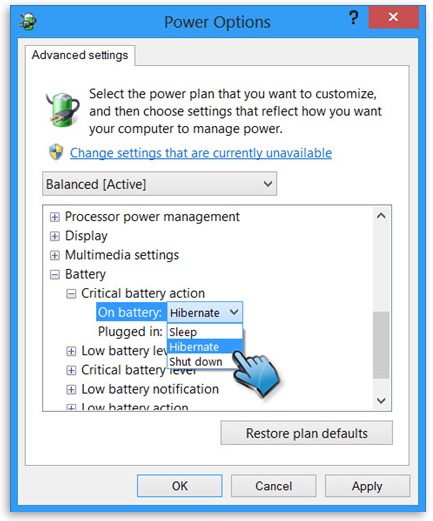How to keep your device’s battery in good health for longer battery life
this tutorial I will tell you how to keep device’s battery in good health, for as long as possible.
On CES 2015 and other tech expos, the mobile device’s battery is currently the top priority for many hardware manufacturers, as today’s lithium-ion batteries can’t seem to keep up with the high demand of next generation processors and even bigger screens.
Today BattAussie battery experts compile the tutorial tell you how to keep device’s battery in good health for as long as possible. There are certain things you can do to improve your battery’s health for as long as possible.
How to make sure your laptop battery/smartphone battery lasts as long as it can
1. Don’t let your device overheat
Heat is a battery killer, remember that. A hot battery will degrade much faster than a cool one, and it’s a factor many people overlook and just let their devices heat up until they completely freeze or restart. Think about getting a stand for your laptop to cool it down. When it comes to smartphones, make sure your case isn’t heating the device up.
2. Don’t leave device battery fully charged
Forget about leaving your smartphone on the charger all night. If anything’s a battery killer, this is. Lithium-ion batteries work best when they’re between 50 and 90 per cent charged, and leaving the device plugged in when it’s fully charged can degrade your Dell inspiron 1300 battery’s health.
3. Don’t drain device battery completely
Contrary to popular belief, going from 100 to 0 per cent and vice-versa isn’t really helping your battery. Your lithium-ion batteries will work best when they’re being spent a little, then being charged a little. Battery University shows that discharging your battery to 50 per cent, then charging it back up to, say, 80 or 90 works best in the long run. So if you’re really stressed about your Acer um08a73 battery life, see if you can keep it between 50 and 90 per cent most of the time.
Also, every once in a while you should discharge the thing completely. No, not always, maybe once a month. This is necessary because today’s batteries are ‘smart’, meaning they can tell you how long you have until your battery dies. Discharging every once in a while helps calibrate this feature properly.
4. Put the damn thing away sometimes
You won’t miss anything spectacular if you put your phone down for ten minutes. Stop checking for everything always, you don’t need to clear those Facebook notifications the second they reach you. Keep your general phone usage down a bit, and your device’s battery will thank you.
How to calibrate your laptop battery when experiencing battery problems
Recently several Australia laptop users feedback that they experiencing notebook battery problems: in a situation where in their laptop shows that they still have some battery power left (say 57 percent), but then it suddenly died on. Laptop’s battery capacity will eventually diminish no matter how you take good care of it. And regardless if your laptop’s on top of the line during the time you bought it, there’s still a possibility that it’s built-in power meter will give you incorrect readings as to how much battery life you have left. Factors such as heat, age and prolonged usage also contributes to its decreased battery capacity.
To solve this issue, laptop computer manufacturers usually recommend calibrating the laptop battery every two to three months to help keep your battery readings accurate. If your laptop dies on you without giving out any warning, you may need to do this sooner. Today Australia leading batteries supplier: BattAussie battery experts share some quick and easy methods on how you can calibrate your laptop battery for longer lifespan.

Top Up Laptop Battery
First thing you need to do is to top up your battery by plugging it in and let the battery charge normally. When it reaches 100 percent, leave the laptop plugged in for a few hours so that the battery has a chance to breathe and cool down. The reason for this is that the heat can result to giving out inaccurate results.
Set Up Hibernation Point
STEP 1: To make your battery work as long as it possibly can, find Battery under Power Options, then make sure it is set to Hibernate.
STEP 2: Next, check Low Battery Action and make sure that all options are set to Nothing.
STEP 3: Under Critical Battery Level, select 5 percent from the drop-down list.
STEP 4: Click OK on all windows.
Set Up Notebook Battery
STEP 1: Go to the Power Options in Windows either by searching for it in the search field in the Start menu, or by right-clicking on the charging icon on the taskbar.
STEP 2: Select the Balanced option.
STEP 3: Click on Edit Plan Settings, then take note what each of the boxes under On battery is set as.
STEP 4: Change them all to Never from the drop-down menus.
Revert Settings
STEP 1: Once you have completed the previous step, go ahead and change your Power Option settings back to the way they were before.
STEP 2: Consider switcing off the screen sooner or even get your computer to sleep after ten minutes to help you conserve Toshiba PA3818U-1BRS Battery power.
Let Laptop Battery Drain First Before Recharging
STEP 1: Once you have clicked in Power Options, click on the Save changes button on the Plan Settings window.
STEP 2: Unplug your laptop to allow it to discharge the Dell studio 1735 laptop battery.
STEP 3: Use your laptop as you normally would, or leave it on to discharge.
NOTE: If you have set up everything correctly, your laptop will hibernate at the lowest level you have set your battery at. Your screen wont’ turn off, and it shouldn’t enter sleep mode.
STEP 4: Now, wait before charging it back to 100 percent by using it as you normally would or you can leave your laptop on overnight.
Essential Tips For Enhancing Nexus 5 Battery Life
Nexus 5 – from a hardware standpoint is essentially the excellent LG G2: a phone we said had great hardware and crap software. It packs in an 8-megapixel camera with Optical Image Stabilisation, 16GB or 32GB of internal storage, an Adreno 330 graphics processor, wireless charging, Android 4.4 “Kit Kat”, Gorilla Glass 3 and a 2300mAh battery.
To help Nexus 5 samrtphone users maximize the device battery life, today BattAussie smartphone battery experts will teach you how to extend the battery life of your Nexus 5 mobile device. You can either try setting-up the Elemental X or scroll down even further and try the less complicated options.
The Elemental X which is a good kernel alternative if users wish to change the stock Android. This ”kernel” we are referring to is the major link that helps communication run smoothly between the hardware and the software of the mobile device. So, in order to substitute the kernel, you will need a bootloader, root and also a personalized recovery installation.
You can either choose the preset alternative with default elements, or you can play experiment with the settings and change them by hand. The latter is a more avant-garde alterative and it is not an easy one to handle.
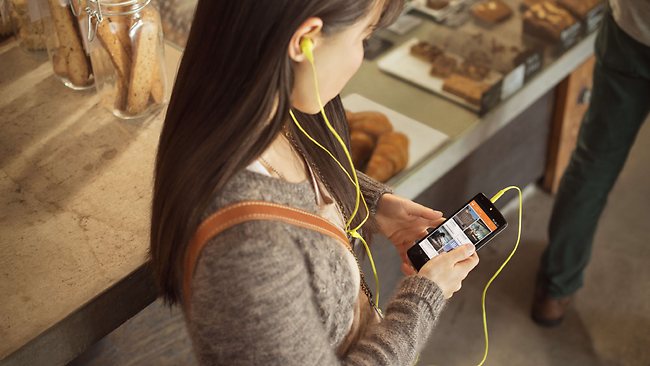
Quick tips on how to set-up Elemental X kernel :
- Go to ElementalX website on your Nexus 5 and set-up the kernel for the version of Android you are currently operating on.
- Switch off your device and begin the reboot process to the bootloader. You have to press&hold power as well as Volume Down. Hold these buttons until you notice the screen with a tiny robotic figure.
- By using the volume keys you must point up Recovery mode and then simply hold power to validate the operation.
- When you Nexus 5 is in recovery mode, you must find the kernel you just downloaded. The whole procedure will depend upon the type of custom recovery you set-up on the device. You have the ClockworkMod recovery and the Team Win Recovery Project.
If you think this is too much or too complex, please try the following gimmicks:
Set “sleep mode” to 15 seconds
If you turn off your screen, you will significantly improve battery life. Normally, your phone’s display should shut down, but this is not working as it should. So rather then leaving the screen of the phone in” on” mode for a couple of minutes, make sure it stays ”awake” for just a few seconds. You can set it to 15 seconds, thus improving you Dell r795x battery’s life span.
Make sure your Nexus 5 is updated
When you upgrade, you automatically improve your battery. If you have the Android 5.0 Lollipop, you actually add 10% to you battery’s life span. Not bad at all. So make sure you constantly search for these updates. For this you must go to Settings—About phone—System Updates.
Battery Saver: on
This is a great option for all you Nexus 5 users. This solution will immediately make major improvements. But it will cost you a few features, for instance the vibration mode of your phone will no longer function, or you won’t be able to synchronize your accounts. But if you come to think about it, it’s a sacrifice worth making in order to have a long-lasting mobile device.
Switch off the luminosity
Of course the display of your phone is a pretty strong source of battery dissipation. So in order to fix this, go to Settings—Battery. If you have the tendency to believe that you can fix this by tailoring the optimal luminosity, you’re wrong. This is because the phone’s light sensor hasn’t got the Toshiba satellite a205 battery capacity to readjust to this kind of fix-up. So instead, choose the lowest luminosity level, one you feel comfortable using.
Bluetooth&Location Off
This is a pretty basic rule: Bluetooth must not be active, when it is not used. With the Location feature it can be pretty tricky though. This is because you use it for all kinds of services and even applications. But this should also be off for the sake of your smartphone battery.
Ways to prolong HP pavilion dv7 laptop battery life
How to prolong rechargeable Li-Ion HP pavilion dv7 laptop battery runtime
- Keep the lithium-ion HP pavilion dv7 battery cool. Avoid a hot car. For prolonged storage, keep the notebook battery at a 40% charge level.
- Observe battery manufacturing date. Do not buy old stock, even if sold at clearance prices.
- Consider removing the battery from HP pavilion dv7 series laptop when running on fixed power.
- If you have a spare lithium-ion HP pavilion dv8 battery, use one to the fullest and keep the other cool by placing it in the refrigerator. Do not freeze the battery. For best results, store the battery at 40% state-of-charge.
- Often clean the HP pavilion laptop battery and terminals with a clean, soft, dry cloth.
- Remove the battery from laptop charger or powered unit when not in use. Some machines use current even when switch off.
- Avoid frequent full discharges because this puts additional strain on the HP HSTNN-IB75 battery. Several partial discharges with frequent recharges are better for Li-Ion than one deep one. Recharging a partially charged Li-Ion does not cause harm because there is no memory. Short battery life in a laptop is mainly cause by heat rather than charge/discharge patterns.
Australia leading battery supplier: BattAussie aims at offering the most updated and high quality replacement batteries, genuine laptop battery and other consumer electronic products for the famous leader brands including Apple, Acer, Asus, Dell, HP, Lenovo, Samsung, Sony and Toshiba. Our specialized merchandizing team search for the most competitive products from all over the world. With internet sales experience of more than 7 years, we understand how sophisticated logistics system would help reduce cost. This would then allow our customers to be benefited by lowered price.
We are trying to spreading our best service all over the world now, BattAussie is becoming the One-Stop Shop of laptop accessories to the people around the world. We purchase&produce new products as well as manufacturer excess, overstock, and slightly obsolete inventories in large quantities. This allows us to offer products to you at the best price. Currently, we have more than 20,000 pieces of laptop parts in stock and more than 100 kinds of new products would be updated in our website every month.
Today BattAussie has successfully reduced operating costs improved customer service levels and enhanced world class shipping capabilities which equates to Faster Better and Lower Cost products for our customers.
Top 9 laptops, tablets and smartphones with longer-lasting battery
Mostly Aussie mobile gadgets users have personally experienced, when your device’s battery runs out, even the fanciest, most powerful mobile gadget is nothing but a paperweight, then improving gadgets battery longevity is the Holy Grail for most major tech companies.
Today Australia reliable mobile gadgets battery supplier: BattAussie gadgets experts has collected data and crunched the numbers and has made an interesting list of top 9 laptops, tablet PCs and smartphones with longer-lasting battery life that outlasts the competition.

Laptops with longer-lasting battery life
- Toshiba Portege Z30-BSMBN22 – 19 hours battery life
- Apple MacBook Air 13-inch MD760LL/B – 16.25 hours Apple A1080 battery life
- Lenovo ThinkPadX1 Carbon -13.5 hours battery life
Tablet PCs
- Sony Xperia Z3 Compact Tablet – 16 hours Sony VGP-BPS2B battery life
- LG G Pad 7.0 – 15.9 hours battery life
- Amazon Fire HDX 8.9 – 15 hours battery life
Smartphones
- HTC One 8 – 23 hours talk time
- Huawei Ascend Mate 7 – 17 hours talk time
- iPhone 6 plus – 16 hours talk time
Welcome to subscribe our Battery Blog RSS Feed if you want to know more about these great mobile tech gadgets with longer battery life and learn more latest tech information.
How to keep Moto G smartphone live a superior battery life
Lenovo Moto G Android Smartphone took a near-perfect starting point and made it even better. But its battery life like most affordable devices, could be improved. So BattAussie smartphone battery experts have pulled together the best Moto G battery tips to bring some serious battery life to one of the best budget Android devices around.
Lower screen brightness
This is a no-brainer for any phone. The screen is the biggest battery suck of all, so dropping the screen brightness to as low as is comfortable for you is the easiest way to save on battery life.

Auto-brightness is a bit of a power suck because it is continuously bumping the screen level up and down according to your environment, whether it’s needed or not. You can very quickly bump up your screen brightness in the Quick Settings anyway.
Use Android Lollipop’s Battery Saver Mode
Android 5.0 Lollipop introduced a system-level Battery Saver mode. It can be set to automatically turn on at five percent or 15 percent battery life and will limit the performance and functionality of your phone to get you enough Motorola BC70 Mobile Phone Battery life until you find a charger.
Battery Saver great as a last minute back up plan, but it’s important to know that some background processes like app syncing won’t work during this time. Go to Settings > Battery and tap the overflow menu in the top right corner to access and enable Battery Saver.
Stop over-syncing
The same can be said for your app syncing schedule. While have Gmail sync every fifteen minutes when you could just refresh it every time you open the app? You can easily change sync settings in most app’s individual settings, and Google services can be managed in Settings > Accounts. Just open your Google account and uncheck the Google services you don’t actually use or cancel sync for all Google accounts in the overflow menu.
Google Now is in the same boat. While it’s a great service and immensely useful at times, if you never find yourself using voice commands, paying attention to Google Now’s card suggestions or otherwise making use of what it offers, you can simply turn it off in your Google Settings app. Just turn off Google Now cards and ”OK Google” hotword detection.
Keep GPS off
GPS is one of the biggest draws on an Android phone so it should be used sparingly, like when you actually have to navigate somewhere. Keeping Location Reporting either off or in Battery Saving mode is also wise.
GPS can be turned on and off in the Quick Settings as well as in Settings > Location. You can also choose your location reporting settings there between high accuracy, battery saving or device only modes.
Keep an eye on battery-hogging apps
Sometimes your battery drain problems are purely due to some shoddy app coding. First of all, always make sure your apps are updated to the most recent version. If you want to see which Android apps consume the most battery, then head into Settings > Battery to see a list of the processes and apps most responsible for chewing your HP 485041-003 battery power.
Some apps, like Facebook or Google Play Services are always going to be big battery hogs, but some others can be done away with if they’re not an absolute essential. You can also see which apps consume the most RAM here too. Uninstalling apps you don’t use is also a wise move.
Use Airplane Mode
If you’re about to step into a meeting for a while and don’t want to be disturbed you can very easily switch Airplane Mode in Quick Settings on to restrict your Moto G’s connectivity. Not drawing power for Wi-Fi, 4G or Bluetooth will make a difference to your battery life. The same goes for sitting through a movie or while driving. All of these tips may seem minor, but a lot of small battery tips add up to a lot more battery life.
Laptop Components You Look For In A Notebook For Longer Battery Life
Main Laptop Components You Look For In A Laptop For Longer Battery Life
- Look for Bluetooth 4.0 and Wireless-AC;
- Look for the latest in IGZO screen technology;
- CPU battery life: Go with Intel’s Bay Trail-M technology;
- CPU performance-per-watt: Choose Haswell or Broadwell (due Q4, 2014) Intel CPUs with CULV technology or Core-M (due in 2014 Q4);
- Look for Solid State Drive technology from Samsung;
- Look for the latest nano-wire laptop batteries;
- Lower resolutions require less energy;
- Look for at least six cell batteries or at least 6,000 mAh packs in Ultrabooks and 4,000 mAh in Chromebooks.
 Most laptop manufacturers don’t state the total amount of energy stored within a battery. Some list the total number of cells used, which commonly run from three to nine cells. In my experience, the term “cell” refers to the number of 18650 form-factor batteries contained within a HP pavilion dv6 battery pack. For example, a six-cell laptop battery contains six 18650 batteries. The mAh rating of each 18650 battery within the pack can vary, but most offer around 1,800-3,000 mAh. Most quality 18650s originate from Samsung, Sanyo, Sony or Panasonic.
Most laptop manufacturers don’t state the total amount of energy stored within a battery. Some list the total number of cells used, which commonly run from three to nine cells. In my experience, the term “cell” refers to the number of 18650 form-factor batteries contained within a HP pavilion dv6 battery pack. For example, a six-cell laptop battery contains six 18650 batteries. The mAh rating of each 18650 battery within the pack can vary, but most offer around 1,800-3,000 mAh. Most quality 18650s originate from Samsung, Sanyo, Sony or Panasonic.
Lithium-ion batteries with a graphite anode will soon get replaced by an upcoming technology. As of 2014, two new kinds of battery technology exist, which increases battery longevity, recharge speeds and energy density. The technology, nano-wire batteries, use either a “crushed” silicon or germanium anode. The theoretical energy capacity hovers around 10 times greater than current graphite anode technology. However, early production models boost energy capacity by 20-40%. As battery technology improves, laptop manufacturers prefer shrinking the size of the battery. When manufacturers moved from cadmium to lithium-ion technology, laptops didn’t gain much in terms of battery life – they just became sleeker. But if we were to take a standard six-cell pavilion dv5 battery with around 12,000 mAh and swap in silicon anode 18650 batteries, we would see mAh ratings somewhere between 14,400 and 16,800 mAh. Because 18650 batteries may eventually see silicon nano-wire technology, it’s conceivable that DIY-ers could swap such technologies into their current laptops.
The two most important laptop components for battery life: screen and CPU. Neither component can upgrade with ease so these remain critically important at the time of purchase. The hard drive, wireless card and battery can potentially upgrade to a better standard. However, not all laptop manufacturers provide upgraded battery packs – so you may also want to pay close attention to the number of cells contained within the battery pack.
Steps to increase Acer al10c31 laptop battery life
Lithium ion batteries degrade or deteriorate continuously. Even when not in use they will deteriorate at a smaller pace. The battery loses about 15% of its capacity every 100 cycles. A cycle is a discharge, charge event. After about 3 – 5 years, the battery will end up with very low capacity and this renders the battery unusable. Today BattAussie battery experts share a few effective tips on how to preserve your Acer al10c31 battery life.
Extend Acer al10c31 laptop battery run-time tips

1. Make sure the vents on the laptop are not blocked and the laptop does not overheat. Extreme heat causes the increases the self-discharge rate of the battery.
2. When carrying the battery do not let it get in touch with other metal objects. This prevents the Acer al10g31 battery from short circuiting and causing damage to person and property.
3. Fully discharge and recharge your battery about once every 3 months, even Lithium Ion batteries. This is simply because, the smart electronics gets a bit confused as to capacity.
4. Minimize the number of programs running at the same time, especially if you are not using them constantly. This makes the processor do more work and draws more power from the Acer al10c31 laptop battery.
5. If you are taking the battery out to store it, make sure it is only has about 40 – 50% charge.
6. Use Laptop AC Adapter whenever possible, but not all the time, let the battery do some work as well. Exercise the battery regularly.
7. Lower the brightness setting on the screen backlight. This uses so much power, but make sure the new setting is comfortable for your eyes.
How to stay powered in your travels
We always find ourself running around in “battery panic” during our business trips. To ensure you have enough power to peacefully complete your journeys, today BattAussie gadgets battery experts share following steps Mint Indulge programme to restore peace and power to your travels:
1. Know your devices
Figure out how much battery life you get from them, how much battery power they draw from the charger, and how long they take to charge. If it helps, note this down on small stickers applied on your gadgets. Keep usage in mind. For instance, an iPad can last for days on a full charge if all you do is read and check email. Once you figure these stats out, you’ll get a better sense of the chargers and cables you avneed to carry.
2. Get a good battery pack
Something that can hold enough juice to fully power up all your smartphone and Tablet PC at least once. Mind you, there is a trade-off. Too much juice, and your battery pack can weigh a ton. Too slim, and you get very little battery power backup.
3. Get a travel adapter
This is basic stuff. Obviously you need a travel adapter. Otherwise you’re going to be that creepy guy/girl who goes around the hotel lobby begging for chargers. There are two things to keep in mind here. Number one, spend a little extra to get a good, solid, reliable travel Dell Latitude E4310 Adapter with a surge protector built in. Even better, buy one of those adapters with built-in USB ports. When you check into hotel rooms with a single power point, those USB ports will save lives. The second things to keep in mind: pack the bloody thing. No really, way too many people forget.
4. Have a gadget plan
You don’t always have to pack your laptop, tablet and smartphone. So the first step in hassle-free travel is to whittle that list down. Think about your last trip. Which devices did you really use? Which ones spent the entire week inside the bag in the hotel? Leave the latter at home. Don’t carry a laptop with you if all you do is check mails or write memos. A tablet with a Bluetooth keyboard will do just fine. Not only does a shorter list reduce luggage weight, it also reduces the number of cables you need to carry, and makes it much easier to stay charged.
5. Space
Set aside a pouch or bag for all your cables, wires, power packs and travel adapters. In fact, always keep this ready in a closet or inside a drawer. Make this one of the first things you throw into your suitcase.
6. Charge everything before you leave
The night before you fly, hook up everything to a power socket. Get one full charge on all your devices. Especially your smartphone and primary computing device. That way you always have a few hours of Dell latitude e4300 battery power on you in case of flight cancellations, diversions or any other emergency.
How to increase the lifetime of Asus a32-a8 laptop battery
In order to ensure longer battery life we have to done something to maintain the laptop battery. Today BattAussie notebook battery experts would be talking about the Dos and Don’ts for maintain li-ion laptop batteries. These tips would help Aussie notebook users to increase the lifetime of laptop battery.
Tips To Maintain Asus A32-A8 Laptop Battery – Dos And Don’ts
There are two things which a new laptop owner should know which is Priming Li-Ion battery and Cycling Li-Ion battery. By Priming Li-Ion battery we mean to charge it fully before you use your laptop for the first time. And the Cycling Li-Ion battery means discharging and charging it fully once in every couple of weeks. Since Li-Ion battery dissipates so much of heat, it is always recommended to take special care.

Dos To Maintain Laptop battery
- Avoid using laptop while it is getting charged, just charge it and discharge it partially
- Charge Asus 70-NF51B1000 battery at a lower voltage
- Do the cycling of the notebook battery after every few weeks or 30 partial charges
- Keep battery in refrigerator with 40% – 50% of charge
Don’ts To Maintain Laptop Battery
- Avoid trickle charge
- Avoid ultra fast charge
- Avoid expose the battery to moisture or rain.
- Avoid connecting fully charged battery to power supply
- Avoid deep discharging of battery
- Avoid short-circuit. A short-circuit may cause severe damage to the battery
- Avoid incinerate, exposure of battery to extreme heat may result in an explosion
- Avoid drop, hit or otherwise abuse the battery as this may result in the exposure of the cell contents, which are corrosive