Top 7 tips to maximize and save Apple a1331 laptop battery life
Laptop battery life is one of the most important quality factor before buying a notebook PC. After one or two years use Apple laptop face performance and battery life problem, you can extend laptop battery life by reducing all the things that expand the power in your notebook. Today BattAussie laptop battery experts share the tricks to maximize & improve the battery performance of your laptop.
Maximize Apple a1331 laptop battery life tricks
1. The brightness level of the screen should be reduced in order to expand the battery life of a laptop.
Turn down the screen resolution by right-clicking on the desktop in OS, select the screen resolution and then turn down resolution.
2. Try to Use Apple a1331 battery at room temperature and avoid extreme temperatures.
Use a cooling pad for laptop to expand the battery life of laptop and avoid using the laptop on a pillow, blanket or Other soft surfaces which can heat up.
3. Turning off the number of open tasks

The memory is in use takes more power to hold data and this leads to additional drain on your laptop.
Instead of using multiple applications on your laptop use only the applications which you need.
Close all background running applications which will use in expanding laptop battery life.
Run memoryless applications which not use much ram, disk drive.
4. Remove the external devices such as USB mouse or an external drive.
Try to avoid applications that keep your hard drive working which uses energy and turn off the auto save feature on MS Word and Excel.Automatic saving will keep your hard drive working and uses energy. Eject external devices which are not in use such as pen drives, DVD’s, hard disks etc..
5. Turn the volume level down when you don’t have work with volume buttons in order to increase the battery life of your MacBook Unibody 13″.
6. Charge the Apple a1342 battery up to a limit 80-85% instead of charging the battery to 100% each time.
Keep the battery fresh this will help to expand battery life of notebook.
7. Clean the Apple A1331 laptop battery contacts increase the energy efficiency.clean the battery contacts with rubbing alcohol on a damp cloth.
How to fine-tune your productivity on Chromebook
Google’s operating system: Chromebook OS now has tons of tweaks, tools and customizations that let you tailor your Chromebook to your specific workflow needs. Just like Windows or OS X, Google’s built additional functionality into Chrome OS’s app launcher, the taskbar-like shelf, window sizing, and other functions to help you stay productive. Following tips compiled by Australia leading laptop batteries supplier: BattAussie’s Chromebook experts will show you how to make the most of those tools and start getting stuff done on your Chromebook.
Customize app launcher
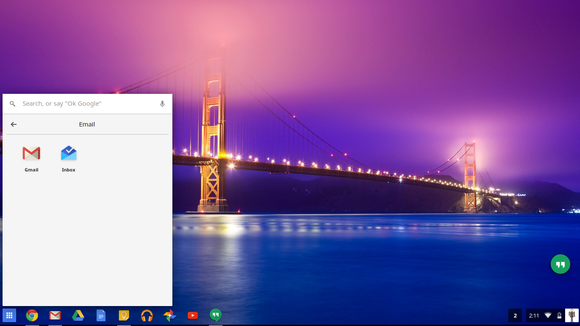
Exerting order on the randomness of the Chrome OS app launcher can also streamline your workflow. Customize the app arrangement in the launcher by clicking and holding on an app and then moving it. You can also move around the icons and bundle them together in folders, just as you would on an Android device or iPhone. If there are several different apps that you use from the launcher instead of the shelf, this is a great way to find them faster.
Snap windows on the left & right
Just like the Windows Snap feature that came out in Windows 7, you can dock two separate windows on the left and right sides of the screen for multitasking. It’s great if you’re editing spreadsheets, for instance, as you can update the Dell latitude d810 battery spreadsheet on one side of the screen and view source data on the other side. You can also assign different browser tabs to each half of the screen. To snap a window to the left or right side of your Chromebook’s display, click and hold the title bar or tab, then simply drag it to the left or right edge of the screen.
Arrange your shelf
The shelf has many of the features you may know from the Windows taskbar. You can even relocate it to the left or right side of the screen, though not the top. Just right-click it and choose your desired location. The Chrome OS shelf also gives you some flexibility in how you launch apps. You can right-click an app and select to open it by default as a window, pinned tab, or full screen. For example, I tell Google Play Music to launch in a separate window so it acts like a standalone music application, such as Spotify or iTunes on other operating systems.
Focus on your task by going full-screen
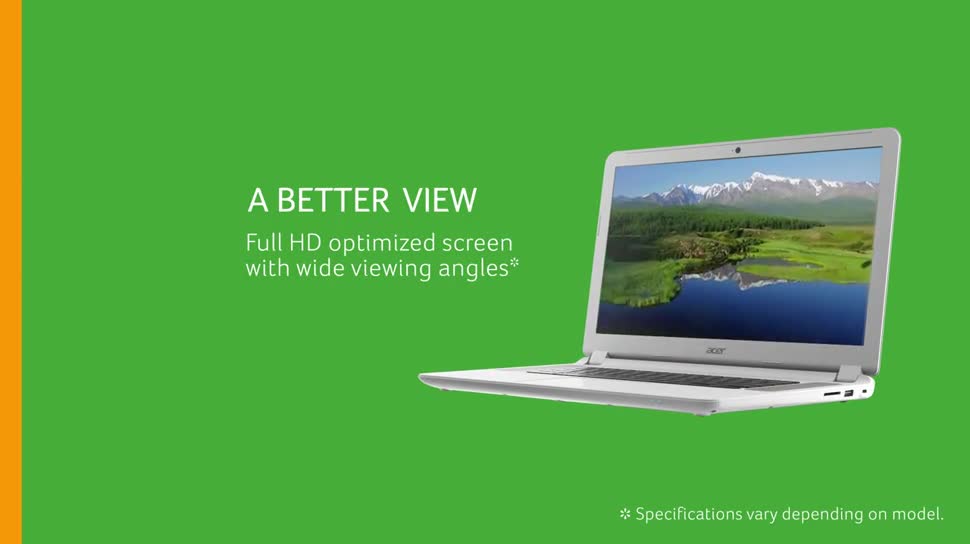
With a couple of tweaks you can focus on one task, such as writing in a Google Doc or Office Online file. For writing, I like to auto-hide the shelf and set the tab in full-screen so I can just focus on what I’m working on. In Immersive mode, additional tabs are represented by horizontal bars along the top of the screen. Your shelf is represented by similar bars, so you can still switch between apps in Immersive mode if you don’t feel like using one of the many Chrome keyboard shortcuts.
Search Gmail and Google Drive right from the omnibox
If you’re searching Gmail or Google Drive often—hey, you are using a Chromebook after all—then this little trick will make you quicker. You can search these items right from the Chrome browser’s Omnibox. Notice all the “Other search engines” already loaded into Chrome’s “Manage search engines” setting. You can perform the same steps to search within those sites, or add any site you’d like to quick-search using similar steps to those above.
Above sort of extendability that makes Chromebooks strong enough to serve as your main laptop computer.
How to get the most from Dell studio xps 1647 laptop battery
Dell Studio XPS 16 is a good-looking entertainment notebook of reasonable build quality and decent portability, the powerful GPU and RGB-LED screen contributed to the relatively short endurance of 2 hours and 25 minutes with the six-cell laptop battery on the battery test. As most devices are now built in such a way that it makes replacing the battery tricky, you want to get the best possible lifespan out of that battery. Today Aussie reliable battery supplier: BattAussie battery experts share the tips for getting the most out of Li-Ion rechargeable Dell studio xps 1647 batteries.
1. Partial discharge vs. Full discharge
Some people say that you shouldn’t allow a Li-Ion battery to become fully exhausted before recharging, other people say it doesn’t matter. Truth is, with modern Li-Ion laptop batteries it doesn’t really matter because their discharge is closely regulated by on-board circuitry.
 This used to be an issue with the old NiCd batteries because they could discharge to such a point where they would become impossible to recharge. The same goes for lead-acid batteries, which also don’t take too well to being discharged too much unless they are rated for “deep cycle.”
This used to be an issue with the old NiCd batteries because they could discharge to such a point where they would become impossible to recharge. The same goes for lead-acid batteries, which also don’t take too well to being discharged too much unless they are rated for “deep cycle.”
2. Understand the “recharge cycle”
Every battery has a finite lifespan, and this is given as the “recharge cycle” or “battery cycle.” Put simply, this is the number of charge/discharge cycles that a battery is expected to endure before it is no longer fit for service. Some hardware manufacturers publish this figure while others do not. Some people think that they can dodge this charge and discharge by topping up their battery regularly so the battery doesn’t get fully discharged. Unfortunately, as Star Trek’s Mr Scott was fond of saying, “you cannae change the laws of physics.” If you only let you battery discharge by 25 percent, then doing this four times counts as a cycle. Same if you do five charges after 20 percent discharge, or even 20 recharges after 5 percent discharge.
What you can do though is prevent unnecessary cycles by keeping devices plugged in and charging where possible. However, be smart about this, only leave things plugged in when they are in use, and don’t leave them on charge all the time as this can cause heat to build up, which itself will damage the Dell studio xps 1645 laptop battery.
3. Use the right laptop charger
It might be more convenient to pack one charger and a bunch of cables for trips, but for long-term usage you’re better off using a charger designed for your device because that’s delivering the right amount of power for the battery. Regularly using a charger that delivers too much or too little power will ultimately affect the longevity of the battery.
If you are going to go down the third-party charger road, then make sure they are a reputable brand. While battery protection circuits built into devices do a good job of shutting off power that could damage a battery, poor quality chargers can still do a lot of damage.
4. Avoid physical stress
Drops and falls can damage batteries, causing it to leak a cocktail of corrosive chemicals, all of which are bad for electronics, not to mention your skin should you happen to get any on you.
5. Long-term battery storage
The normal instinct is to fully charge the device, but we’ve found that only charging it up partially – around 50 percent – is the best way. Storing a battery in the discharged state can push it to the point where it won’t recharge, and storing a battery fully charged can shorten its life. Long-term storage is best done as close to room temperature as possible. So avoid really cold rooms or keeping the device next to a radiator.
7 top laptops to buy in 2015
Currently with so much laptops choice on the market, finding the perfect laptop computer for your needs can be hard. Please take a look at our 2015 Laptop Buying Guide for tips on how to choose the right laptop if you having trouble deciding what you want.
Multimedia and general-purpose laptops
These are the laptops we think present great value for money for students and families who want to be able to browse the web, send emails, write documents, watch movies and perhaps play a few games.
Asus EeeBook X205TA – a brilliant bargain Chromebook beater
 Asus EeeBook X205TA is the super cheap answer to Chromebook. Costing just £180 and coming pre-loaded with a year of Microsoft Office 365 personal and 1TB of OneDrive storage it looks to be amazing value. normally with ultra cheap laptop, things fall apart when it comes to build. Yes, this is an all-plastic machine but we reckon it’s one of the best-looking netbook-style devices ever made. Performance is perfectly reasonable, too, as long as you don’t push it too hard. It’s happy to browse the web, edit documents and play videos, which is about as much as you should expect from it.
Asus EeeBook X205TA is the super cheap answer to Chromebook. Costing just £180 and coming pre-loaded with a year of Microsoft Office 365 personal and 1TB of OneDrive storage it looks to be amazing value. normally with ultra cheap laptop, things fall apart when it comes to build. Yes, this is an all-plastic machine but we reckon it’s one of the best-looking netbook-style devices ever made. Performance is perfectly reasonable, too, as long as you don’t push it too hard. It’s happy to browse the web, edit documents and play videos, which is about as much as you should expect from it.
Dell Inspiron 15 5000 – A top-notch general purpose laptop for students and familes

In the Inspiron 15 5000, Dell has rekindled our love for the basic general-purpose laptop. Not only does it have the signature Dell build quality and a reasonable screen, it also has a surprisingly powerful processor and even squeezes in a dedicated graphics chip. Not only that, it survived more than six hours in our Dell latitude d530 battery burn test, which is important for working on the move.
Ultra-portables and hybrid devices
Super slim laptops are great for chucking into a bag without much thought, and many of them offer reasonable performance and great battery life, too. Meanwhile, laptops that split or fold into tablets at a moment’s notice are a versatile and cost effective way of getting the best of both worlds.
Microsoft Surface Pro 3 – Third time lucky for the premium hybrid tablet
Microsoft has had two bites of the tablet/laptop hybrid cherry and has seen moderate success with both its devices. However, with 2014’s Surface Pro 3 we finally saw the firm master the art, with its devices division putting into action the lessons it learned from the first two Surface iterations. What we have here is a refined, sleek tablet combined with a great keyboard (at extra cost) and stylus. This, combined with a wide range of specifications means it has real mass-market appeal.
Apple 13-inch Macbook Air – Apple’s super thin laptop just got even better
Macbook Air has always been one of the slimmest and lightest laptops around, but this year’s model now has an even lower price and 18 and a half hours of Apple a1281 battery life. Our only real complaint is that its screen isn’t quite as good as we’d expect for a laptop in this price range, and we’re particularly disappointed with the lack of a full-HD panel.
Asus Transformer Book T100TA – The definitive budget two-in-one laptop
Asus Transformer T100TA has redefined what we can expect from a sub-£300 laptop. It’s far from the most powerful device on the market with its Intel Atom processor, but if you’re after the ultimate in flexibility combined with great built quality and reasonably long battery life, you should absolutely pick the T100TA.
Gaming laptops
You pay a premium for the portability of gaming laptops, but they offer freedom to gamers that a 15kg desktop PC simply can’t match. You can play Splinter Cell on your sofa, Fallout at your friend’s house and LoL at a LAN party without being constrained by the size of your rig.
Acer Aspire V15 Nitro – Stylish design and great performance at a surprising price
Acer hasn’t released a proper gaming laptop in years, so we we curious as to how it would turn out. It was a pleasant surprise, with a wonderfully-built 15.6in chassis with a textured lid and matt black wrist rest. The Full HD screen is one of the better panels we’ve seen on a laptop and its Intel Core i7 processor and Nvidia GeForce GTX 860M graphics card make it a capable multimedia and gaming machine. It’s slightly cheaper than its rivals, too, although the model we reviewed lacks an SSD, which may put some people off.
Chillblast Defiant 2 Mini – A petite powerhouse gaming laptop
Chillblast’s laptop is a superb 13-inch gaming system with a powerful quad-core Core i7 i7-4710MQ processor and a super fast 2GB Nvidia GeForce GTX 860M graphics processor. It not only manages to combine all the speed and power of larger gaming systems into its smart 13in chassis, but it does so at a competitive price without any compromises in performance.
Ways to Extend Dell T114C Laptop Battery Life
Laptop batteries in particular are annoying and expensive to replace, today Australia quality laptop batteries & power adapters supplier: BattAussie battery experts share 5 ways you can increase the life of your laptop battery.
Prolong Dell T114C Laptop Battery Life Instructions
1. Don’t remove or insert the laptop battery while the laptop is running
This is a pretty obvious one, but it’s definitely worth mentioning. Among other suggestions, PCWorld recommends, among other suggestions, that users should always shut down your computer completely before removing the laptop battery, or you risk some serious damage.

2. Don’t leave your computer fully charged
Even if you don’t use the 80/20 method all the time (and I wouldn’t blame you if you didn’t) do your best to not leave your laptop battery 100% of the way charged. Try to stay in that ideal 20% to 80% range (or better yet, 40% to 60%) when you’re away from your laptop computer. That typically means not leaving your notebook plugged in overnight or for any extended period for the sake of your Dell vostro 1510 laptop battery health. There’s a good chance you’ll occasionally forget to unplug, though. You can avoid having to remember by using a product like the Belkin Conserve Socket that prohibits your computer from fully charging.
3. Don’t let your Dell laptop overheat
If you can feel the heat from your laptop on your skin as you lie on the couch, you have a bit of a problem. That’s especially true if your Dell laptop computer is shutting down unexpectedly. It’s a little trickier to cool down a laptop than a desktop computer, but it is doable. You’ll need either a laptop cooler or a small PC vacuum that sucks up the dirt in the vents.
4. Do not use Google Chrome web browser
This very enlightening Forbes article reveals that the Google Chrome web browser may be reducing the life of your laptop battery if you’re using a Windows computer. As the browser stays open it eats up more and more energy, causing your computer to shut down sooner and your laptop battery to wear down faster. This is unfortunate news, especially since Chrome is considered by many to be the most powerful and effective browser. If you’re really, really concerned with replacing your laptop battery, you can switch to Firefox. But, like many of the other steps on this list, that might not be worth it for you. The convenience of using an arguably superior web browser and not having to keep a constant eye on your computer’s every function may triumph over the money you’ll save holding on to your laptop battery a little longer. Ultimately, though, that’s for you to decide.
5. Never let your Dell T114C laptop battery run out
This is one of the worst things for both your laptop battery and for your Dell computer itself. As frustrating as it is when your laptop goes to sleep before you can reach a laptop charger, the harm of letting that happen is even more severe than you first realize. To avoid damaging the hardware (including the battery) be very wary of letting your laptop battery reach zero percent.
Longer-lasting batteries for laptop computers at CES 2015
CES 2015 provided a huge number of noteworthy new laptop computers, thanks to the introduction of new materials, processors, designs and new ideas for how to make and sell PCs make this a big year for laptops, desktops, hybrids and tablets.
With Intel’s long-awaited fifth-generation Core series CPUs, known by the codename Broadwell. These processors will provide a modest boost to both performance and battery life in laptops, tablet PCs, and hybrids, but more importantly, give major PC makers a good excuse to refresh product lines and add new models.
Dell’s sharp-looking XPS 13 – Several systems also added Intel’s new RealSense camera, a new hardware/software combo that adds depth perception to webcams, allowing for new gesture controls, basic 3D scanning, and other party tricks.
Unlike some past years when computers previewed at CES were not heard from again until the back-to-school or holiday seasons, most of the systems we saw this year will be on sale within a few weeks to a few months. That’s because, also unlike previous years, Intel’s new line of CPUs are available right away, rather than trickling out during the course of the following year or two.

Lenovo’s 1.7-pound notable LaVie Z – Some of those new PCs make major jumps over past models, thanks to new design innovations. The most notable, for me, was the Lenovo LaVie, a very thin and light 13-inch laptop made in conjunction with NEC. Thanks to a new magnesium-lithium alloy, it weighs less than any comparable system we’ve seen — only 1.7 pounds or 0.8kg for a 13-inch clamshell laptop, or under 2.1 pounds or 1kg for a 13-inch hybrid.
Dell had perhaps the most-admired new aesthetic design of the show, with its updated XPS 13. That system added an eye-catching slim bezel, much like one would find on a current flatscreen TV, which allowed it to fit a 13-inch display into a body closer to an 11- or 12-inch laptop. Small desktops also made a surprisingly strong appearance, with HP offering a Mac-Mini-like Pavilion and Stream Mini line, and a startup called The Hive pitching a unique modular PC concept no bigger than a phablet. Intel had its own version, an Atom-powered PC-in-a-stick.
SanDisk SSD Plus Boost Laptop Performance and Battery Life
SanDisk Corporation is a global leader in flash storage solutions, continues its momentum in the consumer SSD space by introducing two new offerings: the SanDisk SSD Plus, a 2.5” entry-level drive, and the SanDisk Ultra II mSATA SSD, a new form factor for the SanDisk Ultra II SSD product line. The SanDisk SSD Plus targets laptop and desktop PC users who want to significantly improve system performance and laptop battery life. The SanDisk Ultra II mSATA SSD is for laptop and tablet users looking to increase the capacity and overall performance of their mSATA-enabled systems.
Building on SanDisk’s impressive line-up of SSD offerings, these new drives are designed to bring all the benefits of flash memory technology—faster speeds, extended Dell r795x battery life and upgraded systems—to users at an affordable price. With speeds of up to 23x the performance of a typical hard drive1, the SanDisk SSD Plus will deliver faster boot and load times as well as better overall system performance, eliminating the need to completely replace a slow laptop or desktop PC. The SanDisk Ultra II mSATA SSD delivers competitive performance, with read speeds of up to 550MB/s2, while adding up to 512GB3 of capacity so users can get more out of their mSATA-enabled notebooks and tablets.

SanDisk SSDs deliver a low power and quiet experience, while achieving faster boot-up and shutdown, application launch and data transfer speeds1. These latest additions to the SanDisk consumer SSD portfolio also boast impressive durability. They are engineered, tested and proven to be shock- and vibration-resistant, as well as resilient to extreme temperatures, giving users the peace of mind that their drive is protected even if their laptop computer is dropped or damaged.
The SanDisk SSD Plus comes with a 3-year warranty and will be available in Q1 2015 in a 2.5” form factor at capacities of 120GB ($69.99) and 240GB ($109.99). SanDisk Ultra II mSATA SSD also includes a 3-year warranty and will be available in Q1 2015 in select regions in capacities of 128GB ($73.99), 256GB ($115.99) and 512GB ($220.99).
As an added benefit, the SanDisk SSD Plus and SanDisk Ultra II mSATA SSD include a downloadable SanDisk SSD Dashboard application, which provides management tools such as drive performance and health monitoring, manual or scheduled TRIM, notifications for firmware updates, and tips on how to maintain the drive at its peak operation. Additionally, the SSD Dashboard highlights a broad array of useful application offers including the Apricorn EZ Gig IV cloning software to help users easily transfer their data to the new SSD, the TrendMicro™ Titanium™ antivirus software to keep their data safe, and the Absolute® Lojack software to recover their laptop if it is misplaced or stolen.
Dell will ship laptops with Skylake chips for longer battery life
The fifth-generation Core processors, code-named Broadwell U, are destined for Windows laptops, Chromebooks, desktops and mini-PCs. Lenovo, HP, Dell, Asus and Acer are among those using the new chips in systems. Laptop battery life and graphics will get a serious boost with Intel’s new Core processors. Laptops should see an immediate boost in performance and battery life with new chips: Broadwell. Some laptops will deliver more than 10 hours of laptop battery life, with Lenovo’s ThinkPad X250 deliver up to 20 hours with two integrated batteries.
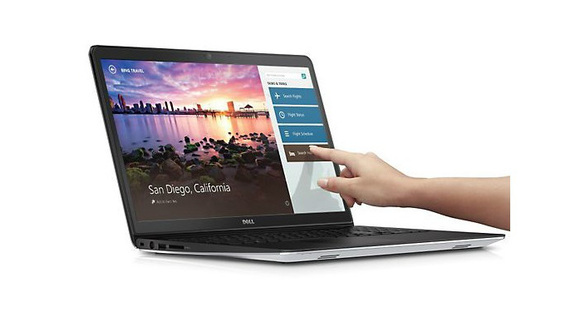
Wire-free computing could be around the corner, with Dell planning to release laptops based on Intel’s Skylake chips in the second half of the year. Intel believes that Skylake, the latest in its Core series, is the most significant processor it has released in the last decade. It’s based on a new circuit design and promises significant increases in performance, battery life and power efficiency.
Though it promises a variety of features, Skylake is generating excitement mainly because it’s expected to reduce the need for power cords, display connectors and other peripheral cables. Skylake laptops can have wireless charging, and also carry display and data signals wirelessly, which could spell the end for HDMI, DisplayPort and even USB cables.
The Skylake chips will succeed Intel’s fifth-generation Core processors, based on the Broadwell architecture. Dell is taking a pass on upgrading to Broadwell in many of its laptops, and instead will jump directly to Skylake, as Intel has already admitted might happen.
Intel typically upgrades its Core chips on a yearly basis, but is making an exception with Skylake as it tries to quickly close the curtain on Broadwell’s troubled existence. The Core chips based on Broadwell were delayed, and Intel now wants to bring Skylake technology to buyers as quickly as possible.
Mainstream PCs with Broadwell were expected last year, but were delayed following manufacturing issues delayed chip shipments. On some laptops, Dell’s bypassing Broadwell and is sticking with older Core chips (code-named Haswell) and then upgrading directly to Skylake.
Like Dell, many PC makers are expected to latch on to Skylake as soon as it hits the market. For Dell, the cost of transitioning from the older Haswell chips to Broadwell in some laptops wasn’t worth it, and going straight to Skylake makes more sense. Consumers typically buy new laptops as needed. But those who care about performance and features may also skip Broadwell and wait for Skylake, and the likelihood of that will increase as the year moves along.
Nonetheless, Broadwell’s performance and power-efficiency features are impressive, Azor said. Dell is using Broadwell chips in its new XPS 13 laptop, which is 15 millimeters thick and offers 15 hours of Dell inspiron b120 battery life. More laptops will be upgraded to Broadwell later this year.
How to increase the life span of HP 593554-001 battery
HP pavilion dm4t is a 14” notebook designed to be a portable performance and entertainment machine, as an above average high resolution LCD, is light and portable, can do a mSATA + HDD combo, has good sound, gets good battery life and just about every port you’ll need. There are two laptop battery options offered on HP Pavilion dm4t series notebook. There’s the standard six-cell battery, which sits flush with the back of the notebook like you see in the picture above. There’s also a nine-cell battery, which sticks out downward from the bottoms of the notebook, raising the rear. We have the standard six-cell battery.
 Usually laptop battery no longer delivers three or four hours of power, and that its usable time continues to shorten. Or one day, its get-up-and-go has completely gotten-up-and-went because of over time, oxidation increases resistance within the battery and eventually it can no longer reliably deliver its charge. When you are good to laptop battery it will be last longer, today Australia leading batteries & power supply supplier: BattAussie.com battery experts share following tips to help you increase the laptop battery life span.
Usually laptop battery no longer delivers three or four hours of power, and that its usable time continues to shorten. Or one day, its get-up-and-go has completely gotten-up-and-went because of over time, oxidation increases resistance within the battery and eventually it can no longer reliably deliver its charge. When you are good to laptop battery it will be last longer, today Australia leading batteries & power supply supplier: BattAussie.com battery experts share following tips to help you increase the laptop battery life span.
Tricks for increasing HP 593554-001 laptop battery life span
1. Avoid running your HP pavilion battery down to zero. It’s okay to do this from time to time, but don’t make it a regular habit. With a modern Li-ion battery, it is better to have many partial discharges and recharges instead of constantly running it down to empty.
2. Remove the HP 593554-001 battery. If you’re going to use your laptop for an extended time while connected to an AC power source, turn off the machine and remove the battery. A Li-ion battery generates heat (and shortens its life) if you charge it while the computer is in use with HP PPP012H-S AC Adapter.
When you remove the battery from your laptop and run the laptop computer on AC power, you’re adding one risk: If the power fails, you won’t have the battery ready to take over immediately and thus you will lose any unsaved work. You can counter this by connecting your power to a UPS (uninterrupted power supply) device.
3. A Li-ion battery holds its charge best when the temperature is between 32 degrees and 77 degrees Fahrenheit (about 0 to 25 degrees Celsius). It slows down if it gets much colder, and it loses its ability to hold a charge if it gets much hotter. Always use your HP pavilion laptop in a cool environment.
4. Put a charge on. If you remove your battery to store it for a while, give it at least a 40 to 50 per cent charge; certain types of laptop batteries can fail if they discharge all the way to zero. Check the laptop battery charge level at the power utility on your task bar.
How To Improve Surface Pro 3 Battery Runtime
Microsoft’s Windows 8 operating system focused on bringing the PC into the device age. It was Microsoft’s hypothesis that people didn’t want a laptop and tablet. Instead, the company bet that there was a market for something in the middle. It hoped that it could create a device that could be both notebook and tablet PC. The Windows 8 device: Microsoft’s Surface Pro 3 was the first device in the series hat’s come close to achieving it. 
Surface Pro 3 available in multiple flavors. There are versions with less powerful Intel Core i3 processors and high-end versions with more power and more storage. Each comes with a keyboard port, a full copy of Windows 8.1, a single USB port and a digital pen that allows users to take hand written notes with the push of a button. The only flaw with Surface Pro 3 is battery life. Microsoft’s documents on the Surface Pro 3 indicate users can expect somewhere around 9 hours of battery life. That’s in line with most notebooks, but not stellar for a tablet. Today Australia quality battery supplier: BattAussie battery experts share the tricks for get better Surface Pro 3 battery life.
1. Save Power Hungry Apps for When You Have A Battery Charger
Maybe you’re new to the Surface Pro 3 but you aren’t new to mobile computing. If that’s the case chances are that you’ve noticed running some apps kills your battery a lot faster. The Surface Pro 3 is part notebook and part tablet so what apps you’re running has an impact on the battery life you can expect.
All Desktop apps aren’t necessarily bad for battery life. Microsoft’s Office suite of productivity apps are fine. Watching a movie in Windows Media Player or doing some light web browsing isn’t necessarily bad either. What you have to keep an eye on are apps that put pressure on your Surface Pro 3’s processor. Take Adobe Photoshop, for example. Running Photoshop will kill your Toshiba PA3537U-1BRS battery power a lot faster than browsing the web. You want to save anything that’ll tax your processor and turn on your fan until you can charge.
2. Adjust Your Surface Po 3 Settings
You can get better battery life starts with managing your Surface Po 3 settings. The Surface Pro 3’s spacious 12-inch display is great for editing documents, drawing or browsing the web. Powering that display takes up a lot of battery power though. You can’t magically, shrink the Surface Pro 3’s display but you can reduce the amount of power it consumes by dimming your Surface Po 3 brightness settings. To do so, place your finger on the right edge of the display and slide it slightly to the right to reveal the Charms Bar.
Surface Pro 3 has an ambient light sensor that detects how much light there is around you and adjusts screen brightness accordingly. If your Surface Pro 3 has already done this than you’re already good to go. You can lower it even more if you find yourself in need of extreme Dell inspiron b130 battery power savings.
3. Turn Off Wireless and Bluetooth
The next thing you’re going to one to take a look at is wireless and Bluetooth settings. Every Surface Pro 3 is equipped with Wi-Fi and Bluetooth. These are what allow you to browse the internet or connect to a wireless keyboard, for example. You should turn these off when you’re on a plane or in a situation where neither are of benefit to you.
Hopefully above tips could help you browse longer than normal and stay productive as long as you need to.
