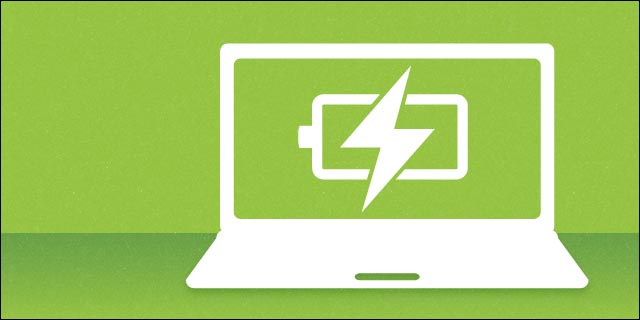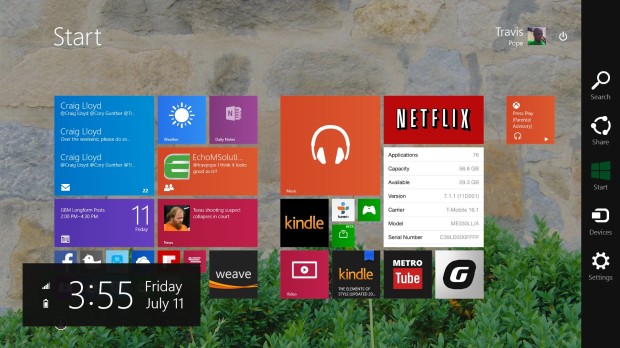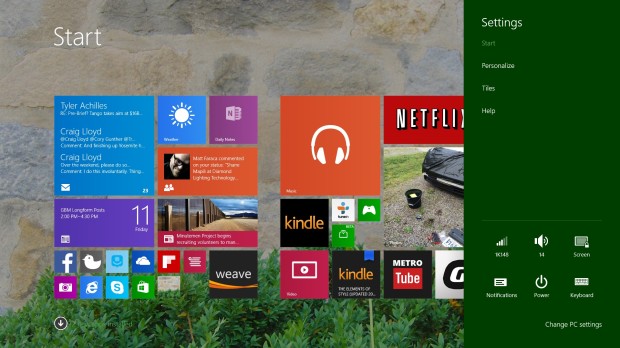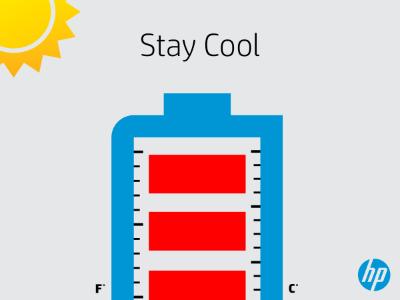How to increase your laptop battery power backup time
Recently one NSW laptop computer user ask: how to increase his laptop battery backup time with Windows OS? Is there any configuration or settings which I can change in Windows 8.1 to get more battery backup. Today BattAussie laptop battery experts show you how to extend your laptop battery power backup time.

Windows 8.1 is best OS for more battery life of your laptop. Follow these steps for more backup time.
> Set you power plan to power saver . Type power options in search box of start menu and press enter
Now select power saver and save the changes.
> Avoid using USB devices like mouse or keyboard when your laptop is on battery
> Don’t always use power supply . Make your HP hstnn-ub69 battery discharge 10 % and then plug in charger.
> Close unnecessary processes running in background
> Run laptop only in the current mode only
> Laptop Battery is using backup do not use USB,TURN off bluetooth and wifi
> Keep the charging daily in 4 or 5 hours because it can takes a power
> Pay attention when buying new laptop to power spaces
Follow these steps you will get more HP pavilion dv6 laptop battery life simply
* keep brightness is less of you laptop.
* maintain the graphic driver as batter life.
* set the unnecessary process as a manual.
* End the process which is take more percentage in CPU Usage.
* Don’t open unnecessary windows.
In generally laptop have getting 1.5 hrs to 2.5 hrs battery backup. if follow these steps. you will one more hour, HP pavilion laptop battery backup nearly 5hr to 6hrs.
How to check Dell inspiron 1525 laptop battery working condition
Dell Inspiron 1525 is an excellent go-to choice for basic computing, the 6-cell 56WHr Li-Ion battery provides excellent battery life for the 1525. With Vista’s power management running in “high performance” mode, screen brightness set to maximum and wireless on, the 6-cell battery delivered 2 hours and 53 minutes of battery life. We’re certain that the 6-cell could deliver three and a half hours of life with the notebook set to “balanced” or “power saver” mode and the screen brightness turned down.
Australia leading laptop batteries & chargers supplier: BattAussie.com could supply an available 9-cell 85WHr Li-Ion battery for those laptop users needing extended battery life. One thing to mention is that with the 9-cell Dell Inspiron 1525 Extended Laptop Battery in you get an overall larger dimension for the notebook as the 9-cell battery sticks out of the back of the notebook.
Dell inspiron 1525 laptop battery will deteriorate and the amount of time it takes to charge it might increase. In some cases, the battery might no longer hold a proper charge or be able to be fully recharged. Defective batteries and a few years of continued use are the main causes of a Dell inspiron battery that is not fine and will need to be replaced.
Check If a Dell Inspiron 1525 Laptop Battery Is Fine or Not Instructions
1. Check to make sure the battery is in place and turn on Dell inspiron 1525 notebook. If the laptop does not turn on, the battery might need a charge. Plug the Dell inspiron 1525 laptop power adapter into an electrical outlet and into the back of the laptop, then wait for the green charging light to come on. Push the power button once it is plugged in and laptop will run off of electrical power.
2. Look for error messages when the laptop is starting up. Some Dell laptop models will stop loading and display an error message that the battery is not being recognized and thus will not be charged. Other times, an error message might indicate the battery is not available.
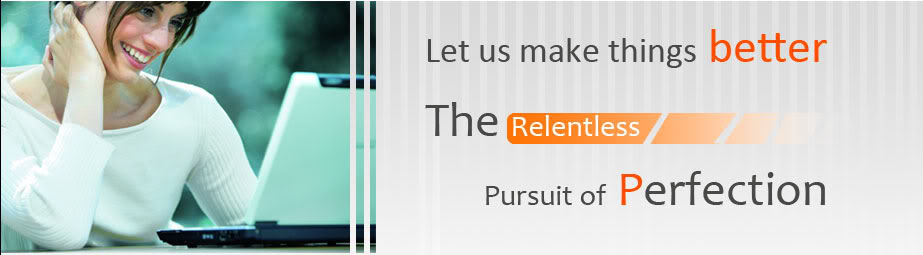 3. Locate the small battery-shaped icon in the lower of the Windows “Start” bar. Put the mouse pointer over the battery icon to see information about the charge. You can also double click the battery icon to view the battery information. Information shown will be the percentage of charge the battery contains and if the battery is being charged. Some Dell models will indicate how much time is left until the battery is fully charged.
3. Locate the small battery-shaped icon in the lower of the Windows “Start” bar. Put the mouse pointer over the battery icon to see information about the charge. You can also double click the battery icon to view the battery information. Information shown will be the percentage of charge the battery contains and if the battery is being charged. Some Dell models will indicate how much time is left until the battery is fully charged.
4. Look for Windows status messages that might pop up during regular use. These messages usually appear in the lower-right corner of the Dell screen. Messages might indicate the Dell inspiron 1520 laptop battery is nearing the end of its usable life or the battery is not being recognized.
5. Check to see if your Dell inspiron 1525 replacement laptop battery is one that was recalled by Dell. You can enter the battery PPID number at a Dell website. This number is located on the label on the back of the battery. Defective or recalled batteries might be eligible for a free repair or replacement from Dell.
Strategies to extend Toshiba satellite e105 laptop battery life
Toshiba Satellite E105 laptop has been engineered for longer battery life, it can give you up to four and half hours in a single charge. That’s more time to work, study, converse or simply enjoy – far from laptop power outlets. Slim Design for truly mobile computing, thin is definitely the way to go.
In our daily life and work it’s still something that happens to all of notebook PC users: when we absolutely need to use our laptop, there’s no battery power left. We are going on a long trip for an important meeting, and of course we end up with low notebook battery.
Today BattAussie laptop battery experts share some useful tips to help you increase your Toshiba satellite e105 laptop battery life. With these simple tips, you can get more run time on that almost-dead laptop battery.
Run applications that don’t use much internal memory
RAM is the first memory being used whenever we open any app or even tab in our laptop. When we open more apps at a time, RAM speed slows and it consumes more power, as well. This can be reduced by opening a simple text editor rather than Microsoft Word or Pages for a simple writing task, for example. Heavy applications like games and movie watching are hard on the battery.
Tune-up
Defragging your hard disk from time to time will reduce the amount of active time needed to access the data. Defragmenting the drive is the digital equivalent of organizing your cupboards. It’s like making everything a bit tidier and easier to find than before. Windows 7 and 8 both provide an inbuilt tool for defragmenting your device on a regular basis. Just make sure that the tool is working and running properly.
Only do one task
It takes more power to hold data in your laptop’s memory. Running applications sap virtual memory space on your laptop’s hard drive, draining your laptop’s battery. At a given time, instead of using multiple applications and having multiple windows open, you should only keep the important tabs and apps open. Always close all applications running in the background.
Close extra laptop computer components
When you’re not using wifi or Bluetooth, switch them off to avoid wasting battery.
Hibernate or shut down
Standby mode drains energy to keep the Toshiba satellite e105 laptop ready to go when the cover is opened, so hibernating or completely shutting down your laptop is better.
Take care, feeding, and cooling
Your Toshiba pa3672u-1brs laptop battery must be handled with care. If the battery is removable, take care not to damage the battery contacts. Normally, try to charge the battery fully and drain it completely through normal use.
Keep the fans clean and allow the air from the fan to keep things cool. Take steps to provide optimal airflow and cooling.
How to solve laptop battery not charge issue
Laptop computer batteries eventually need to be replaced, but the notebook battery itself is not the only component that could be at fault. Since laptop batteries can be expensive, it is important to find out why the battery will not take a charge before buying a new replacement battery. The real cause could be quick, simple, and inexpensive to fix, or there could be a serious problem with the computer itself and a new battery is not the solution. Here are several possible causes of a non-charging battery, together with appropriate fixes. These are listed roughly in order of complexity, so it’s a good idea to start at the top and work down.
Problems Plugging In the Laptop, But Laptop Battery Not Charge
It may sound simple, but the first stage of troubleshooting is to make sure the laptop is properly plugged in. There are both obvious and not so obvious reasons why the juice might not be flowing to begin with.
Problem |
Description |
|---|---|
| Not Plugged In | Follow the wire from outlet to computer jack. There are several connection points (more, if extension cords are involved), any one of which could have worked loose. A plug does not have to be completely out in order to be too loose to work. |
| Outlet Not Turned On | Make sure there is power flowing to the outlet. A fuse may have blown, power may be out, or someone could have flipped a wall switch and turned the outlet off. |
| Damaged or Dirty Plug or Jack | Tell-tale symptoms may include the “plugged in, not charging” message, or the computer may take a very long time to charge or even lose Acer as07a31 laptop battery power while indicators say the battery is “charging.” If damaged, the power cord or the power jack will eventually need to be replaced, but propping the plug up on a book so it cannot fall out of alignment can work as a temporary fix. To diagnose a problem with the port, try using a different battery and cord for a while. |
| Damaged Power Cord | The power cord is a wire inside a plastic sheath, and the wire can break with or without damage to the sheath. If the power goes on and off as the cord is moved or bent, the wire is likely broken. Try using a different cord as a test. |
Each of these issues has to do with outlet and power cord issues. Since the outlet and power cord are essential for charging the laptop battery, checking them is the first logical step when experiencing battery problems.
Problems With the Laptop Battery
First of all, check to see if the battery is actually installed correctly. If the battery was removed and then put back in for whatever reason, it could simply be out of place. If the latches did not click closed, the battery is probably loose. Remove it and put it back in properly.
Laptop battery life drops gradually over time, so it is common for a battery to not hold quite as much charge as it could when it was younger. This is not a problem but an inevitability. Likewise, how much power the computer uses will vary according to its settings and what the computer is being asked to do, so even a good battery will not always last as long as expected when used heavily. But batteries do have a limited number of recharges, and eventually batteries get old and die and have to be replaced. Even a new computer can contain an old battery, since batteries can age sitting alone in a warehouse. There are ways to extend battery life, and these vary somewhat depending on the type of battery and the type of computer in question. Batteries can also become damaged. Occasionally, defective batteries are sold; if a battery dies before its time, check to see if it is under warranty or has been recalled.
Batteries that do not need to be replaced can sometimes have problems as well. An extremely depleted battery can sometimes be brought back to life, depending on the battery type and the computer type; check the computer manual. Some people advise letting a Dell studio xps 1645 battery drain completely in order to reset its “memory,” something that may have been useful with the older, nickel-based batteries. A lot of confusion exists on which batteries should be run out completely and which should never be completely run out, so it is important to consult the manual on this as well.
The way to test if a problem is actually the battery is to remove the battery and try running the computer on outlet power alone. If it runs fine, the battery is at fault. If problems persist, the battery may be fine.
Problems With the Laptop AC Adapter
The adapter, which is attached to the power cord, could be damaged or defective. If possible, use a different adapter for a while as a test. The output of the adapter can also be tested using a voltmeter; the proper reading should be on the label of the adapter, and the output should be within 5 percent of the proper reading. Adapters commonly make some noise or get warm to the touch, but an adapter that gets too hot to touch is a sign that either the adapter or the battery is damaged. If the adapter is bad, find out if it’s under warranty or if it has been recalled.
Laptop ac adapters for consistent performance of laptop battery
Notebook PCs have now become the preferred computer choice for many. They are convenient and extremely portable, meaning computer work can be carried out in just about any setting the user may require. Nonetheless, some regular up-keep is required to ensure the device stays in top condition and continues to produce a consistent performance. An area that needs particular attention is the laptop battery and this should be given due care and attention, making sure charging is carried out correctly using the appropriate laptop battery charger. So before thinking about upgrading your current laptop computer, make sure you know how to take care of laptop battery. Today BattAussie laptop battery experts share the things you can be done that will ensure your laptop battery’s life will be as long and productive as possible.
Laptop Battery Chargers
The important thing to remember as far as laptop chargers are concerned is to use the correct one for the particular laptop model. Unlike other devices, the batteries that are used in laptops all differ greatly with regards to aspects such as voltage, amperage capacity and input design. Although they may appear to fit, most chargers have been designed for one specific model and so won’t suit any other model. This also extends to different manufacturers and a charger made by any one manufacturer won’t necessarily fit all the laptops made by them.
Finding the correct laptop ac adapter for your notebook is not that difficult, while buying the laptop charger from the same place that you bought the laptop is advisable, there are numerous websites available where you can obtain the correct Dell Inspiron M301z AC Adapter for whatever model of laptop you have. The important points are to take note of both the brand name and the SKU number.
Extending Your Laptop Battery’s Life
In fact, a few simple measures will go a long way to prolonging the notebook battery’s life. These include simply turning off any features that are not absolutely necessary for a particular task. For example, ensuring the brightness levels on the computer are set as low as possible while work can still be comfortably carried out will save draining the battery quite significantly. In most cases, brightness can be altered through the F4, F7 and F8 keys. In addition, any unused peripherals can be switched off when they are no longer needed.
Alternatively, simply reducing the speed of the processor will have a significant energy-saving effect. While most people want their computer to operate as fast as possible, the faster it operates, the quicker the battery will drain. The speed that the computer operates at can, more often than not, be adjusted by the user since the process is generally fairly simple. Check the computer’s operations manual for precise instructions on how to do this.
Laptop Battery Saving Measures
Further measures that can be taken to prolong a battery’s life include ensuring the wireless on-off button is always switched to off whenever you are not using it. Perhaps more pertinent, however, is ensuring that the laptop is not exposed to direct heat for any length of time. Such exposure will cause the Dell studio 1735 laptop battery to deteriorate quickly. In addition, if the device is not going to be used for some time (two weeks or more), ensure that the battery is removed. Similarly, if the laptop is plugged in to an exterior source, then remove the battery.
Taking some time to give a little attention to the laptop’s battery by performing above simple tasks will go a long way to making your laptop experience nothing but a pleasure.
How to Maximum Toshiba pa3285u-1bas battery life
The more time you spend on your Toshiba satellite laptop, the more you’ll appreciate and understand the importance of its battery life. The truth is, regardless of how much your laptop is capable of, it’s only as good as the battery that keeps it powered. With that in mind, today BattAussie laptop battery experts share following 6 very important things you should know about the shelf life of Toshiba laptop batteries and how to go about maintaining them to ensure you’re getting as much out of them as possible.
Christine – laptop battery service for Australia Reliable Battery Supplier: BattAussie.com
| 1. | Keep your laptop battery cool- The hotter your notebook battery, the quicker it loses its charge capacity. Laptop battery manufacturers will usually store their products at around 60°F. Don’t put it in the refrigerator or freezer as this could cause serious damage. |
| 2. | Avoid running your laptop battery completely dry- While the belief exists that it’s best to completely discharge your battery with every charge, this isn’t the case when it comes to Lithium Ion notebook batteries. Today’s batteries perform best when they’re recharged while they still have 10-20% capacity remaining. |
| 3. | Charge your Toshiba pa3285u-1bas laptop battery to its full capacity the first time and every time- New batteries almost always arrive completely discharged. Give your laptop battery a complete charge upon receipt, and allow it to fully charge each time you plug it in. |
| 4. | If you don’t need it, don’t use it- The capacity of a laptop battery decreases with each cycle of charging and discharging. Even if your laptop is plugged into the wall, the battery is still going through a constant charge-discharge cycle. If you know you’ll be working from a location where you’ll be near an electrical outlet, go ahead and remove the battery and store it in a cool location. |
| 5. | Don’t keep batteries stored for long periods of time- While it’s nice to have spare batteries around, laptop batteries are always losing at least a small bit of their charge. Assess your laptop battery needs, and keep yourself supplied accordingly. |
| 6. | Don’t charge your laptop battery before long periods of inactivity- When it’s necessary to have a spare battery or two around, be sure to store them with just 10-20% capacity remaining. This will keep it performing at a high rate once it’s time to put that spare battery into action. |
 Without a functioning laptop battery your notebook PC is useless in your study and everyday life. Knowing how to get the most from a laptop battery and putting that knowledge to action will make a big difference and can save you a lot of time, money and headaches.
Without a functioning laptop battery your notebook PC is useless in your study and everyday life. Knowing how to get the most from a laptop battery and putting that knowledge to action will make a big difference and can save you a lot of time, money and headaches.
How to maximize Windows 8 notebooks and tablets battery life
Windows 8 includes support for ambient light sensors so a device can adjust its screen brightness on its own. It also includes easy to use controls for adjusting brightness, no matter where the user is. Of course, better battery life doesn’t end with just the operating system. The devices we have today have more power-efficient processors than what we could have dreamed of during Windows 7′s life time.
Unfortunately, that doesn’t always mean that users can expect long battery life. In some specific cases things going on in Windows 8 can directly affect the battery life of Windows 8 notebooks and tablets. Here’s how to fix bad Windows 8 battery life and make your notebook or tablet last longer when you need it to.
Adjust Your Windows 8 Device Screen Brightness
The biggest drain on a notebook or tablet’s battery isn’t the processor or the hard drive — though, those can certainly be a factor. No, the biggest power draw is the thing you’re expected to keep your eyes on: the screen.
Most Windows 8 laptops and tablets have high-resolution screens, but they’re still LCDs. This means that the screen needs a backlight before users can actually see what the screen is displaying. Earlier, I mentioned that Windows 8 includes built-in support for ambient light sensors like those used in smartphones. This allows Windows to measure how bright a room is and adjust a screen’s back light based on that.
Mouse and keyboard users, place your mouse cursor in the top-right or bottom-right corner of their screen to reveal the Charms Bar. Now click on Settings.
Then click on Brightness in the Settings menu.
Tablet users, do the same by placing their finger on the right edge of their screen and sliding it to the left to open the Charms Bar. Then tap on Settings.
Now Tap on Brightness to adjust it.
Adjust your device’s brightness so that it isn’t hard to see, but isn’t all the way up. The lower the screen brightness, the more battery life you’ll save.
Switch to Power Saver Mode
Switching to Power Saver mode actually does a lot of what is mentioned here, albeit instantly with the push of a button.
Go to the Desktop by tapping or clicking on its Live Tile.
Keyboard and mouse users should left-click on the battery icon on the far-right end of the taskbar. Tablet users should tap on the battery icon.
Tap or click on Power Saver. Windows will reduce your device’s screen brightness and more almost instantly, giving you a bit more time to finish your work before having to plug into a PC.
Close the Desktop Apps You’re Not Using
Desktop apps like iTunes are still the way most users get work done, even in Windows 8. We open tons of them every day, and before you know it they’ve taken over the entire screen. Sometimes closing them doesn’t mean they’re gone. Instead, they could just be lurking in the background, calling on processor power and sipping on your device’s memory.
Close any desktop applications that you aren’t using. After doing that click or tap on the arrow in the right on the Desktop’s Taskbar. Right-click or tap and hold to close those apps too.
Turn Off Wireless Options You’re Not Using
You can’t see them, but every Windows 8 laptop or desktop has two wireless components that allow them to communicate with other devices. Chances are you’re pretty familiar with the first one: Wi-Fi.
When it’s turned on Wi-Fi is how your device communicates with the wireless routers and connects you to the internet. If you’re on a plane, train or in a car, you’re probably not going to be using Wi-Fi. You can turn it off to save battery life.
If you have a mouse and keyboard, place the mouse cursor in the top-right corner of your screen to reveal the Charms Bar. Click on Settings.
Then click on the Network button in the first row of settings at the bottom on the far left.
Click on the switch to turn Wi-Fi off and save some Dell Inspiron 6400 Battery life.
Tablet users should place their finger on the right side of their device’s screen and slide it to the left to reveal the Charms Bar. Then tap on Settings.
Tap on the Network button.
Above that Wi-Fi switch is another for what’s called Airplane Mode. That switch shuts down all external communications from your device, including the second most widely used wireless technology: Bluetooth. Today, Bluetooth is mostly used to connect with car stereos and smartphones. If you aren’t planning on using either just switch on this button.
Bluetooth can be turned off separately by opening the Charms Bar and tapping or clicking on the Settings Charm.
These tips are the simple ways for you to save battery life when you need it most. If you’re noticing that your Windows 8 laptop, tablet or 2-in-1 is having chronic problems with Toshiba PA3399U-2BRS Laptop Battery life that it didn’t before, it may be time for you to look into a new battery. Many large laptops still have removable batteries that you can change out yourself. Thin laptops, 2-in-1s and tablets don’t, so you’ll have to send it back to the manufacturer to have the battery replaced.
AMD working on improve laptop power comsumption for longer battery life
AMD will improve its chips’ power consumption over the next 6 years, hoping for idle battery life in laptops of up to 50 hours.
Advanced Micro Devices is reworking its core PC chip design to be 25 times more energy-efficient over the next six years, possibly resulting in laptop battery life of up to 50 hours on idle time.
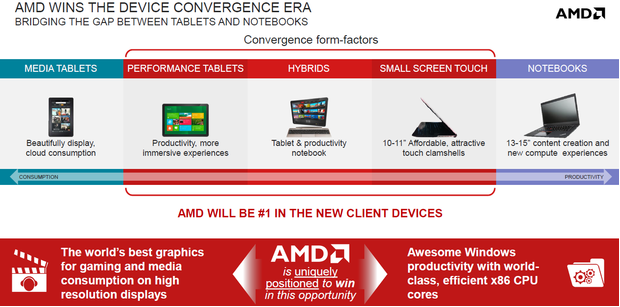
AMD is trying to sharpen performance-per-watt, with an equal emphasis on power efficiency and performance enhancements. Technological advances like reductions in chip size, restructuring of transistors, new memory technologies, solid-state drives and software improvements will also help AMD in meeting its goals.
In the past six years, AMD has delivered a 10-times Dell t117c battery improvement in performance-per-watt through its chips. But the company is now taking a fine-grained look at circuitry so inactive parts can be shut down at the microsecond level when not in use.
AMD will achieve the energy-efficient improvements on both its x86 and ARM architecture chips, Naffziger said. The ARM processors, used in most smartphones and tablets, are considered more power-efficient than the x86 chips.
AMD’s performance-per-watt improvement estimates over the next six years are based on the joint performance of CPUs and GPUs, which the company integrates on one chip. But much of the overall performance improvement recently has been driven by the GPU.
Manufacturing challenges have also made chips harder to reduce in size, so software and hardware modifications are key to bring more battery life to laptops.
Laptop battery power savings via integration
AMD’s performance-per-watt improvement estimates over the next six years are based on the joint performance of CPUs and GPUs, which the company integrates on one chip. But much of the overall performance improvement recently has been driven by the GPU.
Manufacturing challenges have also made chips harder to reduce in size, so software and hardware modifications are key to bring more battery life to laptops. “Moore’s Law isn’t doing us any favors in power efficiency anymore,” Naffziger said.
AMD is mainly counting on software improvements that make efficient use of CPUs and GPUs to reach its energy efficiency goals. The company is releasing parallel programming tools that harness the joint computing power of CPUs and GPUs. GPUs could offer 10 times more performance-per-watt in some cases, Naffziger said.
AMD’s on-chip improvements include pooling memory resources that all processing units can access. The capability reduces latency and uses fewer system resources, contributing to overall energy efficiency. An early version of the pooled memory implementation is available in Microsoft’s Xbox One and Sony’s PlayStation 4, and also AMD’s own Kaveri chips, released earlier this year.
At the chip level, AMD plans to implement fine-grained power-gating features, shutting and activating processing units at lower levels of circuitry than currently possible. Real-time performance trackers will be used so the right amounts of power are assigned to each active circuit. For graphics, AMD will take power management down to each frame rate to provide just enough power to play video at specific resolutions. Graphics can be Dell r795x battery power hungry, and the goal is to cut the overhead.
Intel has been putting more voltage regulators on chips to control power consumption. But with chips getting smaller, loading too many voltage regulators may be costly and add complexity to chip design, Naffziger said. AMD will evaluate the number of voltage regulators and their capabilities to hit an optimal point.
Long-Term Laptop Battery Stretching Strategies
To help Australia laptop users maximize their laptop battery life, today BattAussie battery experts share some Long-Term Laptop Battery Stretching Strategies that will help turn your system into a lean, mean energy-efficient machine, adding to both the useful time you get out of a single charge, and extending the overall lifespan of the laptop battery.
1. Tune-Up
The next step is keep your laptop tuned up for more efficient use of power. A few simple maintenance tasks and upgrades will not only help your Dell 312-0504 Laptop Battery last longer, but they will also result in a faster system overall.
For starters, regularly defragment your hard drive to make data retrieval more efficient. An active drive uses more energy that an idle one, and defragging your hard drive reduces the amount of active drive time needed to access data. Over time, as you add and remove files from your system, data is haphazardly recorded to the hard drive, scattered in different portions of the drive. This disorderly (or fragmented) data, requires additional time and energy to access that information in the course of regular use. Defragmenting your drive is the digital equivalent of organizing your cupboards, making everything a bit tidier and easier to find. Windows 7 amd Windows 8 both have automatic tools that defragment your drive on a regular basis, but you should at least check to be sure that this is enabled and running properly.
 Decluttering your drive will also make it more efficient. Practice good computer hygiene and regularly remove unwanted programs, clean out cobwebbed files, and ditch any excess bloatware that came with your system. Your cleanup should also include cleaning out the cache on your Web browser and deleting all of the old files from your downloads folder.
Decluttering your drive will also make it more efficient. Practice good computer hygiene and regularly remove unwanted programs, clean out cobwebbed files, and ditch any excess bloatware that came with your system. Your cleanup should also include cleaning out the cache on your Web browser and deleting all of the old files from your downloads folder.
2. Take Care and Feeding of Laptop Batteries
It starts with taking care of the battery itself. If your system has a removable battery, take care not to damage the battery contacts—they connect the laptop to the battery, and if the contacts get dirty or damaged, it can reduce and disrupt the flow of power. You can clean the contacts off with a cotton swab and rubbing alcohol, but damaged contacts might need to be professionally repaired. This doesn’t apply to laptops that seal the battery into the chassis.
You may have heard old tips about charging your battery to only 80 percent, and not leaving it on the charger all the time, but most of that advice is outdated, and applies to older nickel metal hydride batteries but not the lithium-ion and lithium-polymer batteries used today. While modern laptop batteries don’t require you to be as conscientious about how and when you charge your HP 485041-003 battery, you should occasionally take the opportunity to let the battery drain completely through normal use.
Finally, keep things cool. Heat will shorten the long-term life of the battery, so take steps to provide optimal airflow and cooling. The biggest problems come from physical obstruction of the ventilation ports. Dust buildup is one problem, which you can take care of by cleaning the laptop’s vents and fan. A can of compressed air can be used to blow out some of the dust. The more frequent issue that crops up is using the laptop on a pillow or blanket, which can both obstruct the ventilation fan and retain the heat coming off of the system. This can be avoided by only using your laptop on surfaces like a table or desk, and a lapdesk will make a big difference when using a laptop in bed.
3. Upgrade Laptop Computer Components
Another option is to ditch the hard drive entirely, and upgrade to a solid-state drive (SSD). Solid-state drives use flash memory instead of a spinning disk, so there are no moving parts, automatically offering more energy efficiency. It also removes the problems associated with fragmentation, which is a larger problem with hard drives. Upgrading to an SSD will both improve your battery life, and put some pep in your system, as SSDs offer faster performance and boot times than their traditional counterparts.
4. Laptop Battery Backup
The easiest way to ensure you always have enough battery power is to bring along an extra; either a spare battery or an external battery pack. For laptops with a removable battery, the simplest option is a replacement battery. These can either be ordered directly from the manufacturer, or purchased from a third-party company. Simply swap the old battery for the new once in a while when charging, and bring along the charged-up spare whenever you expect to be away from a power outlet.
How to Save Your HP EliteBook 2530P Laptop Battery life In Summer
In summer pools are open, school’s out, and laptops are being dragged out of their usual environs to browse the web from the beach, watch movies on airplanes, manage playlists for backyard cookouts, and answer a few quick work emails from hotel balconies.

Free-ranging laptops often fall into a sort of computer version of Maslow’s Hierarchy of Needs, dominated by wi-fi and laptop battery power. If you’ve ever used a notebook far from any available wall outlet, you know the importance of battery life! To help you maximize your HP EliteBook 2530P Battery life and work seamlessly when you are on the move, today BattAussie laptop battery experts share the essential summer tips to save your laptop battery power.
Clean Power
If your laptop has a removable battery, be sure to clean the metal contacts. This will ensure a smoother, more efficient transfer of battery power.
Managing Expectations
Adjusting your HP EliteBook laptop’s power management settings can also have a big impact on how quickly or slowly you run down the battery. In Windows, you can make tweaks by heading to Control Panel > Hardware and Sound > Power Options.
If you want more minute control, you can also dig into the advanced settings, which give you power-saving options for almost every aspect of your laptop, from the processor and hard disks to USB devices to how the machine behaves when you close and open the lid.
Notebook PC Operating Temperatures
Believe it or not, the ambient temperature has a huge impact on your laptop’s battery life. Laptop batteries tend to operate best at room temperature, and anything too far above or below can cut into HP HSTNN-OB60 Laptop Battery life. In other words, don’t take your laptop to the beach expecting eight hours of browsing bliss.
If you want to stretch a bit more longevity out of your battery, get your laptop out of direct sunlight and set up in a shady spot, and pay special attention to airflow. Setting your laptop on your lap, or on towels or blankets, can trap heat and obstruct cooling vents. A great way to take some of the strain off your laptop’s battery is to use a travel lapdesk designed to keep air circulating to the bottom of the machine. As a side benefit, such lapdesks will also keep the laptop from sticking to your legs!