Top tips to help you preserve iOS 7 battery life
Apple iPhone latest operating system: iOS 7 is full of fancy new features, but you don’t need to use all of them, all the time. They suck up lots of battery power even when you’re not using them.
So what exactly do you need to shut down? Today BattAussie smartphone battery experts share some useful tips to help you squeeze the most life out of your iPhone battery.
Location services is crucial for some applications, like Google Maps. But Facebook? Do you really want all your ‘friends’ to know where you are every time you post? Go to settings > privacy > location services and disable the feature on the apps you don’t need it for. If your phone is constantly calculating and communicating your location, it’s bound to use up loads of juice.
2. Turn off your auto-brightness
You don’t need your screen to be that bright. Go to Setting > Wallpapers & Brightness and turn it off. Manually decrease or increase the screen brightness as you need it, depending if you’re inside or outside. And if you’re really low on Pa3536u-1brs Battery, crank it down to as dark as you can handle.
3. Turn off Parallax
Have you noticed your icons shift when you move your phone around? That dizzying feature is called Parallax. It’s kind of annoying and you don’t really need it. Go to Settings > General > Accessibility and turn the Reduce Motion on.
4. Turn off background app updates
We’re all guilty of forgetting to close our apps. It’s one of the quickest ways to drain your Presario cq45 Battery. But on iOS 7, if apps are running in the background, they’re also updating. Turn this off by going to Settings > General > Background App Refresh.
5. Disable push notifications
You don’t need push notifications for every application. That stuff takes power. Fine, you might be desperate to know when you have new lives on Candy Crush, but maybe not for Angry Birds. Go to Settings > Notifications Centre and scroll down to the Include section. Then start toggling those bad boys.
6. Fetch, don’t push emails
Automatically ‘pushing’ new emails takes up loads of battery power. You’ll immediately notice the difference in your battery’s longevity when you change your email settings to ‘Fetch’ . Go to Settings > Mail, Contacts and Calendar > Fetch New Data. If you have access to multiple email accounts on your phone, change them all to Fetch and keep your main account on Push.
Did you enjoy this post? Why not leave a comment below and continue the conversation, or subscribe to my feed and get articles like this delivered automatically to your feed reader.

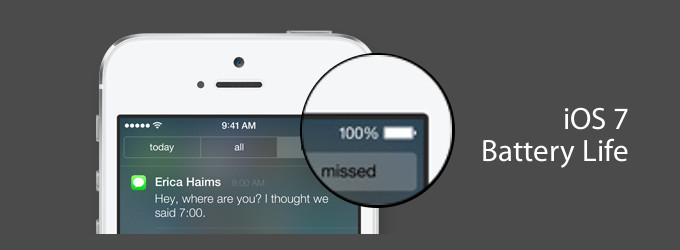
[…] Apple iPhone latest operating system: iOS 7 is full of fancy new features, but you don’t need to use all of them, all the time. They suck up lots of battery power even when you’re not using them. So what exactly do you need to shut down? […]